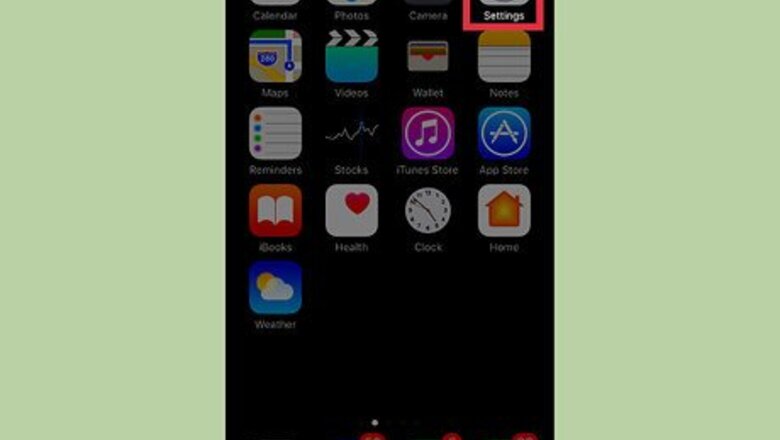
views
Using the Contacts App Settings
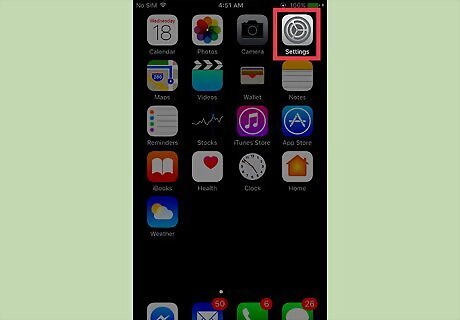
Open your iPhone's Settings. Do this by tapping the grey gear icon on one of your phone's Home screens (it may be in a folder named "Utilities").
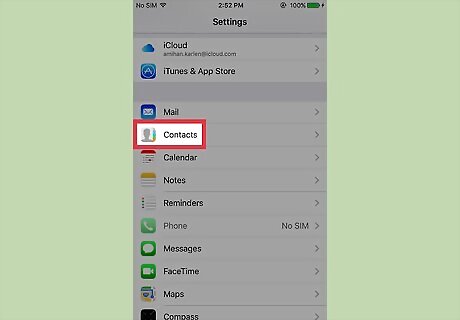
Scroll to the fifth group of options and tap Contacts.
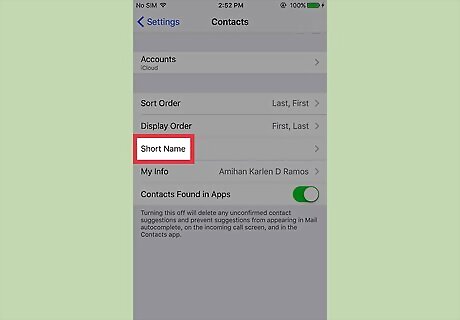
Tap Short Name. It should be in the middle of the page. Note that the "short name" setting doesn't apply to the Contacts app itself--all of your contacts' names will be displayed in as full a format as possible there.
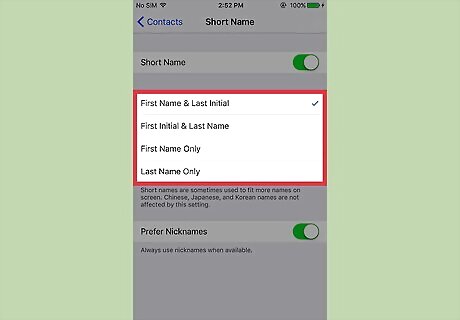
Review your name-shortening options. If you don't see any short name options here, you'll need to slide the Short Name switch right to the "On" position first. You can change the way a name appears in a text conversation or while talking on the phone to one of four formats: First Name & Last Initial First Initial & Last Name First Name Only Last Name Only
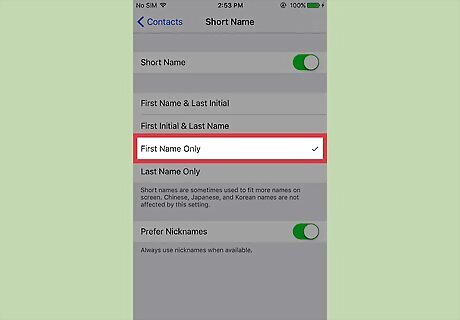
Select your preferred option. For example, if you want to see only a contact's first time while texting them, you'd tap First Name Only.
Editing Individual Contacts
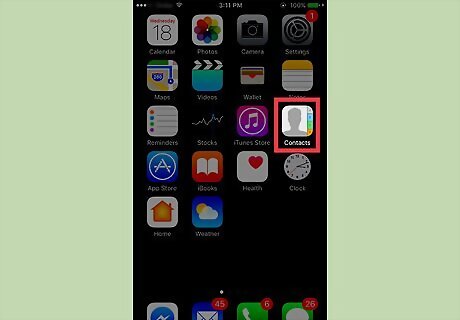
Open your iPhone's Contacts. The Contacts app resembles a person's silhouette on a grey background. It should be on one of your Home screens. You can also tap the "Phone" app and then select the "Contacts" tab at the bottom of your screen.
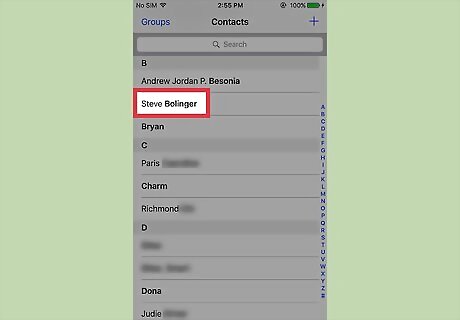
Select a contact whose name you want to shorten.
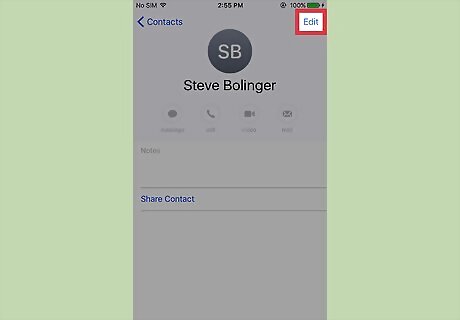
Tap Edit. You'll find this in the top right corner of your screen.
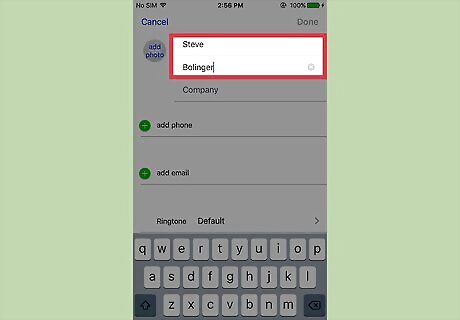
Edit your contact's name. This information is at the top of the screen. To shorten your contact's name, you can do the following: Delete their last name Delete their first name Shorten their first name to a nickname or abbreviation
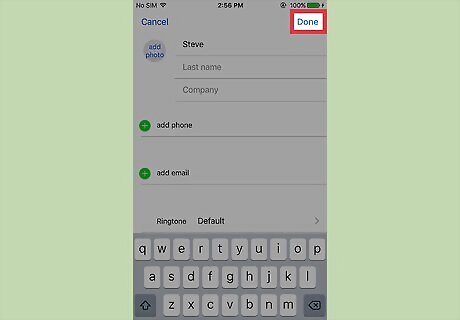
Tap Done. It's in the top right corner of your screen. Your contact's name will reflect your changes in both the Phone/Contacts apps and your Messages app.















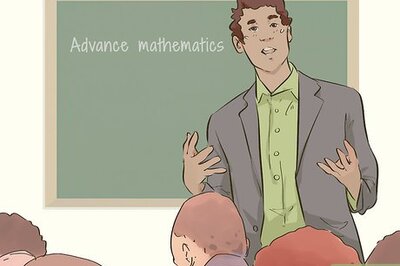



Comments
0 comment