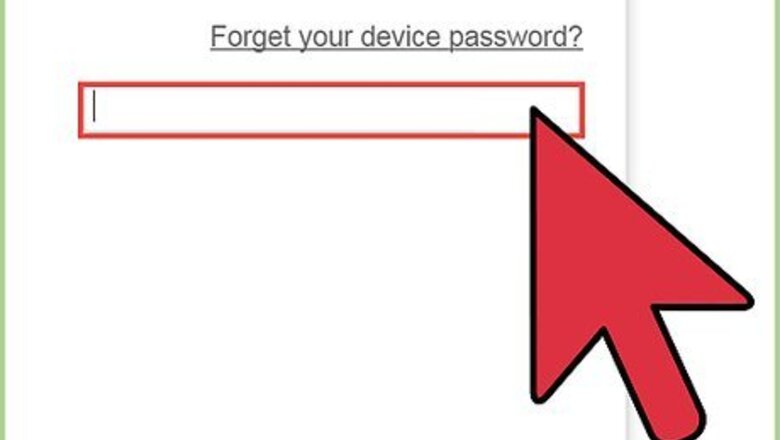
views
Logging In
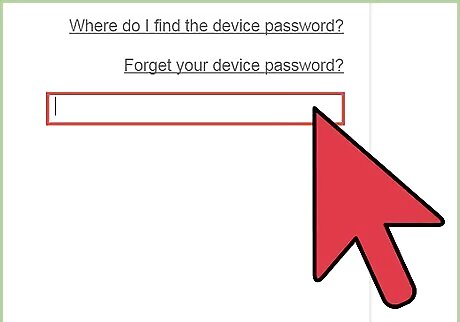
Log in to your router. You will need to use the admin username and password.
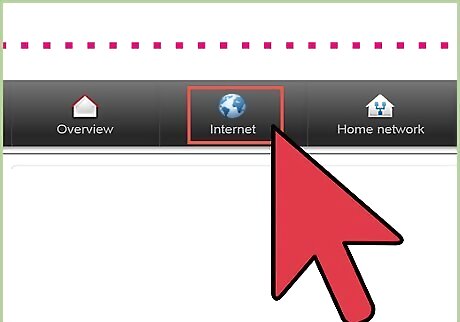
Locate the wireless configuration page. Different brands of routers have different configuration screens and menus. Browse through them until you find the wireless configuration page.
Configuring Guest Access
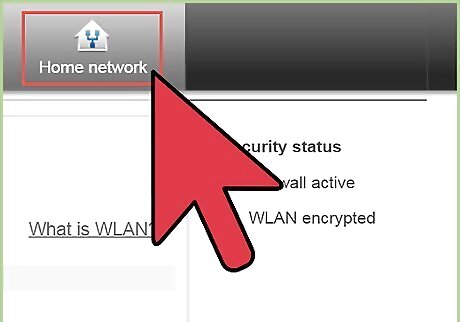
Click on Guest Access. There is no need to change any of your basic network or wireless settings.
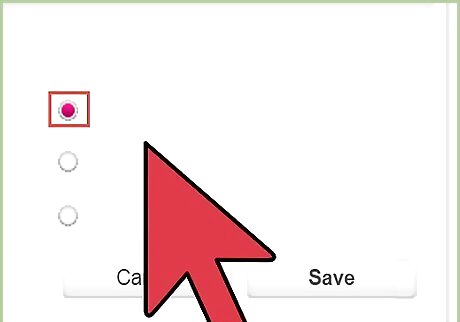
Allow Guest Access. Choose "Yes" from the options.
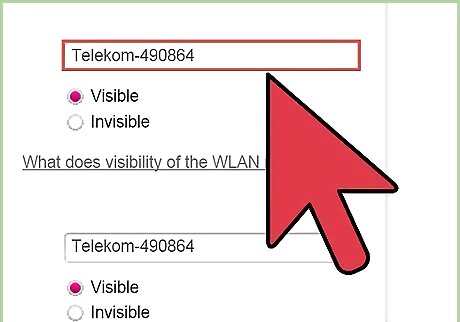
Identify a guest network name. Usually “guest” is just appended on the end of your current network’s name. Some routers may allow you to change this name. Just make sure it’s not the same name as your current network.
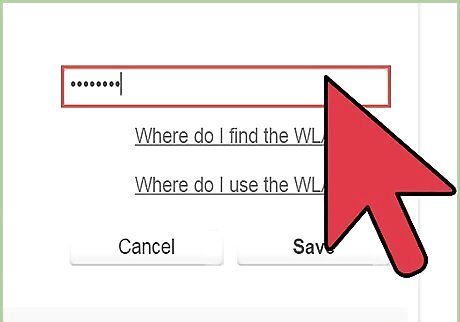
Define a guest password. Since you’re technically creating a new network, you have to define a corresponding network password. It is a good idea not to use the same password of your home network.
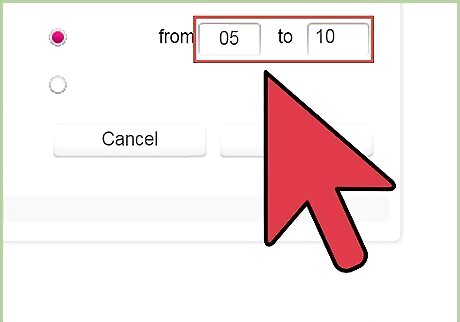
Define Total Guests Allowed. You may have the option to define how many you would allow to use the guest network at any given time. Fewer people using your network would mean better quality of connection for everyone on the network. Remember, your actual bandwidth won’t increase and everyone would just share.
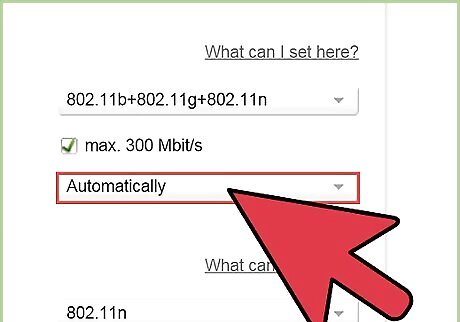
Allow SSID Broadcast. You may opt to have this guess network broadcasted or hidden.
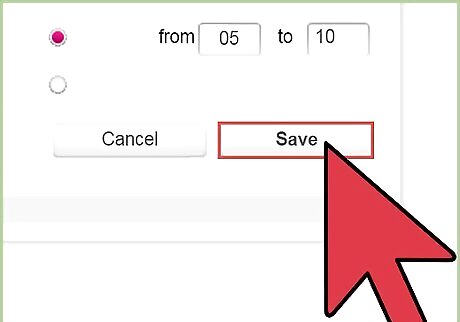
Save your settings.
Sharing Your Guest Network

Share the guest network SSID and the guest password. Inform your guests the network SSID and password so they can have access to it.

Set a schedule. Let your guests know that there’s a limit to the number of connections available. Discuss with them how to properly share the network bandwidth and their online time.











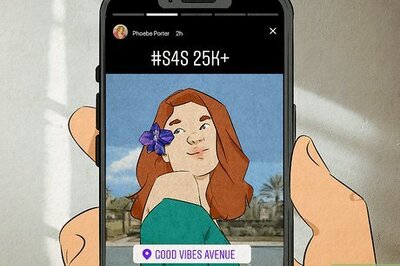



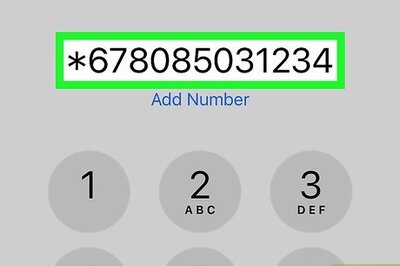




Comments
0 comment