
views
Open Instacart Shopper. Instacart's Shopper app looks like a green Instacart bag on a white background- and on an iOS device (such as an iPhone), it'll say Shopper directly beneath it.
Head into the scheduling page. Scroll down onto your Dashboard and tap "Select Hours", or tap the menu bar from the menu bar at the top left corner of the screen and select "Hours". If you've shopped at any time that week or had hours scheduled, you may need to scroll more than a little.
Scroll up on the resultant "Hours" page. Tap the "Set vacation" choice at the very bottom of the screen.
Read through the rules of setting vacation dates. This will include Instacart cancelling any hours during the days of your vacation, and if you set dates during a weekend, your hours won't be counted as part for your Early Access status. You'll see this statement at the top of the "Set Vacation" page just underneath the dashed-blue and white umbrella icon.
Select a start date. Tap the "Start" button, and then use the drop-down feature's scroller bars to set your start date; then tap "Done". You can set the date of the start of your vacation no sooner than the current day. However, there is no date that is "too late" to start a vacation in Instacart Shopper.
Follow that up with an end date. Tap the "End" button and use the scroller bars to select your end date. Then tap "Done".
Tap the "Set vacation dates" underneath this.
Cancel your vacation, if you need to. If you need to cancel the entry you’ve selected, head back to your "Set Vacation" screen, and after a few seconds, you'll see and need to tap "Cancel vacation dates". Your ability to set hours will return to you as normal.













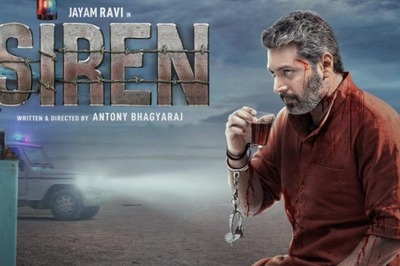





Comments
0 comment