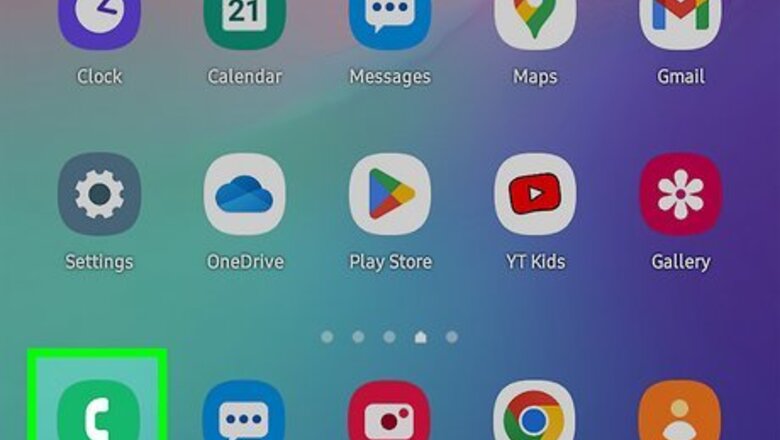
views
- On Samsung Galaxy, select a contact in the Phone app, tap "i", and go to Edit > View More > Ringtone to choose a custom ringtone.
- On other Androids, tap a contact in Google Contacts, go to ⋮ > Set ringtone, and choose a tone.
- You can select a ringtone that came with your Android or a custom ringtone you downloaded.
Using Samsung Galaxy
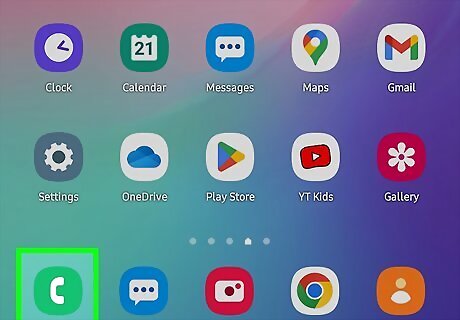
Open the Phone app on your Samsung Galaxy phone. It's the green-and-white phone receiver icon on the home screen.
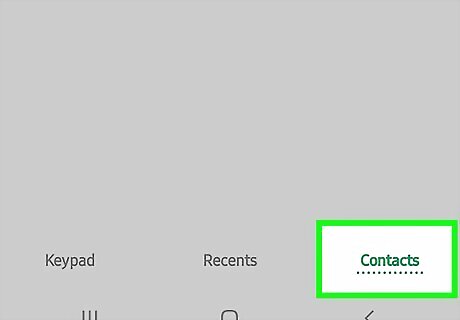
Tap the Contacts tab. This displays a list of your contacts.
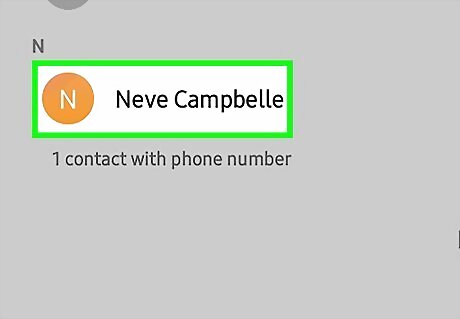
Tap a contact. Some options will expand below.
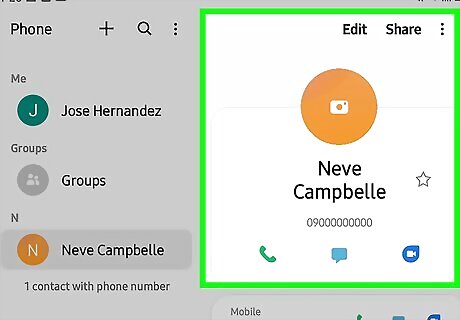
Tap the small "i" in a circle. You will find this below the contact's name and phone number.
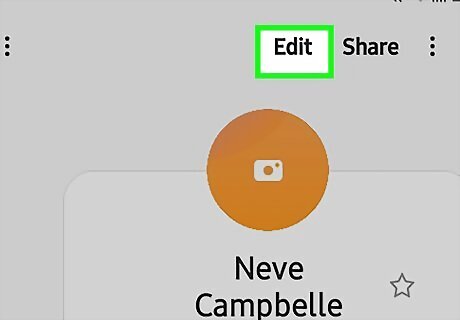
Tap Edit. It's the pencil icon at the bottom of the screen.
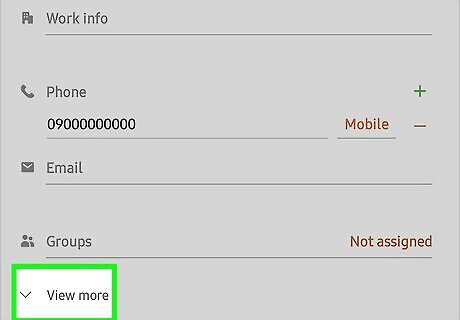
Tap View More. Additional options will appear.
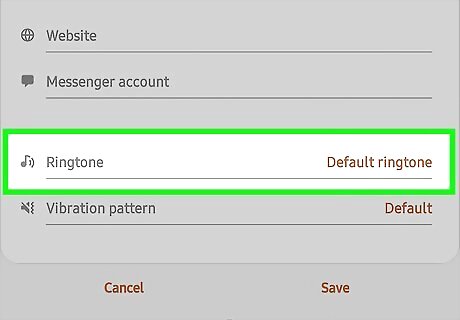
Tap Ringtone. A list of ringtones on your Android will appear.
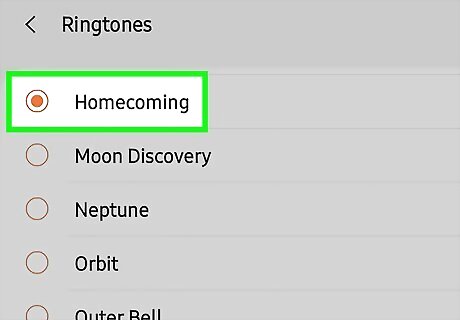
Select a ringtone. Choose from one of the built-in ringtones on your Android, or tap the + at the top-right corner to select a ringtone you've downloaded or created. If you're selecting a custom ringtone, select your audio file, and then tap Done to attach it to the selected contact.
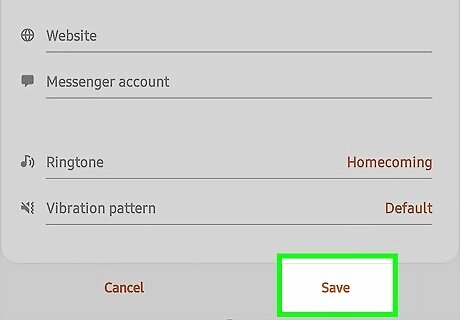
Tap the back button and select Save. After choosing the ringtone, you'll need to tap the back button to return to their contact information. Tap Save at the bottom of the screen to save your contact's new custom ringtone.
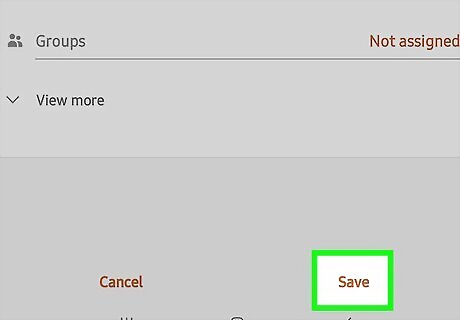
Tap Save. It's at the bottom-right corner. The next time your contact calls you, you will hear the selected ringtone.
Using Other Androids
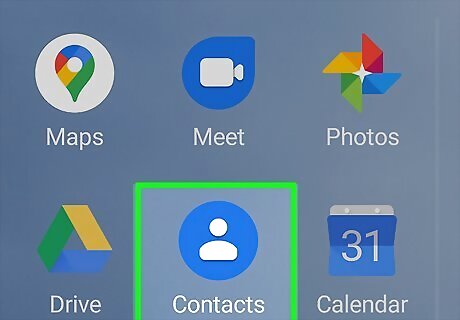
Open the Google Contacts app. The Google Contacts app comes preinstalled on all Google Pixels, the latest OnePlus models, Moto Power, and many other popular handsets. Look for a blue icon that's an outline of a person. Some Androids come with a different app called Contacts—you may be able to use that app to change a person's ringtone, but the steps will be a little different. If you don't have Google Contacts, you can download it from the Play Store.
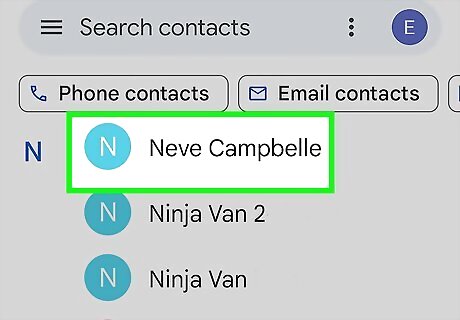
Tap the contact you want to edit. This opens the contact's details.
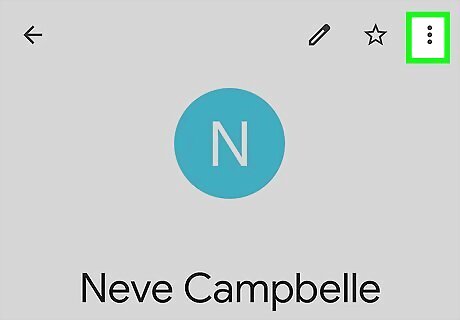
Tap the three vertical dots at the top-right corner ⋮. A menu will expand.
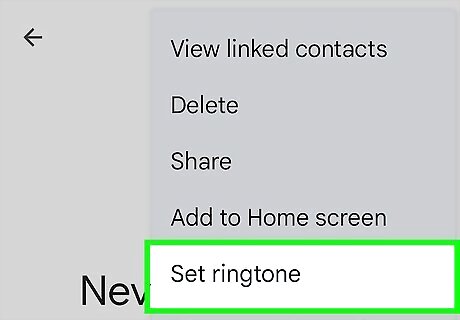
Tap Set ringtone on the menu. A list of ringtones will expand.
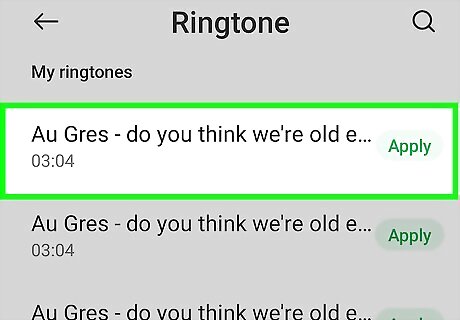
Tap the ringtone you want to use. This assigns the selected ringtone to your contact. You can now close the Contacts app or use the back button to customize another contact. If you want to choose an audio file instead of one of the built-in ringtones, select Add ringtone at the bottom of the list, tap the three-line menu, tap Files, tap Audio, and then choose the song.
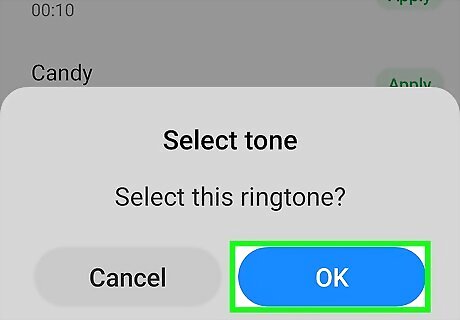
Tap Save. Your custom ringtone is now set for the selected contact.
















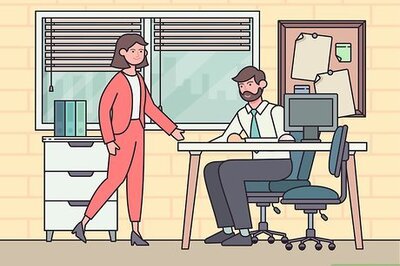


Comments
0 comment