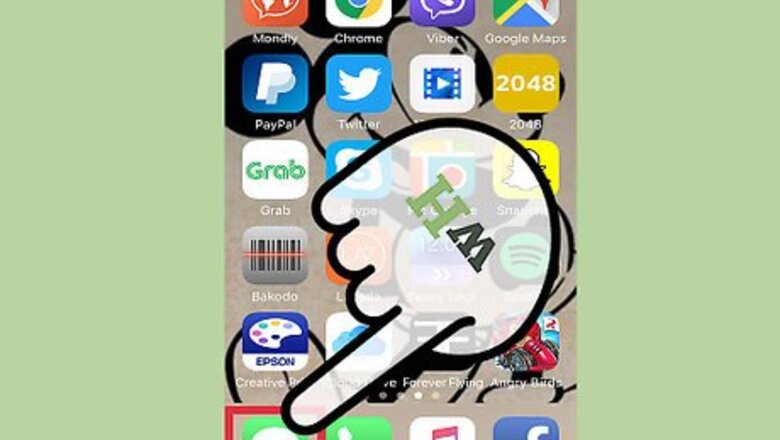
views
X
Research source
iOS
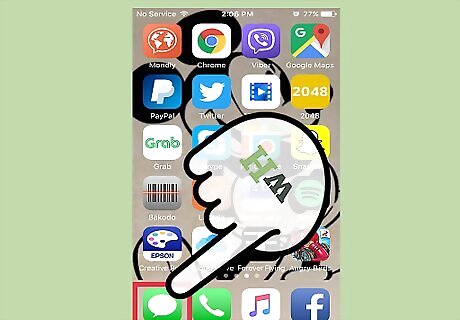
Open Messages.
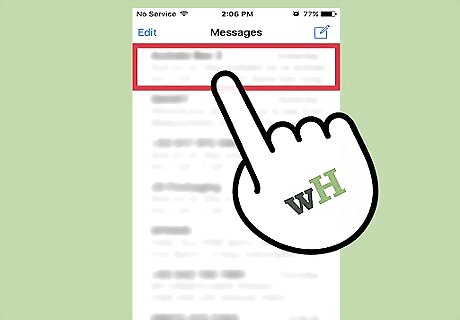
Tap a chat.
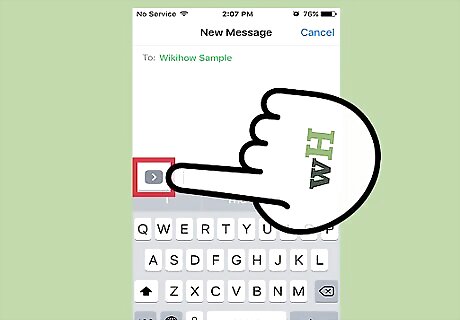
Tap the > button. This is to the left of the message text field.
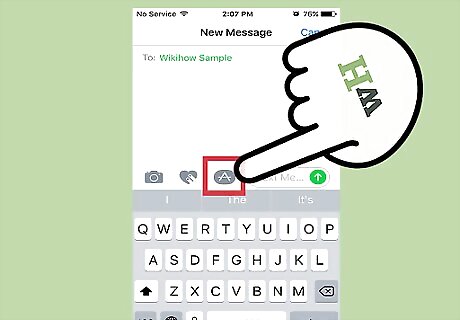
Tap the Apps.
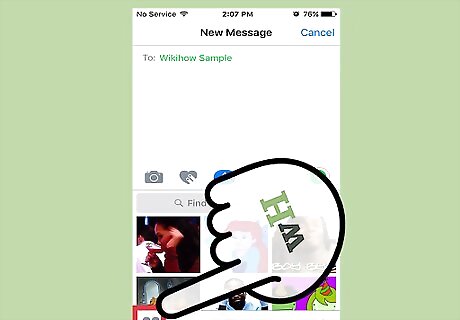
Tap the App Menu button. This looks like a grid of four circles and is in the lower left corner of the app window. You can also swipe left or right to switch between installed apps.
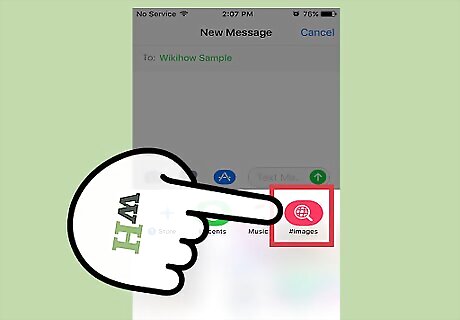
Tap #images. You can swipe up or down to scroll through your options.
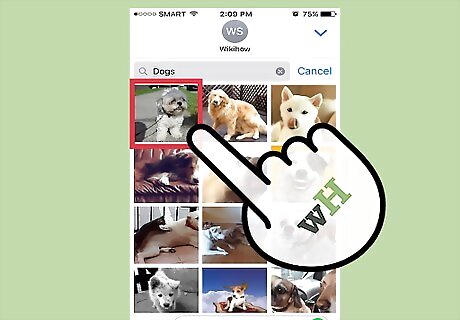
Tap a GIF. It will be added to your message field. You can remove the GIF by tapping the x in the upper right corner of the preview or replace it by tapping another GIF. You can only send GIFs one at a time.
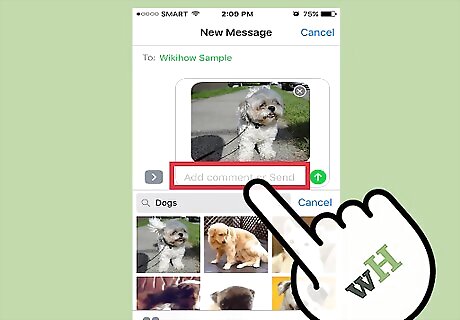
Tap the text field below the GIF. You can use this to enter a caption for the GIF or add a supplementary message.
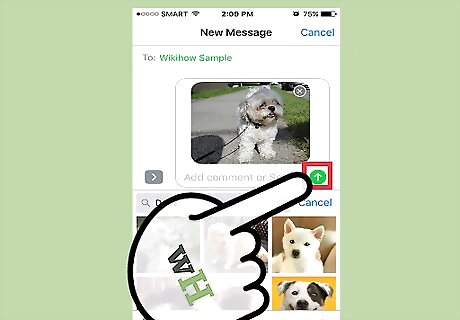
Tap Send. This is the up arrow on the right side of the text field.
Mac
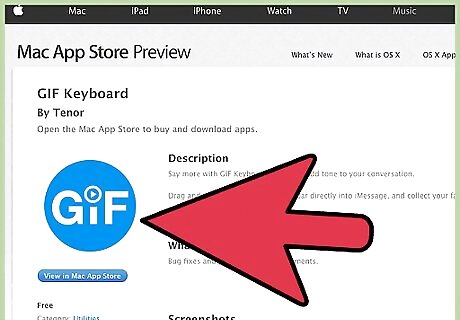
Download the GIF Keyboard app.
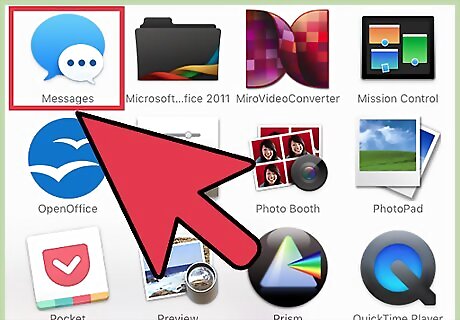
Open Messages.
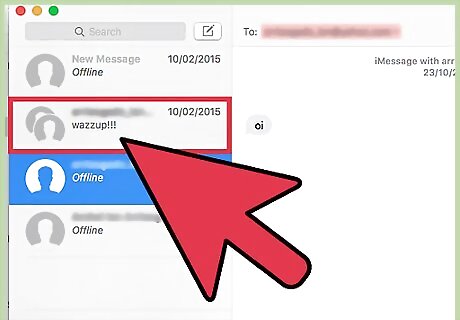
Click a chat.
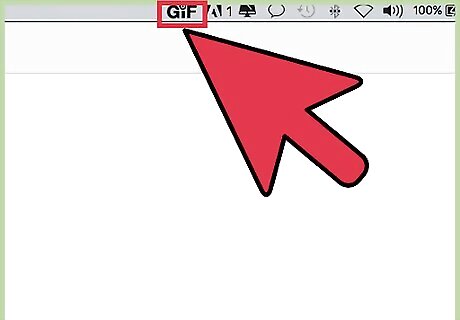
Click the GiF menu. This will appear in the upper right of your computer's menu bar.
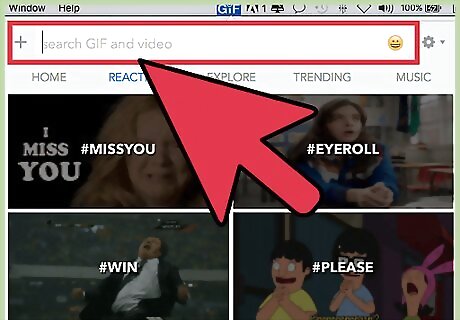
Enter a search into the search bar. The results will appear in the menu.
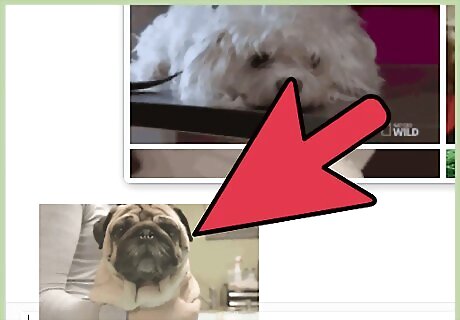
Drag and drop a GIF from the menu into your Messages chat.
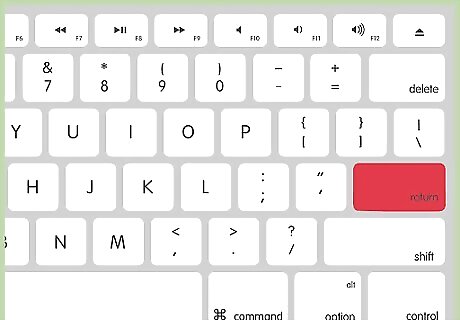
Hit ↵ Enter to send.














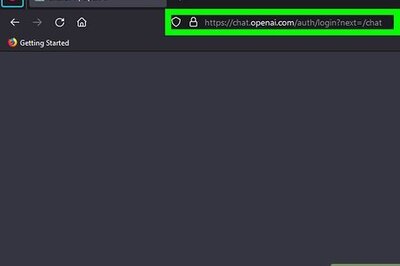
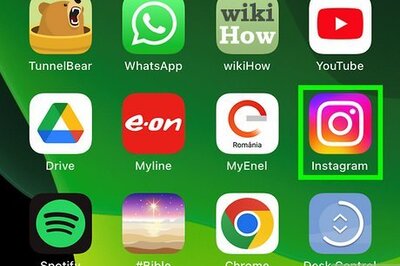
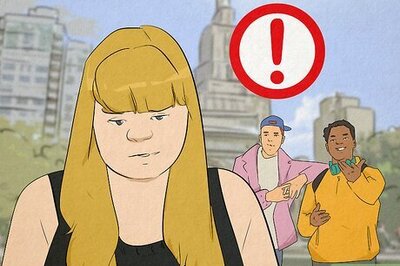


Comments
0 comment