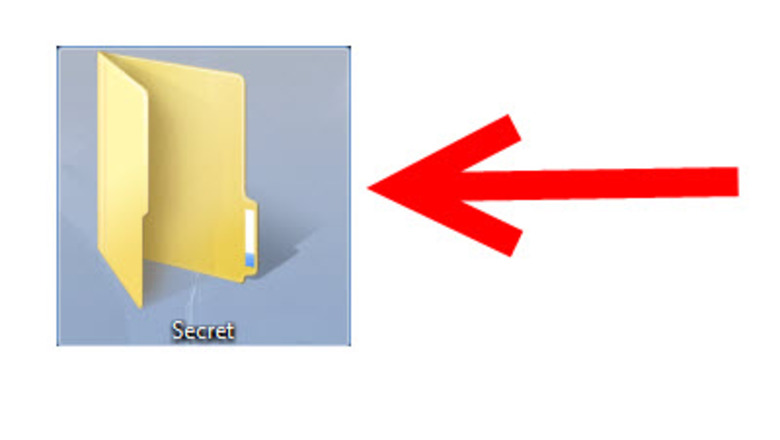
views
Preparing the Picture
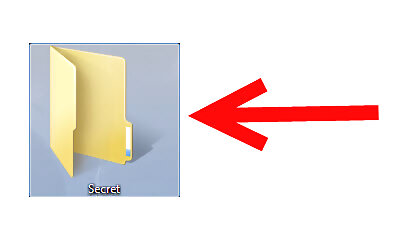
Create a folder in your desktop. Here that folder name is Secret. This step is optional but helpful to keep all your files in order. Put the all files you use throughout the process in here. Send a Secret Message Through a Picture Step 1.jpg
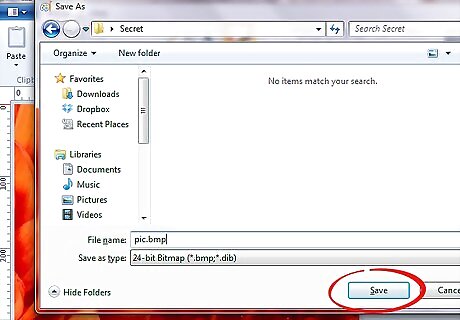
Create a .bmp picture file. To do so, follow these steps. If you already have one, you can skip ahead. Open any picture type with any image editor. Click on File > Save as. Write the file name and choose 24-bit Bitmap (*.bmp,*.dib) or any .bmp type from the "Save as type drop down list. Click on Save and exit from the image editor. If you don't have any picture file, then open an image editor. Draw any picture and save it in .bmp format.
Preparing the Message
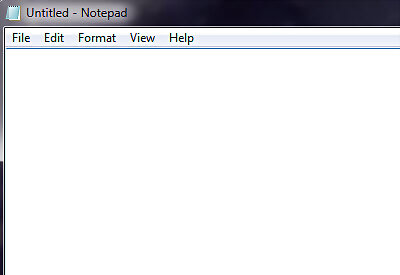
Open Notepad or any text editor. You can open Notepad by clicking on Start > Run. Then type notepad and hit ↵ Enter.Send a Secret Message Through a Picture Step 4.jpg
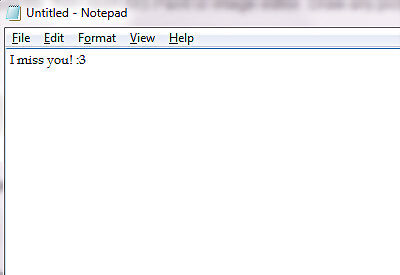
Write your secret message.Send a Secret Message Through a Picture Step 5.jpg
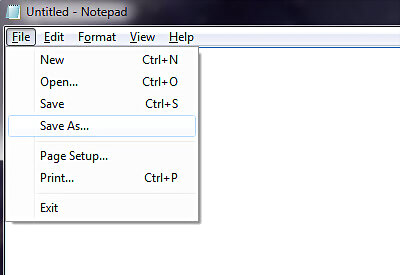
Click on File > Save as.Send a Secret Message Through a Picture Step 6.jpg
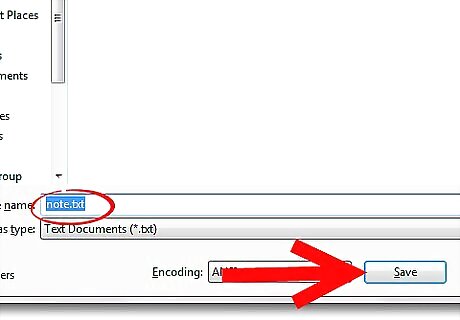
Write a name for this file and save it in .txt format.
Combining the Picture and Message
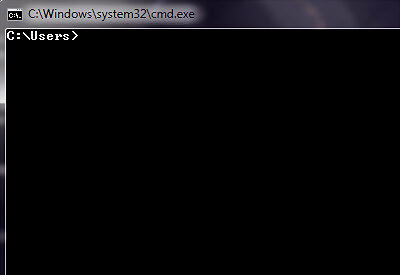
Open Command Prompt by clicking on Start > Run and typing cmd. Then hit ↵ Enter.Send a Secret Message Through a Picture Step 8.jpg
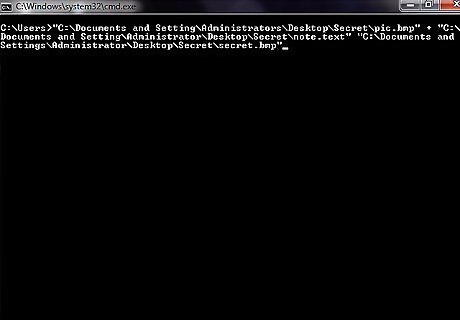
Type below code in Command Prompt and hit ↵ Enter.
copy "
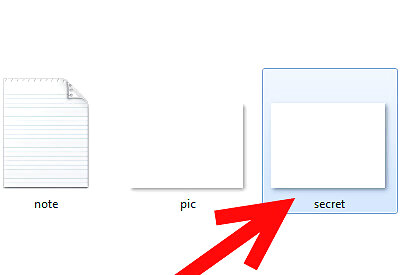
Check back at your folder. You'll find a new .bmp file named secret.bmp, which is your final image file, which contains your secret message.Send a Secret Message Through a Picture Step 10.jpg
Decoding
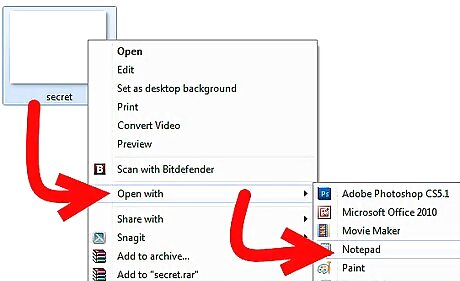
Open that final image file secret.bmp in Notepad or any text editor.
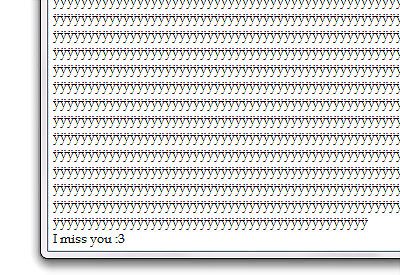
Scroll down to the end and you'll see that secret message.Send a Secret Message Through a Picture Step 12.jpg













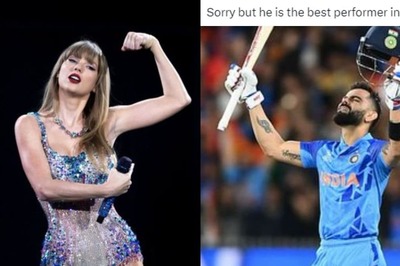



Comments
0 comment