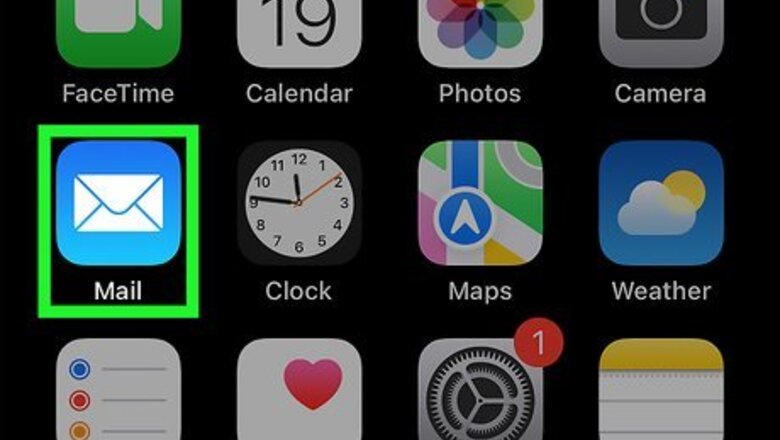
views
- Unless it has been disabled, you can shake your iPhone to undo.
- You can locate deleted mail through your "All Mails" folder.
- To restore deleted emails, tap on the email and select the option to move it to its destination.
Retrieving a Deleted Mail with a Shake
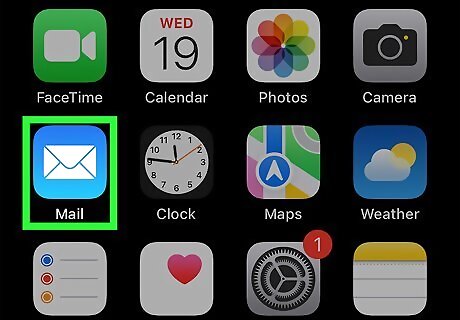
Launch the Mail app. On the home screen of your iPhone, tap the icon of a white envelope with a blue background. The Mail app interface will load on your screen.
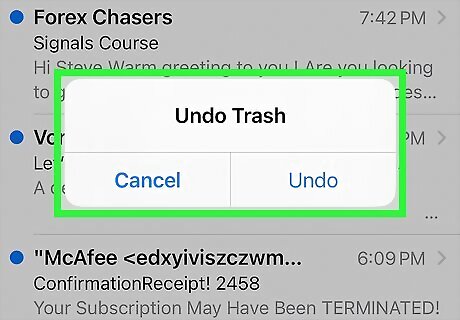
Shake your phone. If you accidentally deleted an email, just shake your iPhone in your hand. A set of options will pop-up: “Undo Trash?” and “Cancel.”
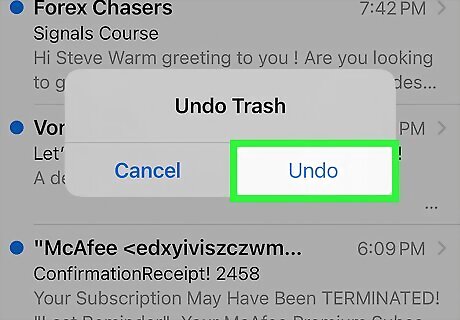
Retrieve the email. Tap “Undo” and the deleted email will be restored in your Inbox. Note that this only works for an email that has just been deleted. If you exit the Mail app, you won’t be able to retrieve the mail.
Retrieving Mails through Archive
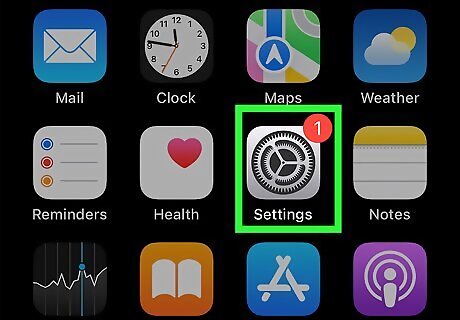
Launch Settings. Tap the gear icon on the home screen to open the Settings.
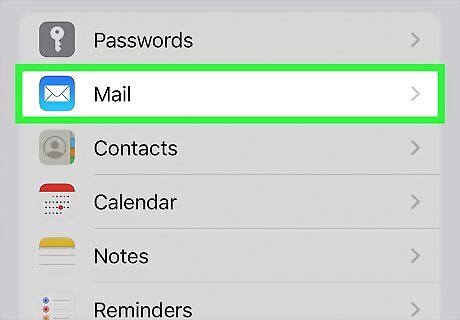
Open the “Mail, Contacts, Calendars” option. Settings options for the mail, contacts, and calendar of your device will be displayed on the screen.
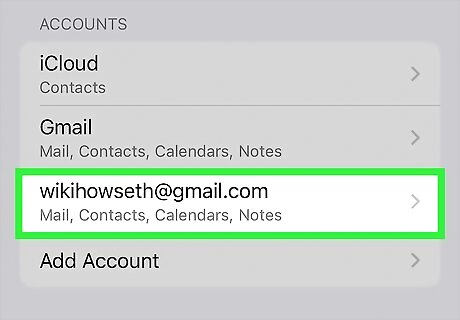
Select your mail account. This will open the settings for that account.
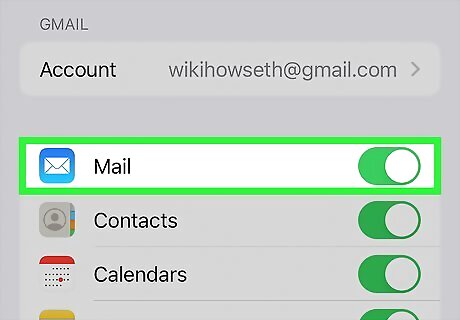
Enable archiving of messages. You will see “Archive Messages” at the bottom of your mail account settings. If it is set to OFF, tap it to ON to enable archiving. From now on, all deleted emails will be archived in the “All Mails” folder.
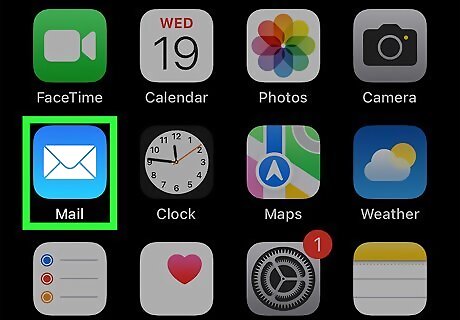
Open the Mail app. Exit the Settings menu and tap the Mail app icon on the home screen.
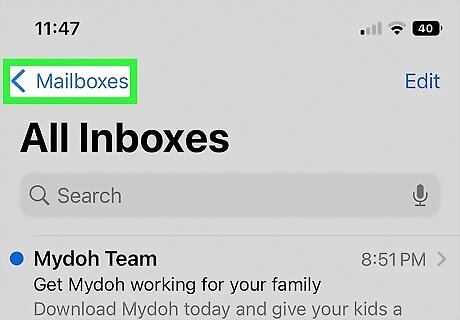
Access the menu. There will be a three-line icon at the top of the Mail app screen; tap it to open the app menu.
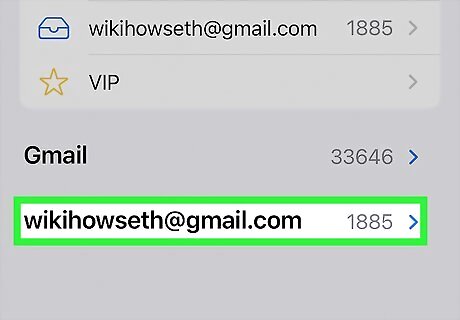
Select an account. From the menu, select the mail account you want to retrieve mails from (if you have multiple accounts linked).
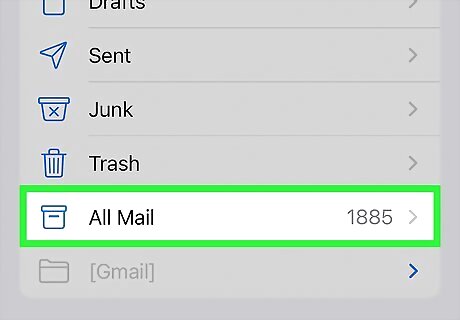
View deleted emails. Tap the “All Mails” folder after you’ve selected an account. The screen will then display all the mails you have for the selected email account, including the deleted ones.
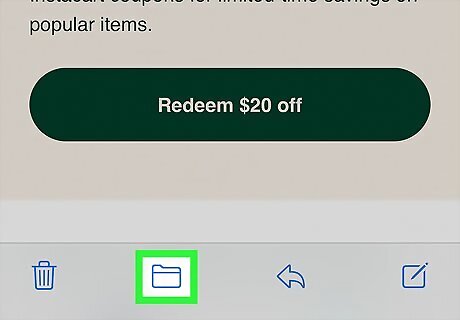
Restore deleted emails to its original folder. Tap a deleted email that you want to restore to open it. At the bottom of the screen you’ll see a couple of icons. Tap the second icon from the left, which is the move icon. Your list of folders (or mailboxes) will appear. Tap on the folder you want to restore the deleted email to. Repeat this for all the other deleted emails you want to retrieve.
Retrieving Deleted Emails from Trash
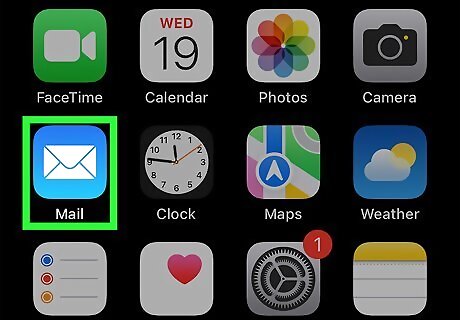
Open the Mail app. Find the the Mail app icon on the home screen of your iPhone and tap it.
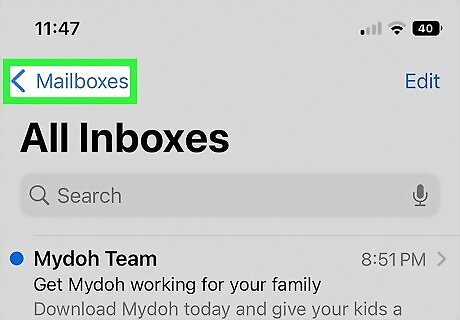
Access the menu. Tap the a three-line icon at the top of the screen to open the app’s menu.
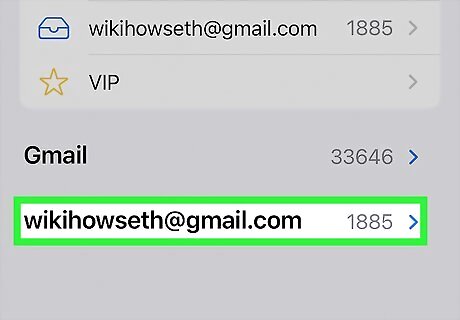
Select a mail account. If you have multiple accounts linked to the Mail app, they will be listed here. Tap on the account you want to retrieve deleted emails from.
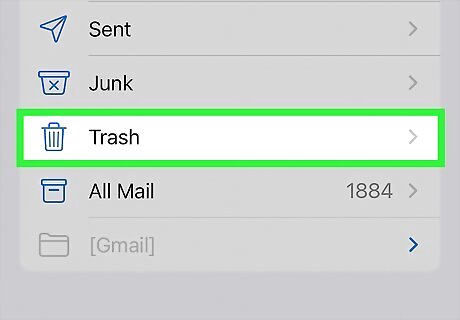
Go to Trash. Tap the “Trash” folder of the mail account. All deleted emails should be here if you did not archive your mails.
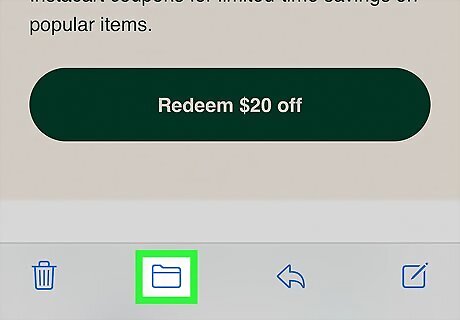
Retrieve the deleted mail. Open the mail to restore by tapping it, and then tap the second to the left icon to open the Move screen. All your folders, or mailboxes, will be listed; tap the one you want to restore the email in and it will be moved there.


















Comments
0 comment