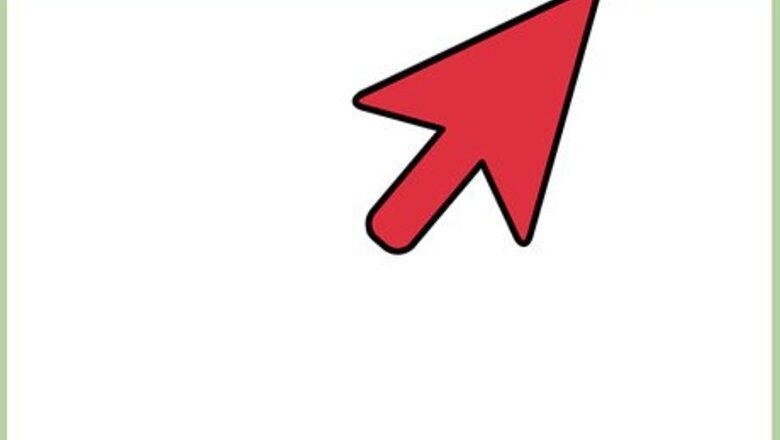
148
views
views
Your Firefox bookmarks disappeared for whatever reason and you need to restore them? Don't panic, it's not hard to do. Assuming that you saved your bookmarks periodically when you deleted or added new ones, your HTML backup file is "sitting" on your computer. You just have to pull it out. Follow this article to learn how to restore your Firefox's bookmarks.
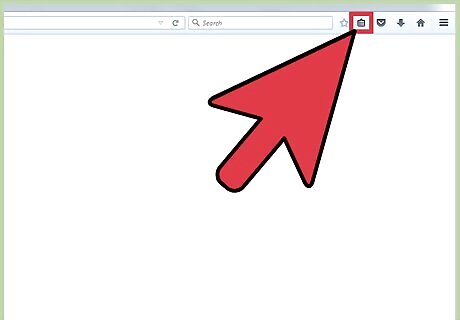
Open Firefox and click on Bookmarks in the tool bar.
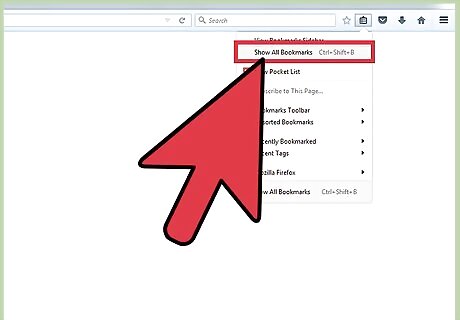
Click on Show All Bookmarks.
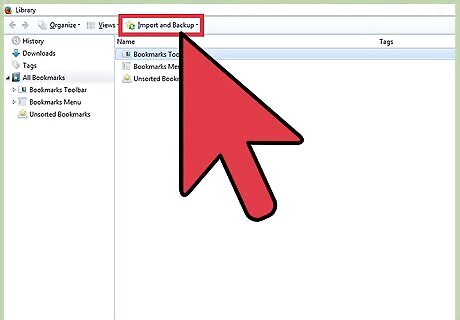
Click on Import and Backup.
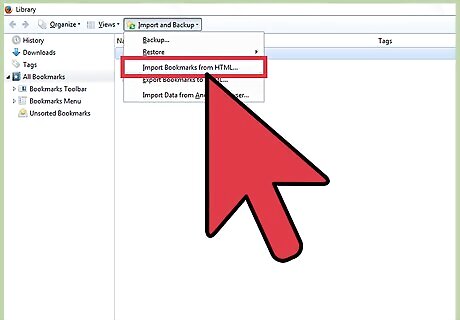
Click on Import Bookmarks from HTML. It will take you to your computer. Suppose your bookmarks' backup file is called "bookmarksnew" (or "bookmarks"). It's usually located in "Documents" folder.
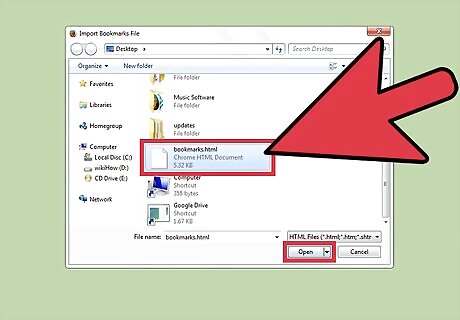
Locate this file, highlight it and click on Open button.
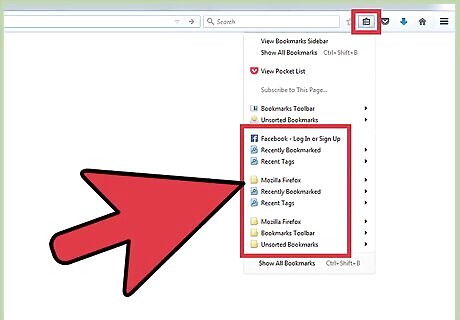
Click on "Bookmarks" on your Firefox tool bar to make sure your bookmarks are restored.











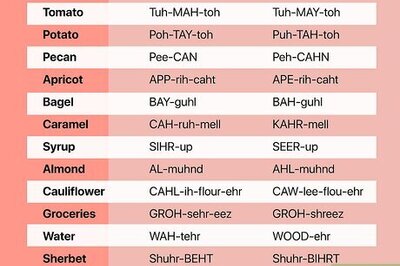



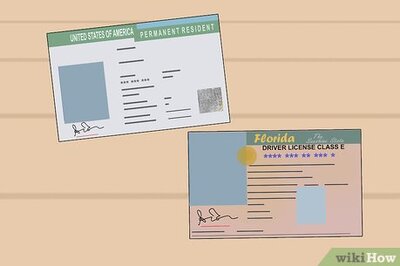


Comments
0 comment