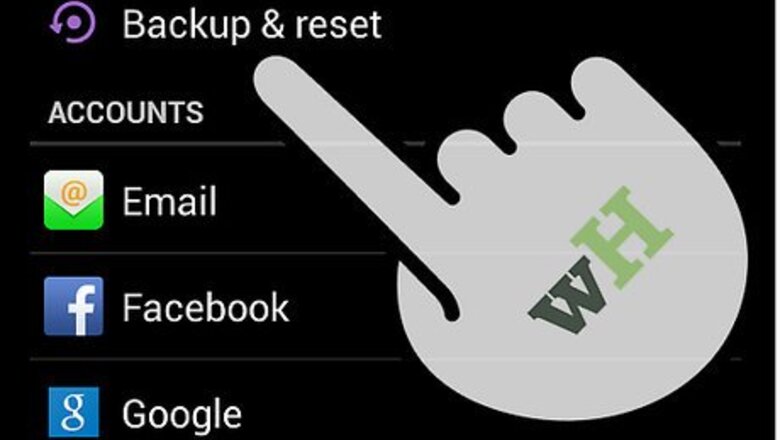
views
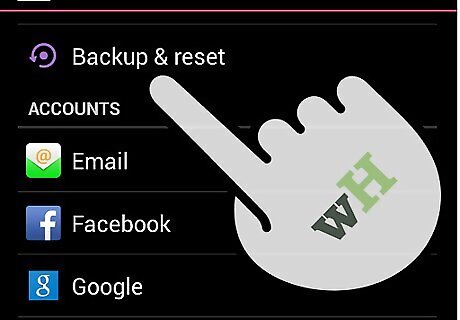
Back up your Nook. Before you start resetting, back up all your Nook’s data first on your computer. Doing a factory reset deletes all the files and settings saved on your device so make sure you create a backup first.
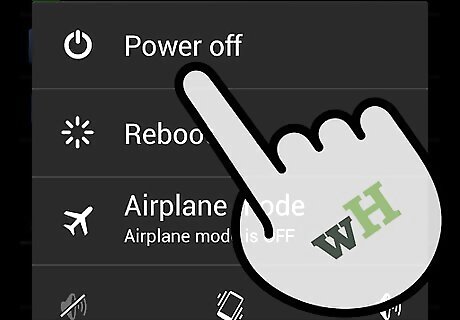
Power down your Nook Color to begin the reset process. Press the Power button for about 3 to 5 seconds until the screen turns off. Ignore the “Power Off” prompt because the device will shut itself off as long as you press and hold the Power button. The Power button is located at the upper left of the device.
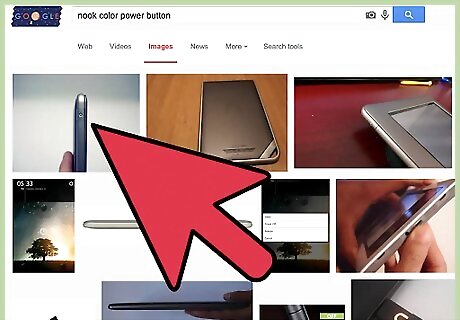
Press and hold the Power button and the Home button (the “n” button below the device screen) simultaneously. This is important because this is the only way to trigger the system reset. Release the buttons once the “Read Forever” text appears on the screen. If you did steps 2 and 3 correctly, a Nook logo will appear after the “Read Forever” text and the Nook Color’s screen will refresh and flash a yellow color. After the screen flashes, a message prompt will appear asking you if you like to do a factory reset.
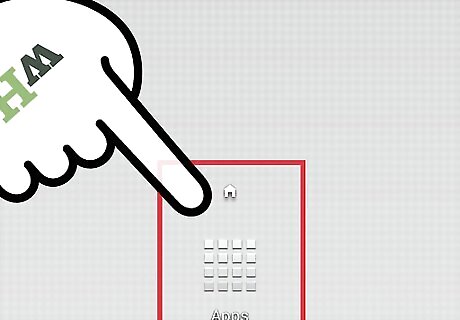
Press the Home button (n) to agree. Another prompt will display asking for confirmation. To confirm, tap the Home button again. The factory reset process will begin; wait for it to finish, which only takes a couple of minutes. After the reset is done, your Nook Color will restart. Once it switches on again, simply register it and you can start using your Nook Color just like the first time you bought it.

















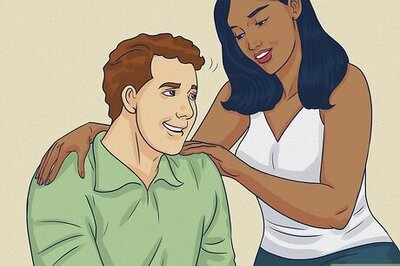
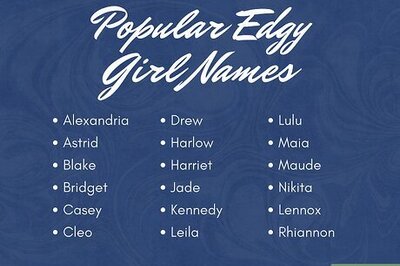

Comments
0 comment