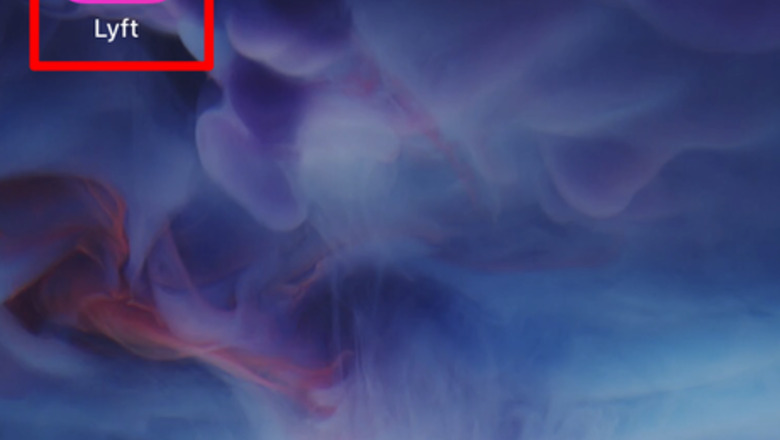
views
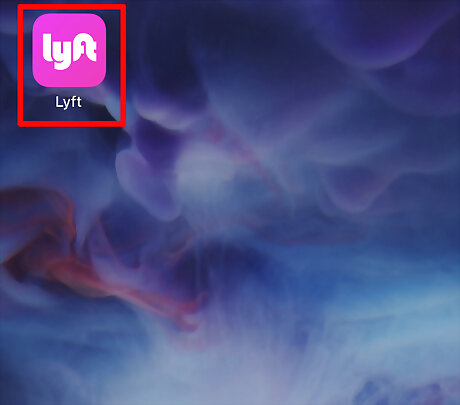
Open and log in to your Lyft app. The icon is usually pink and white with "Lyft" in stylized, small letters.
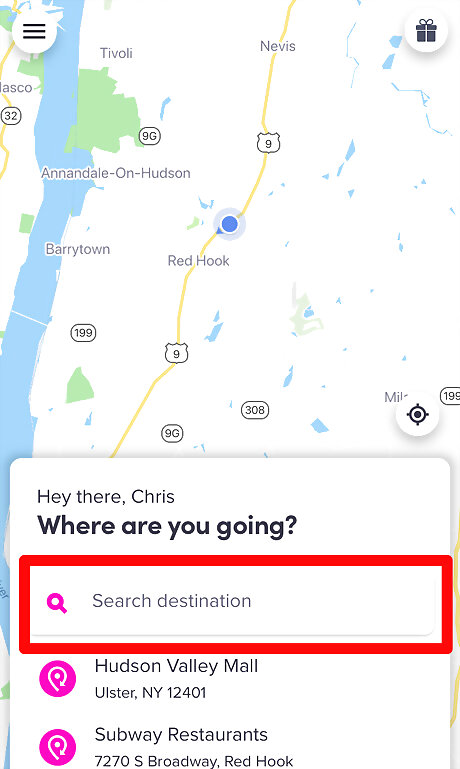
Begin a request. Tap into the Search destination box, and type in your pickup location in your "Start" location. If you need help and would rather move the pin around on the map, tap the "Set on map" button after tapping the current location for the start line.
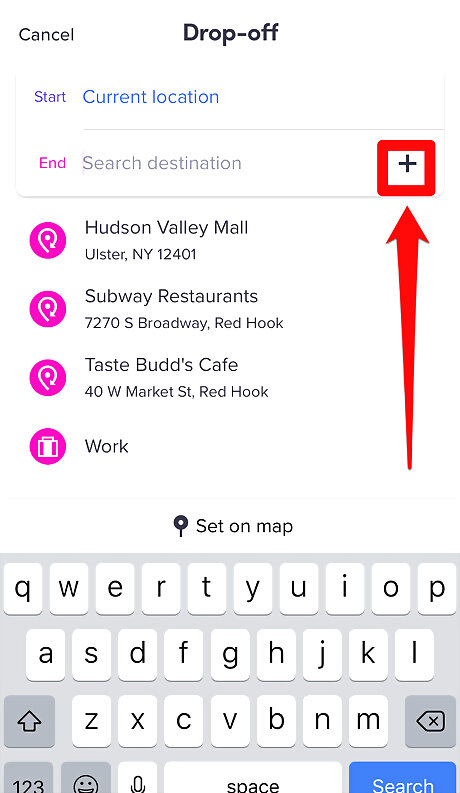
Make sure the Lyft app is ready to schedule the second stop prior to entry. Tap the "+" sign to the right of the "End" line. This will open up another stop and change "End" to become "Via" and create a second stop now marked "End".
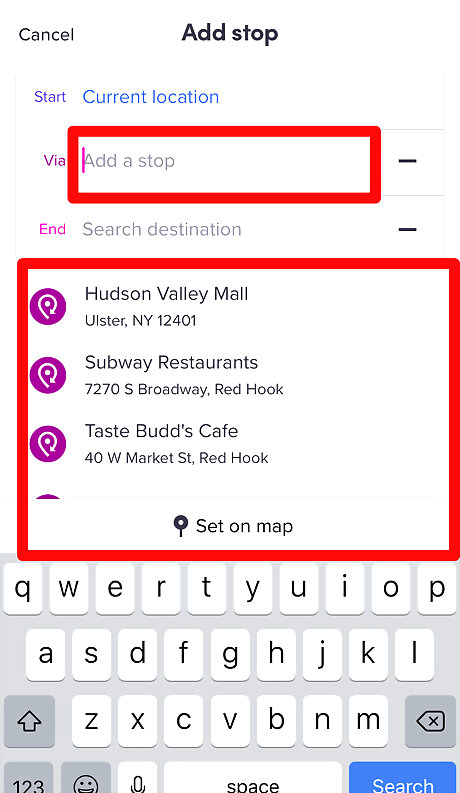
Add your first stop. Type your first stop into the line marked "Via". Much like you did for Pickup line entry, type in where you'd like to go first either by typing the address or name of the place into the box. If you'd rather move a pin on a street map instead, tap the "Set on map" and tweak the pin.
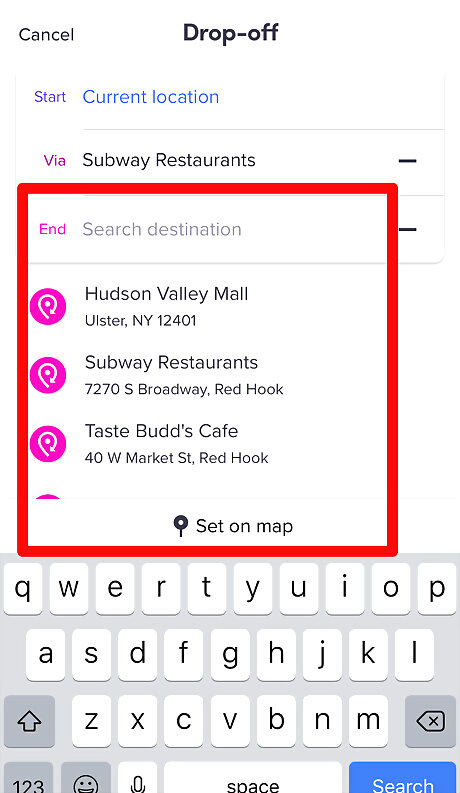
Set the location of your second stop into the "End" line. Again, for the second and final stop, enter either the name or address of the location into the box and tap the entry that best matches the location.tap this entry's "Add destination" button and set the destination much like you did the first.
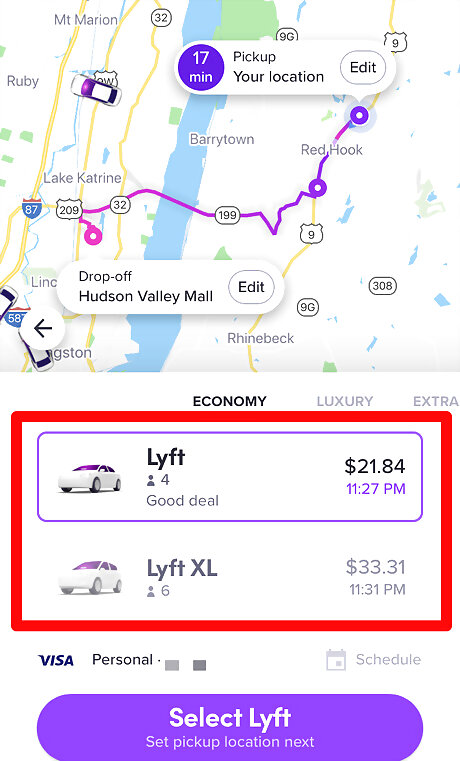
Ensure you request the right car type for your number of passengers. Cars with more seats are designated as the "Lyft XL" service, and for an even higher end ride, Lyft Lux can get you a more luxurious ride too. Not all Lyft cities have all of these services yet, though.
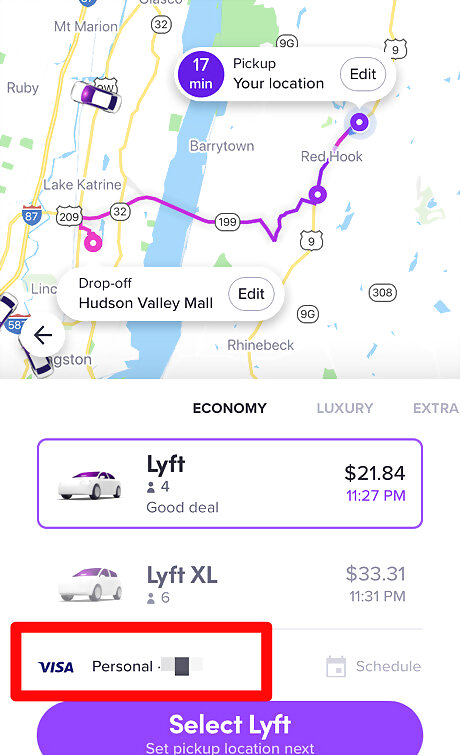
Ensure your payment account (listed below the types of services available) has the funds or credit needed to pay for the ride. You will find your price next to the Lyft car type, above your pickup location and payment option. If you spotted the Current Location marker for screen position on the map, the price will be just below this button.
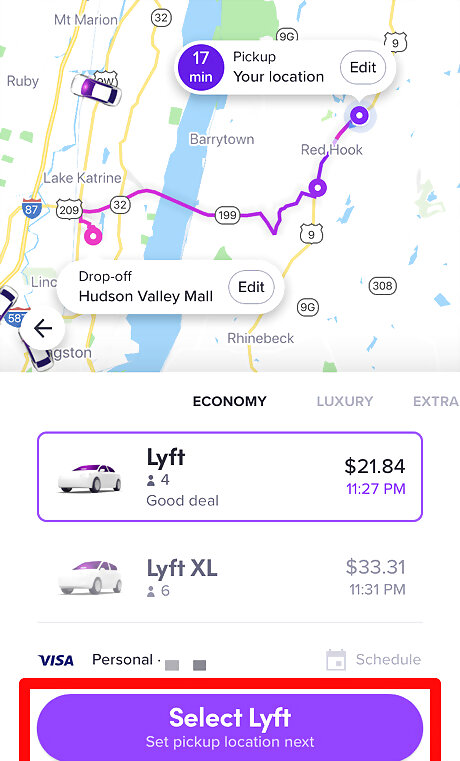
Tap the "Select Lyft" button to send the request to the next step.
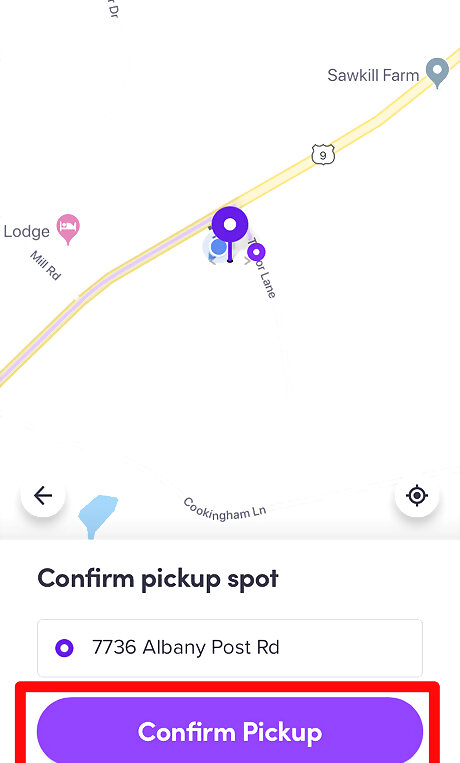
Ensure you can confirm the pickup spot is where your current location is. Once found, tap the "Confirm Pickup". Doing so, will send your request to find your nearby drivers for your ride.


















Comments
0 comment