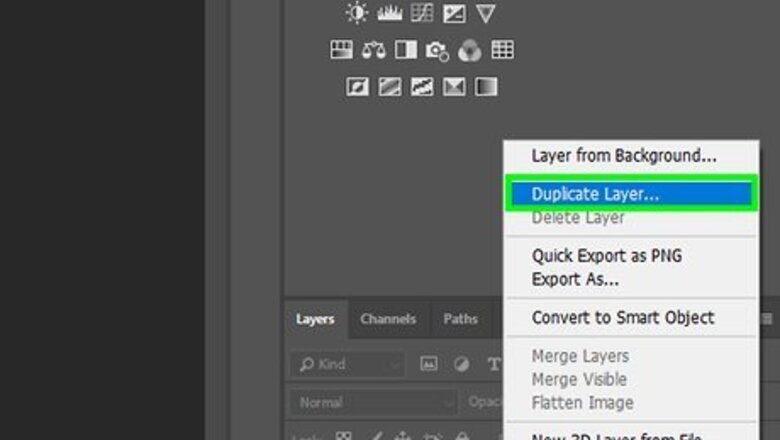
views
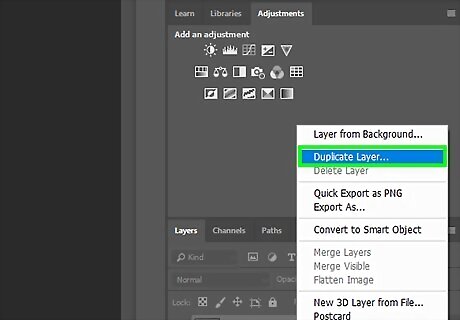
Open the image in Photoshop and duplicate it.
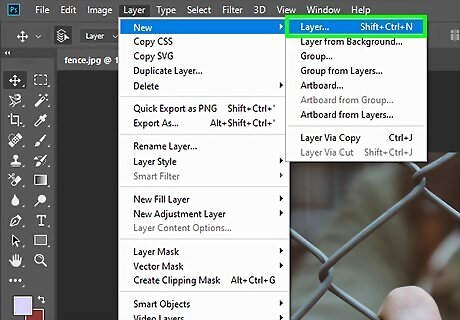
Open a new, blank layer CtrlN.
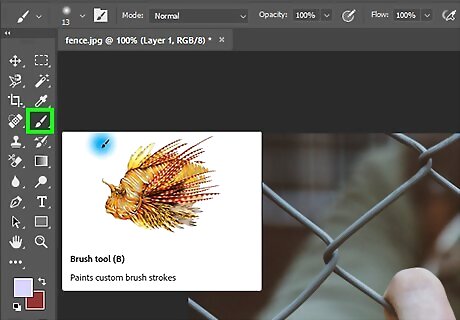
Select the brush tool. Set it to 100% Hardness, 100% Opacity, and 100% Flow.

Draw over the fence. On the blank layer, using the brush tool, draw over the fence pieces that you'd like to remove. Click where you want to start a straight line. Hold down ⇧ Shift and click at the end of where you want the straight line. This will draw a completely straight line. You can use this method for most of your work. It will be a lot of straight edges, not just one.

Do this until all of your lines are covered that you want to remove.
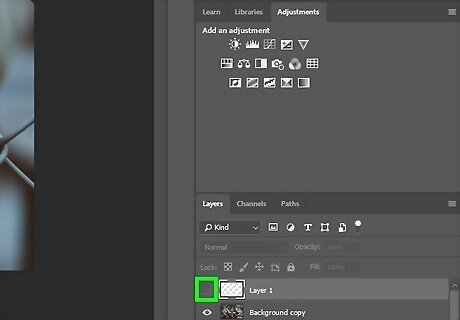
Press the eye icon that you see beside the blank layer with the lines on it. This way, you won't have a bunch of lines on your photo.
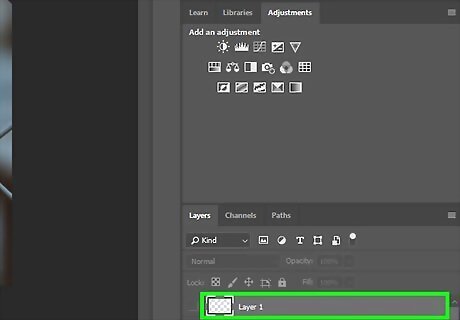
Hold down Ctrl and click on the layer icon in the layer dialog box. This will select the lines that you have drawn.

Click on your image that you are cleaning up.
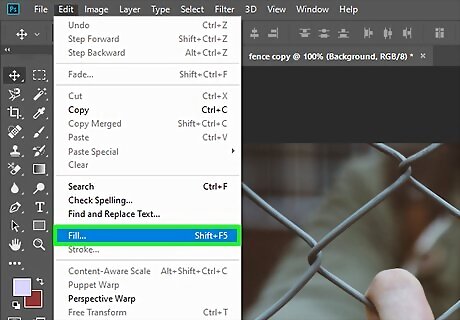
Go to Edit >> Content-Aware Fill...and click on it.
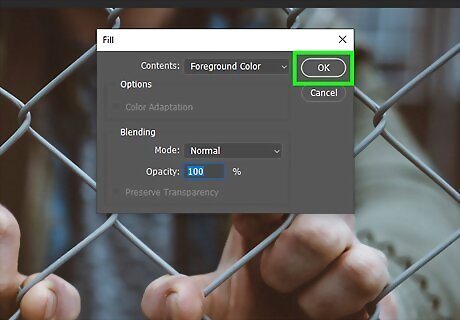
Press OK when asked to sample the image and then draw what area of the image that you want the content-aware fill to draw from.
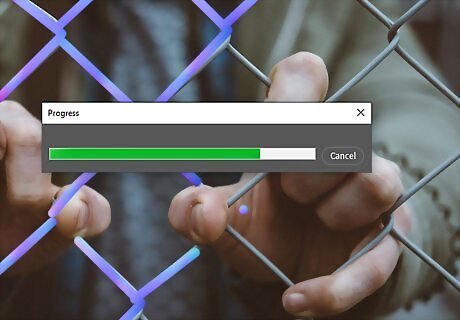
Click OK on the bottom of the dialog box and wait. It will take a few seconds (depending on your computer) for your fill to be completed. Alternatively, you can select Edit >> Fill >> Content-Aware Fill. The first method is more precise than the other method.












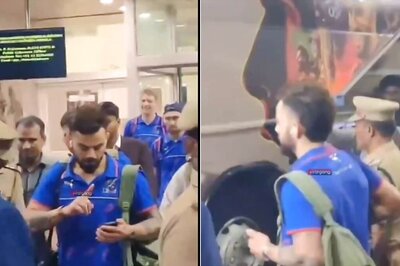






Comments
0 comment