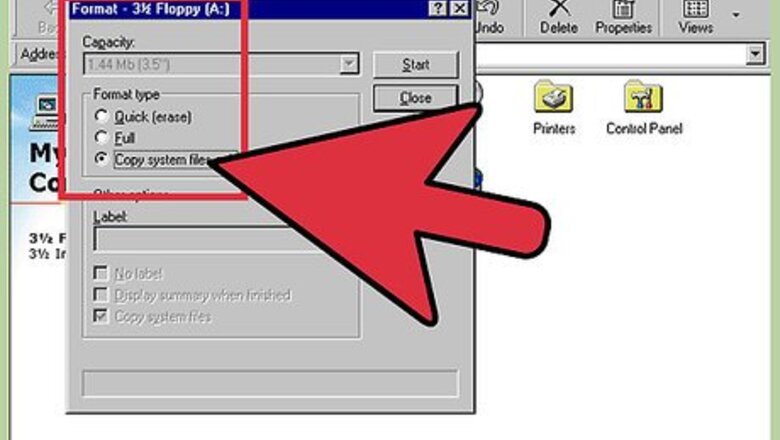
views
Using a Floppy Disk
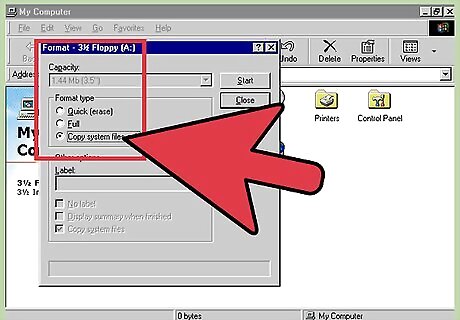
Insert a blank floppy disk into your computer’s floppy drive. Format it by right-clicking on the drive in My Computer and selecting the Format. Check the box that will make the newly formatted disk bootable.
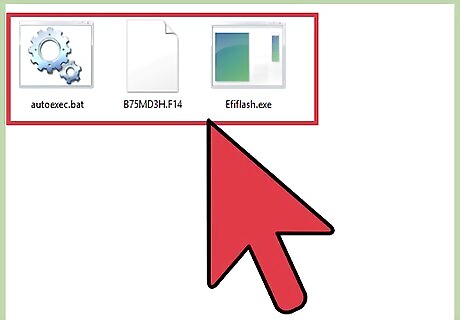
Copy the BIOS update executable onto the newly formatted floppy drive.
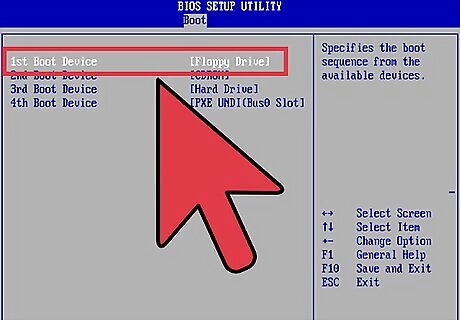
Reboot your computer and boot to the floppy drive.
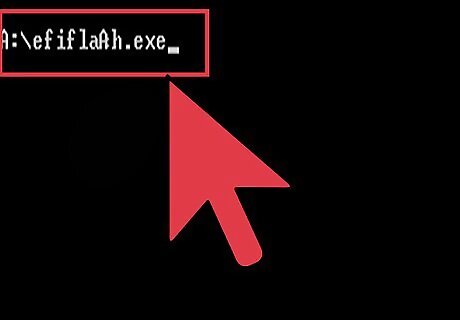
Run the BIOS update executable. It should reflash the BIOS automatically, with very little interaction required from the user.
Using a Bootable CD
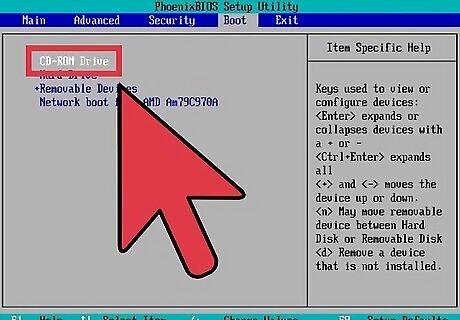
Create a bootable CD with an ISO. Some computer manufacturers will provide a bootable BIOS update ISO that can simply be burned onto a CD. Download the ISO from the manufacturer website. Use a CD burning program that is compatible with ISO files to burn the bootable ISO to a CD. Boot to this CD, and allow the BIOS update to proceed automatically. Usually there is minimal user input required.
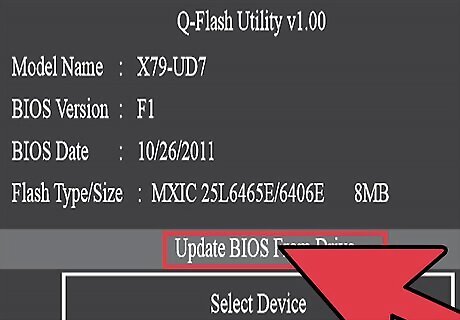
Create your own bootable CD image. Some computer manufactures will provide a BIOS update executable file, and leave it up to you to create a bootable CD image that includes this file. There are many CD burning programs that support creating a bootable CD. Download the BIOS update file from the manufacturers' website. Use the CD burning program of your choice to create a bootable CD. Make sure that you add the BIOS update file to the image that you are creating. You can find the files required to make a bootable CD with a simple search engine query like “create bootable CD”.Once you have created and burned your image, boot to the CD. Run the executable file, and allow the BIOS flashing process to complete.
Using WinFlash
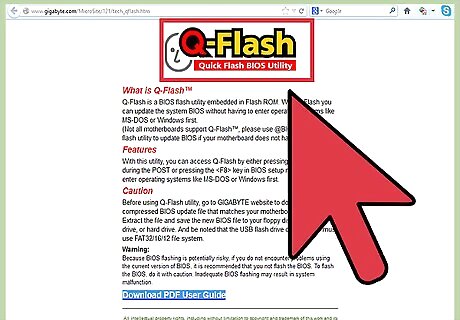
Use the self-contained WinFlash program to flash your BIOS. This method is gaining popularity with computer manufacturers, because it reduces the possibility of user error. You can find out if this option is available to you by logging onto the manufacturers' website and searching for a BIOS update using the exact model of your computer. It is the fastest and easiest way to update your BIOS.
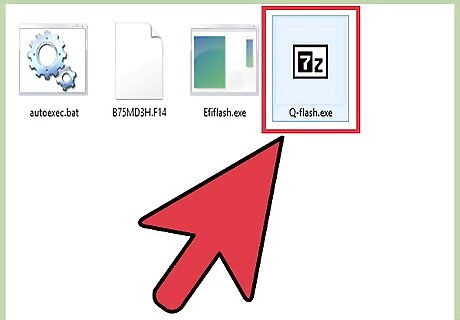
Download the WinFlash executable from the manufacturers' website. Make sure that you are downloading the executable for your precise computer model. Save the executable somewhere easily to find, like your desktop.
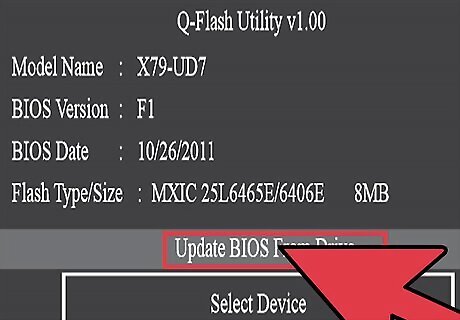
Double-click on the executable to run the WinFlash program.
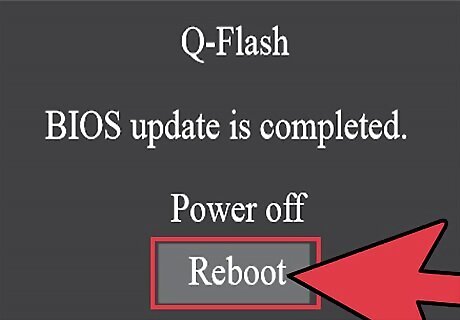
Follow the on-screen instructions. Do not reboot your computer until requested by the utility. It may simply reboot the computer itself.













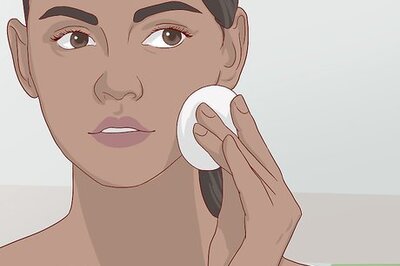


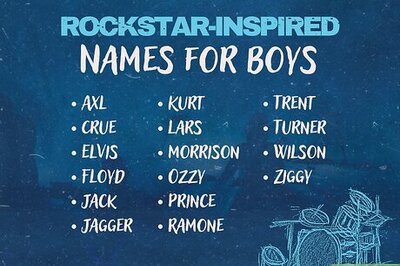


Comments
0 comment