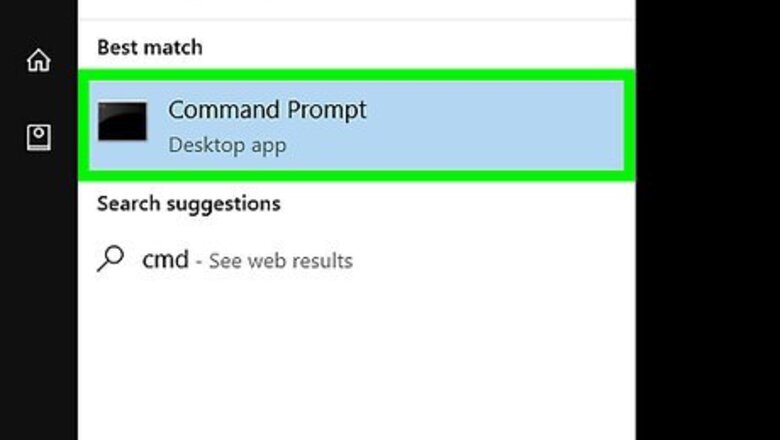
views
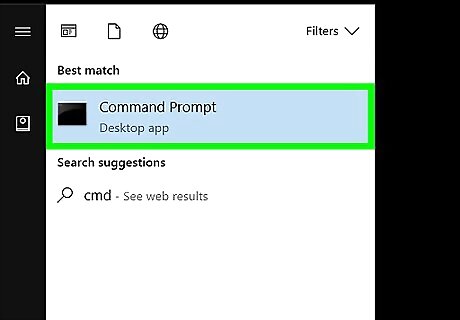
Go to CMD. Press the Windows key + R then type cmd or just search the CMD in the start menu.
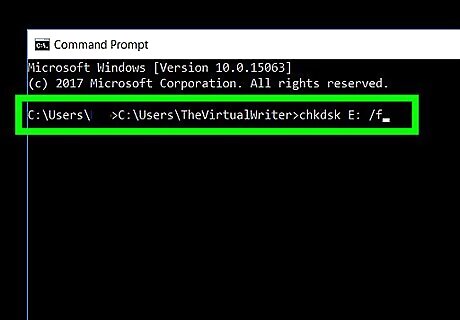
Type chkdsk "drive letter" /f then hit ↵ Enter. This is the first line of code that we are going to use in the recovery process. Make sure that everything is separated with a single space. ex. C:\Users\TheVirtualWriter>chkdsk E: /f
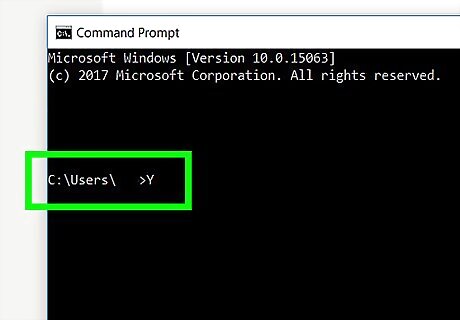
After hitting the enter button, type Y to those preceding commands until command line starts again. Do not panic if there are a lot of commands appearing on the cmd window. These commands are one of the process of recovering the file. Just type (Y) to those command questions to proceed.
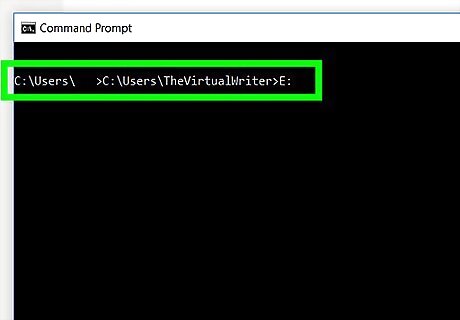
Type the drive letter again then hit ↵ Enter. [ex. C:\Users\TheVirtualWriter>E:]. The command line will go back to start again after scanning the drive and converting the files inside.
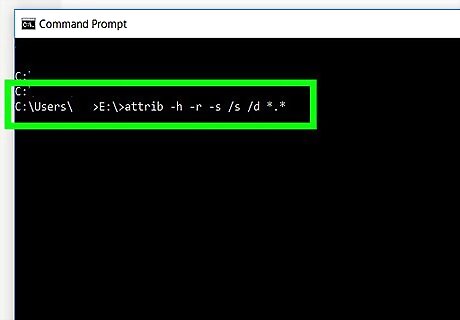
Type [E:\>attrib -h -r -s /s /d *.*]. This is the last line of command that we are going to use. This will recover everything that is inside the external drive. After typing the code, a new folder will be created in your memory stick and this folder holds all the photos that are recovered on your memory stick.
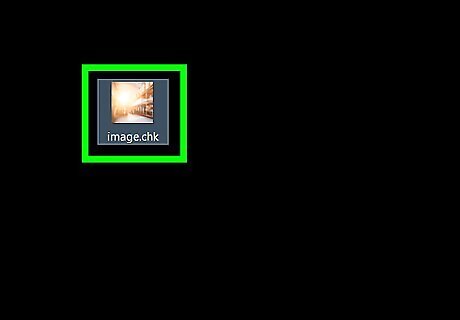
Copy everything and then change the file name extension from .CHK to .JPG. All the files will be in .CHK format. They are the recovered files. Just change the file name extension in order the files will appear and recovered. This step need patience because you are going to change them manually one by one.

















Comments
0 comment