
views
Adding a Printer

Connect your printer to the internet. If you're not sure how to get your printer online, see How to Install a Network Printer and How to Make a Printer Wireless with a Wireless Router. If you don't have a network-enabled printer, connect the printer to your Chromebook using a USB cable.
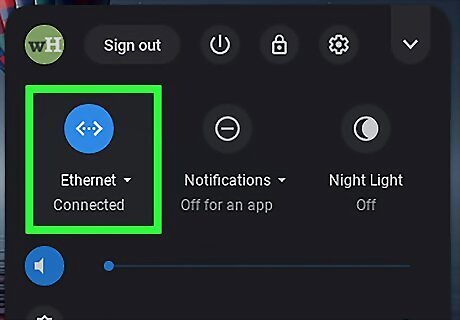
Connect your Chromebook to the same network as your printer. If you're using a USB cable, you can skip this step. To connect to WiFi, click the time at the bottom-right corner of the screen, click the gray funnel-shaped WiFi icon, and then click your network. Enter a password if required to do so.
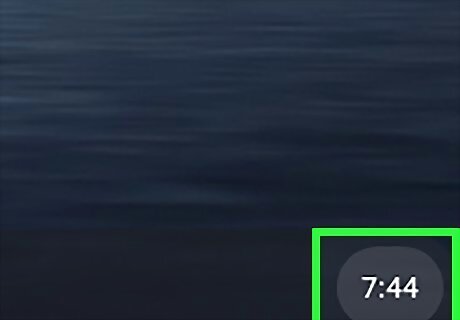
Click the time on your Chromebook. It's at the bottom-right corner.
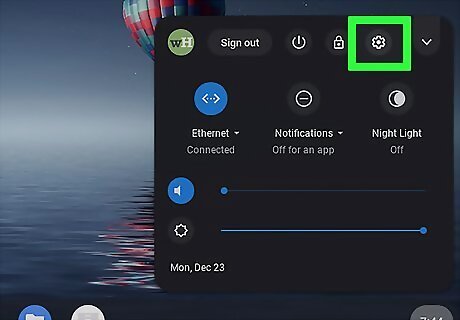
Click Settings Android 7 Settings.
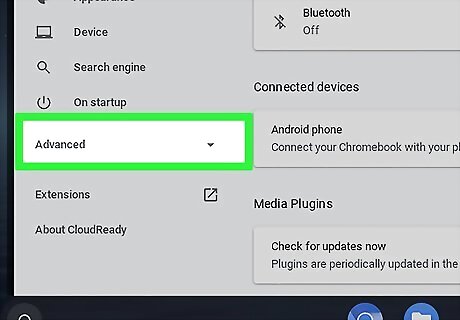
Scroll down and click Advanced. It's at the bottom of the page.
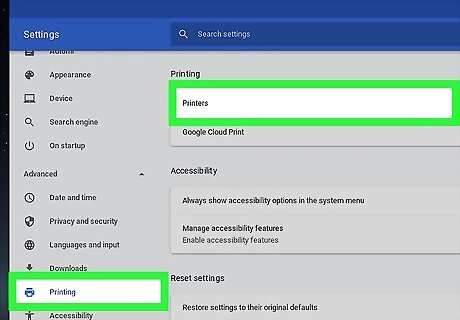
Scroll down and click Printers. It's under the “Printing” header. If you want to share this printer with other devices, you can select Google Cloud Print instead. If you choose this option, click Manage Cloud Print Devices, sign in when prompted, and then continue to the next step.
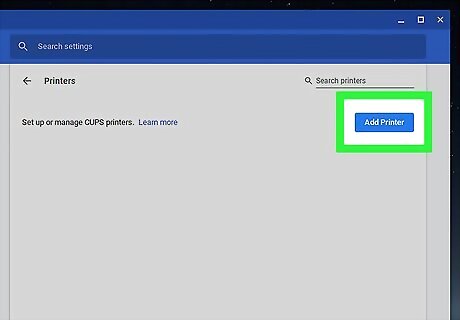
Click Add Printer. A list of printers will appear.
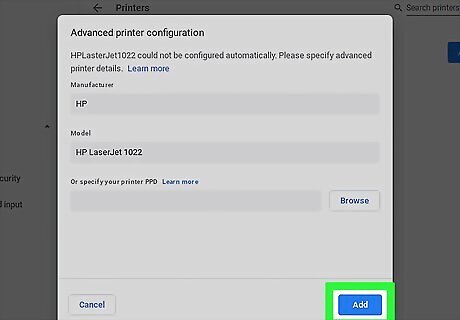
Select your printer and click Add. This connects your printer to your Chromebook. If you're prompted to select a printer manufacturer and model, select the company who made your printer, and then select your printer model. If you can't find your printer with this method, click Add Manually, enter the requested information for your printer (you'll need the IP address), and then click Add.
Printing a File
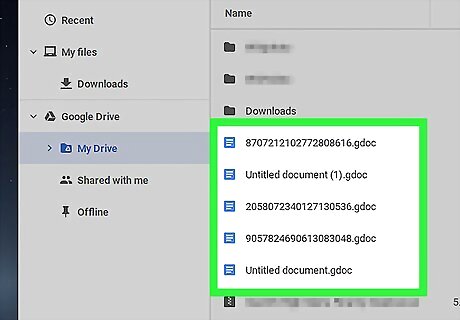
Open the file you want to print. You can print any type of file from your Chromebook, including Google Docs, emails, and photos.
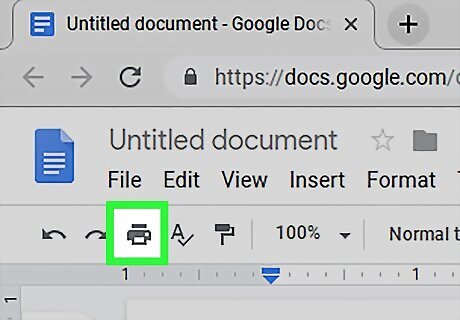
Click the printer icon. It's at the top of most apps. If you're printing from a browser window, click the ⁝ menu at the top-right corner and select Print.

Select your printer. If you don't see your printer's name or model on this screen, click Change, and then select the correct printer.
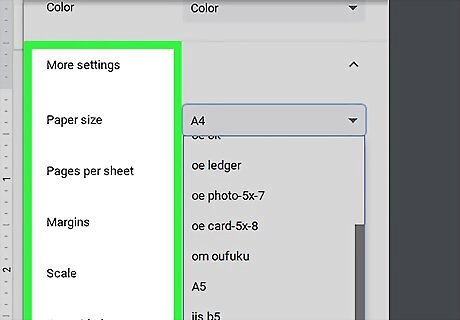
Edit your print settings (optional). Adjust the options on the screen (e.g., Portrait or Landscape) if you'd like so your document prints how you wish.
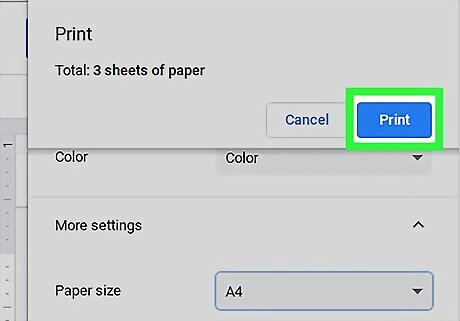
Click Print. Your document or photo will be sent to the selected printer.

















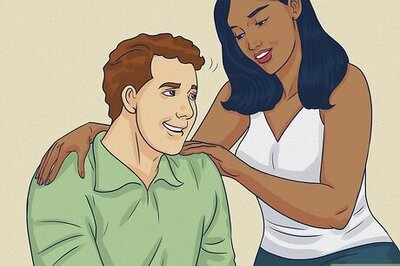
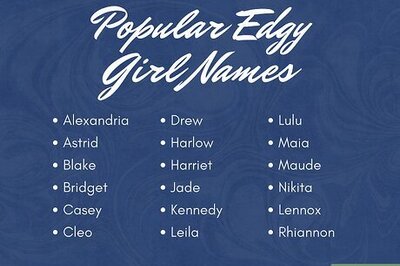

Comments
0 comment