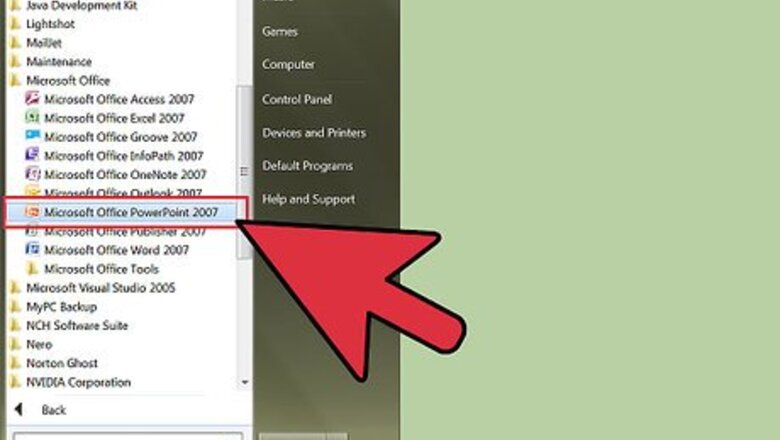
views
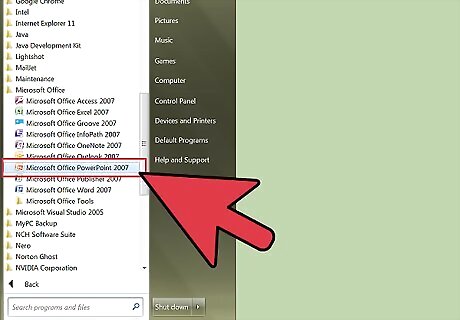
Open Microsoft Powerpoint with whatever procedure you prefer to use.

Open your file you'd like to print.

Select the "File" option from the Menu toolbar at the top of your screen.
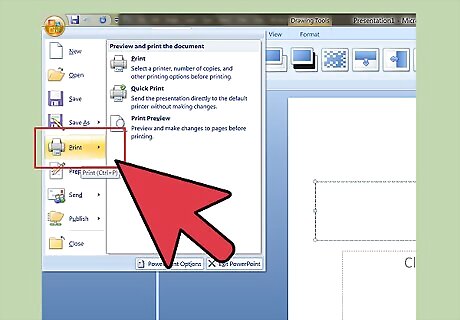
Click "Print" button. You can also select the "Printer" icon from the "Standard toolbar" which can also be found at the top of the screen.
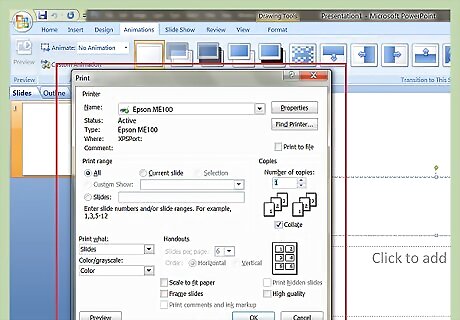
Select your options you'd like to use.

Select the printer you'd like to use from the "Printer: Name" drop-down button in the dialog box that is displayed.
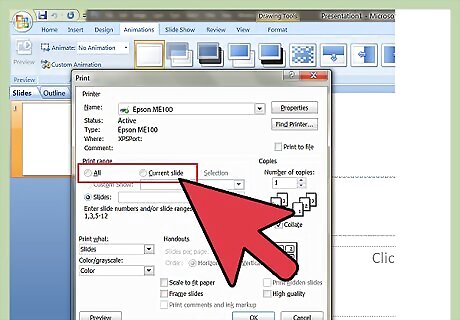
Determine what portion of the presentation you'd like to print. You can either leave the default setting at "All" for all slides, or you can use the "current slide" or "Selection" (for a customized part of one particular slide), or you can type in your own value for (slide numbers) into the "Slide number" box (each value separated by commas and a space)

Determine what type of printing you'll need to do for the document, dependent on the type of presentation you'll be doing. You can select these options from the "Print what" drop-down from the dialog box. You have choices for "Slides" (full page printouts for slides), "Handouts" (which can be given to people based on all your slides, and has several slides on each page), "Notes" pages (slides and the Notes you've created from the PowerPoint program's Notes area), or Outline View (creates a set of notes in an organized outline form).

Determine how many copies you need, and select them from the drop-down areas in the copies section of the dialog box.
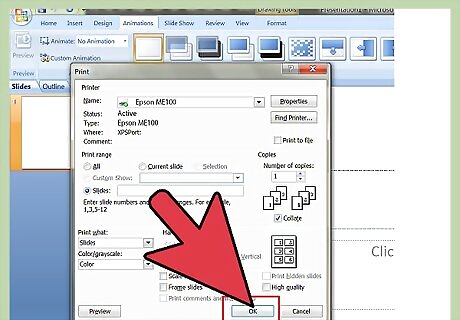
Click the "Ok" button from the dialog box.










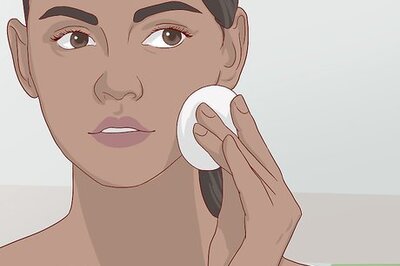

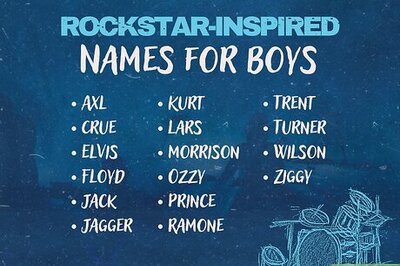






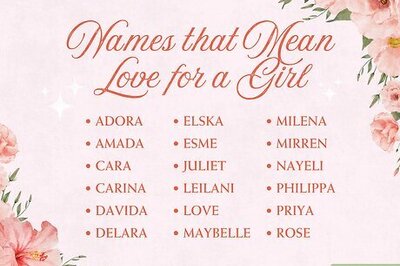
Comments
0 comment