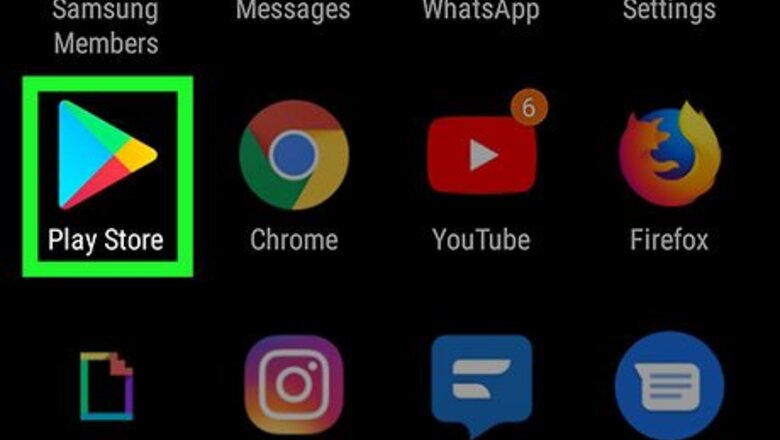
views
Using RAR
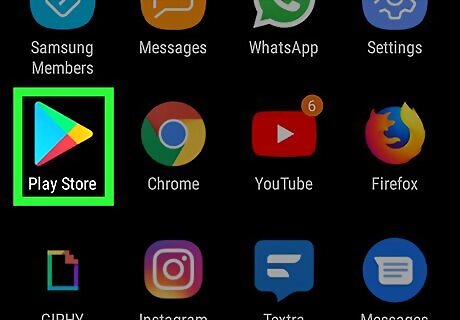
Open the Google Play Store Android Google Play app. You can find this app on your home screen, in the app drawer, or by searching. RAR is an app created by the same team that made WinRAR. You can pay to remove ads in the ⋮ menu.
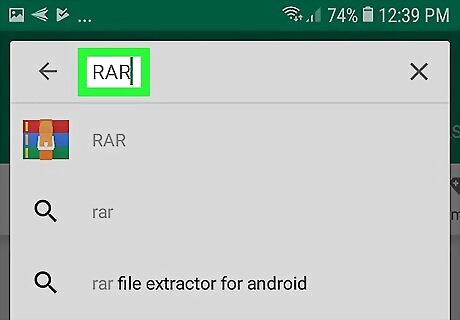
Type in “RAR”. The search box is along the top of your screen. The author is RARLAB (published by win.rar GmbH).
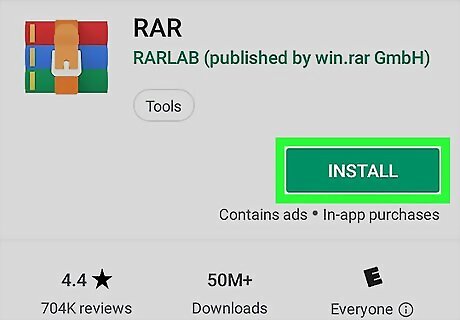
Tap Install.
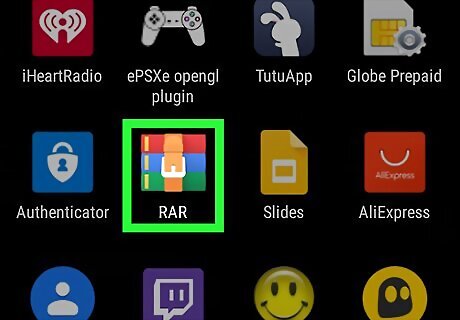
Open RAR. This app icon looks like 3 books, blue, green, and red, tied together with a belt. You can find this app on either your home screen, in the app drawer, or by searching. You will have to give the app permissions to access your storage to continue. You’ll see a list of your phone’s internal storage.
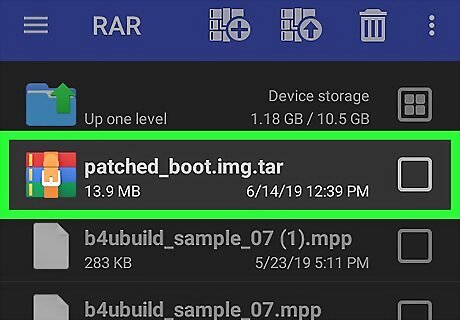
Navigate to and tap on your tar file. You'll see what is in the compressed file, such as a JPG and text files.
Using WinZip
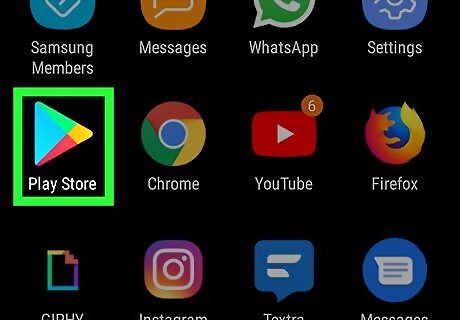
Open the Google Play Store Android Google Play app. You can find this app on your home screen, in the app drawer, or by searching. WinZip is an app created by the same team that made WinZip for desktop. You can pay to remove ads in the ☰ menu.
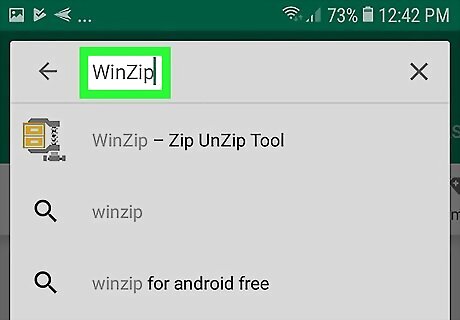
Type in “WinZip”. The search box is along the top of your screen. The author is WinZip Computing.
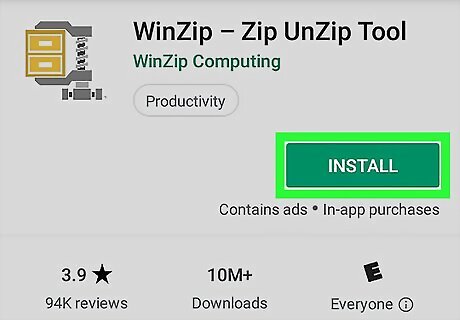
Tap Install.
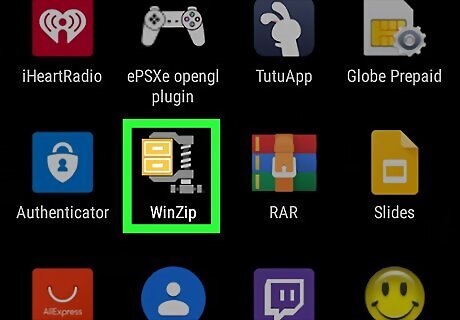
Open WinZip. This app icon looks like a yellow file cabinet in a grey vice clamp. You can find this app on either your home screen, in the app drawer, or by searching. You will have to give the app permissions to access your storage to continue.
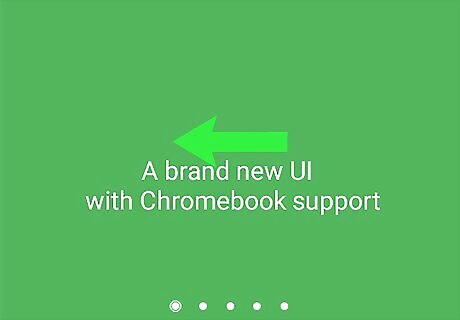
Swipe left to proceed through the tutorial.
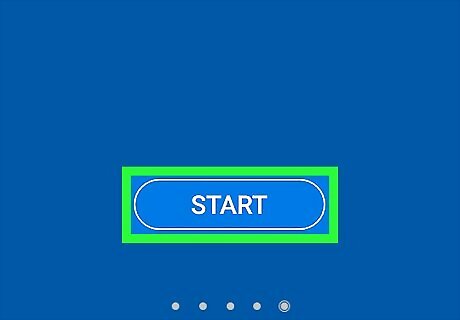
Tap Start. You will see a list of your internal storage.
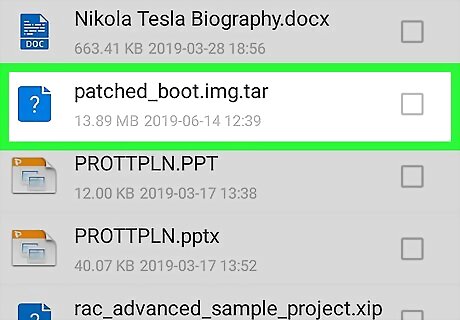
Navigate to and tap on your tar file. When you tap on a folder, you will go into that folder and see what’s inside. Tapping on ☰ in the upper left corner of your screen will provide you with the option to upload your tar file from Google Drive and Dropbox.
Using B1 Archiver
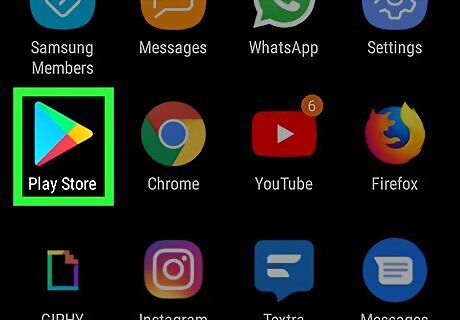
Open the Google Play Store Android Google Play app. You can find this app on your home screen, in the app drawer, or by searching. B1 Archiver is a popular free app that opens most file types. If you want to open more obscure file types and remove ads, you can pay for the app in the ⋮ menu.
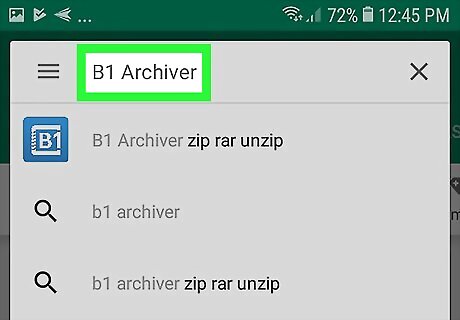
Type in “B1 Archiver”. The search box is along the top of your screen. The author is Catalina Group.
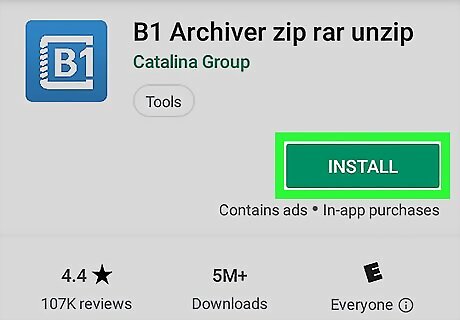
Tap Install.
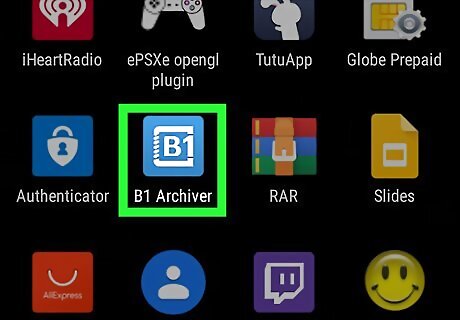
Open B1 Archiver. This app icon looks like the alphanumeric “B1” in a minimalist vice clamp. You can find this app on either your home screen, in the app drawer, or by searching. You will have to give the app permissions to access your storage to continue. You’ll see a list of your phone’s internal storage.

Navigate to and tap on your tar file. A menu with options like View Archive, Extract here, and Extract to another folder… will appear.
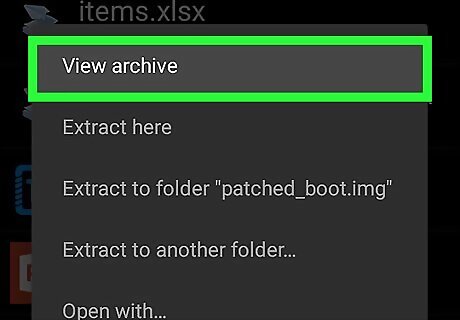
Tap View archive. You will see what is in the compressed file, such as a JPG and text files.












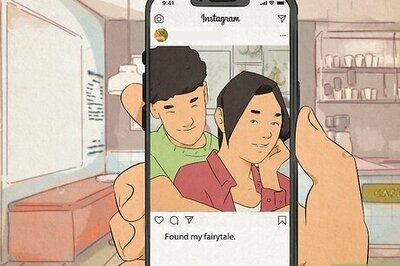





Comments
0 comment