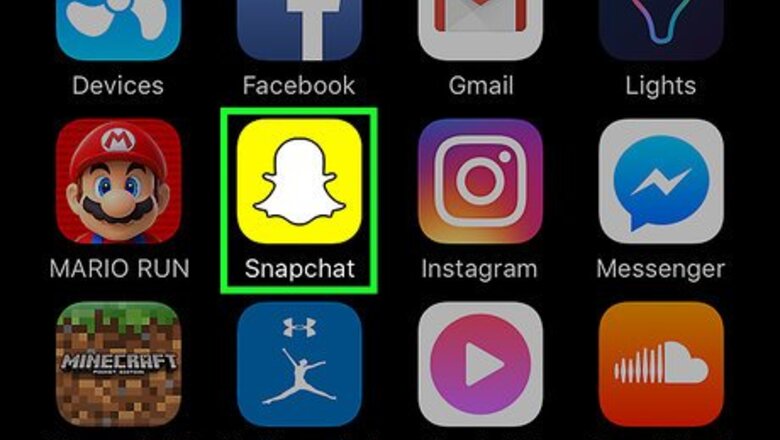
views
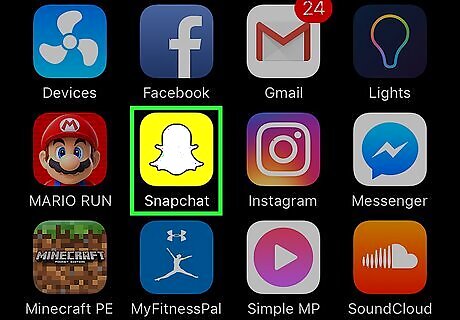
Open Snapchat. It’s a yellow app with the outline of a ghost. If you aren’t logged into Snapchat, you’ll be prompted to do so.
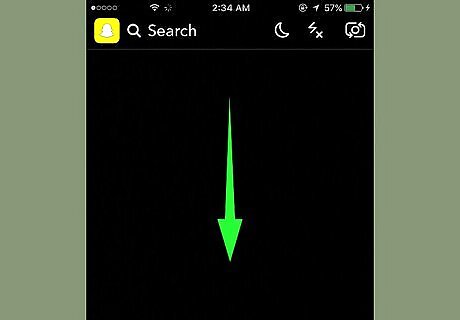
Swipe down on the camera screen. This will open your profile page.
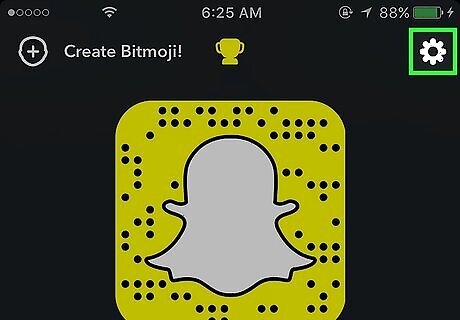
Tap ⚙. It’s in the top right corner of the screen and will open Settings.
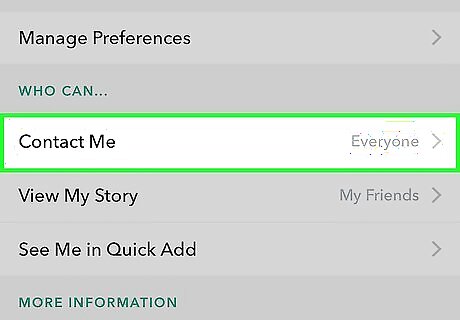
Scroll down and tap Contact Me. It’s under Who Can…
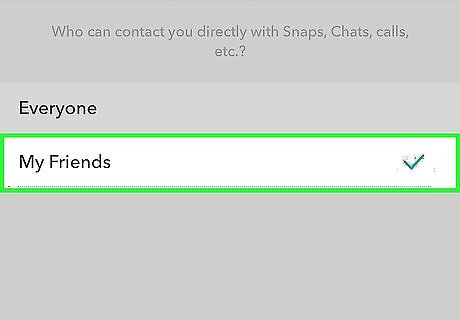
Tap My Friends. This ensures only friends you’ve added on Snapchat will be able to contact you with photo and video snaps, chats, and calls. If someone you’re not friends with sends you a snap, you’ll get a notification. If you add them as a friend, you’ll be able to see their snap.
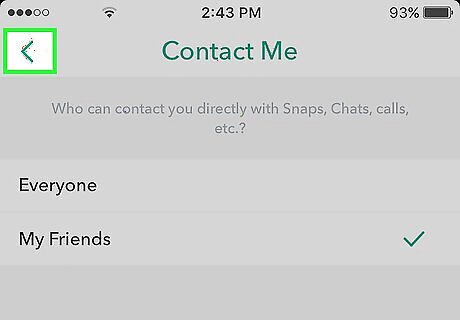
Tap the < button to go back to the Settings menu. It’s in the top left corner of the screen.
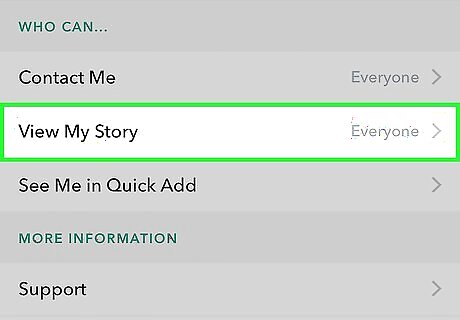
Tap View My Story. It’s under Who Can…
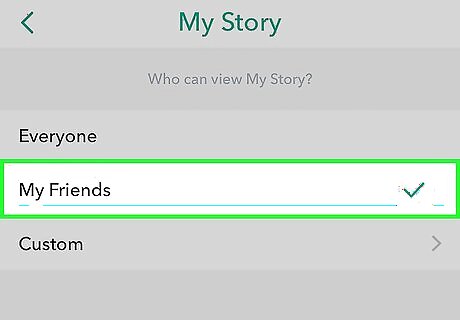
Tap My Friends. This ensures only friends you’ve added on Snapchat will be able to see your Story. You can also tap Custom to create a list of friends who can see your Story.
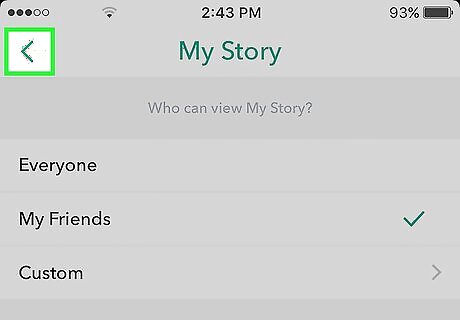
Tap the < button to go back to the Settings menu.
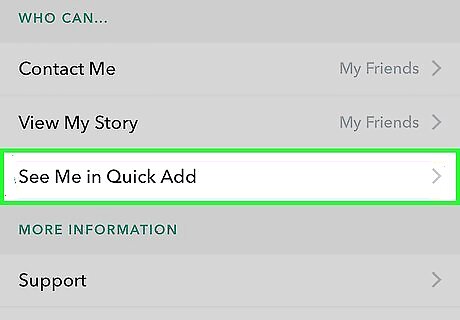
Tap See Me in Quick Add. It’s under Who Can…
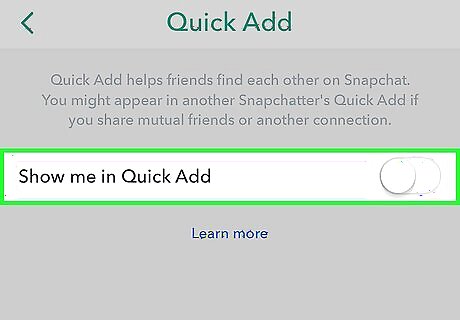
Slide the Show me in Quick Add button to the “Off” position. It will turn white. This ensures you won’t be added to the Quick Add section of your friends’ friends. With these three settings configured, you’ve set your account to private and only your friends will be able to contact you, view your Story, and add you using Quick Add.











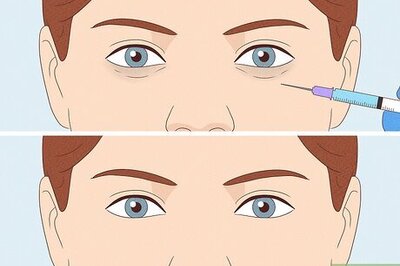
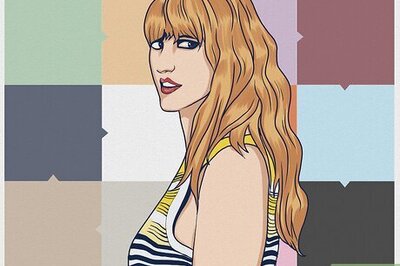
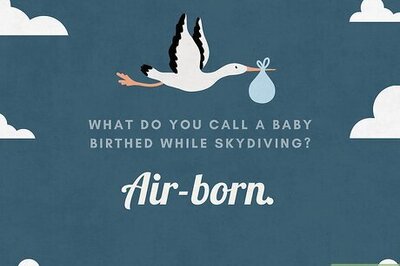
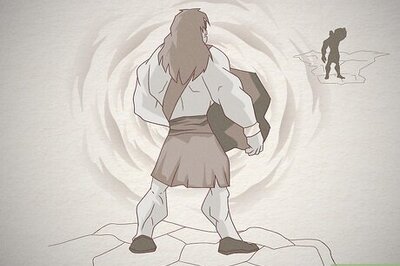
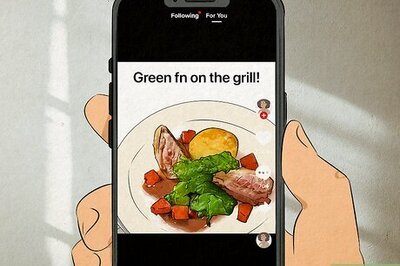

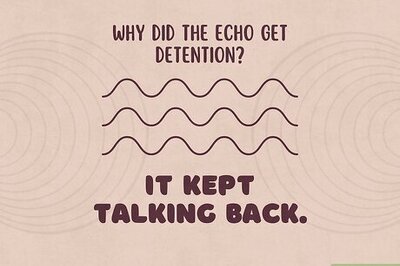

Comments
0 comment