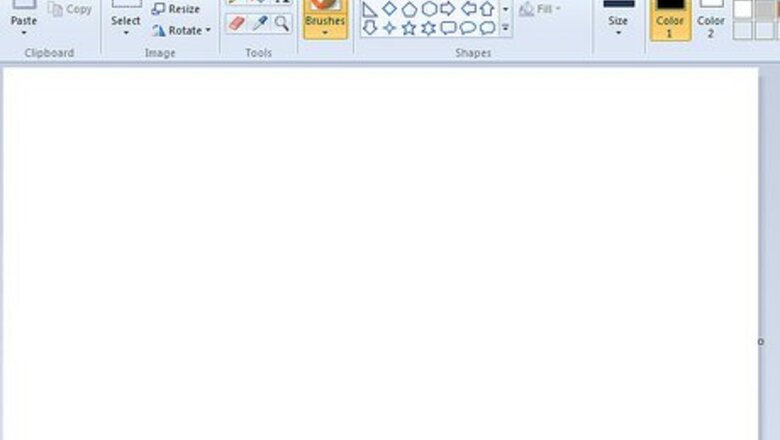
views
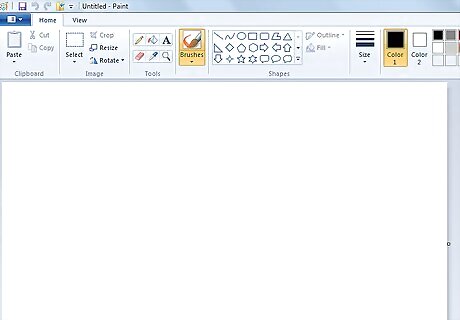
Open Paint

Get inspiration on what to make! In this article, the subject is a red apple.Make Simple Pixels in Microsoft Paint Step 2.jpg
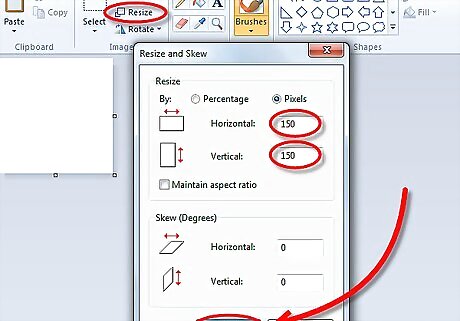
Go to Resize and change the width and height to 150 each. Now you have a smaller working space!
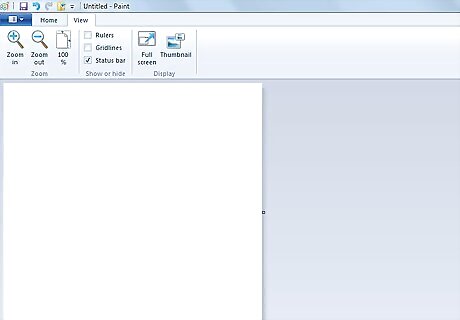
Click the magnifying glass tool, then click on the blank white space. The white space should be bigger. Click on the magnifying glass again, and then click 8x. The white space now covers the whole paint screen.
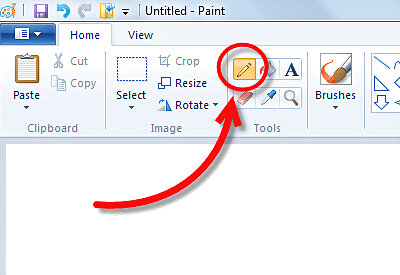
Click on the pencil and select desired color (At the bottom of the screen). Start with a light color, as the image is going to be shaded.Make Simple Pixels in Microsoft Paint Step 5.jpg
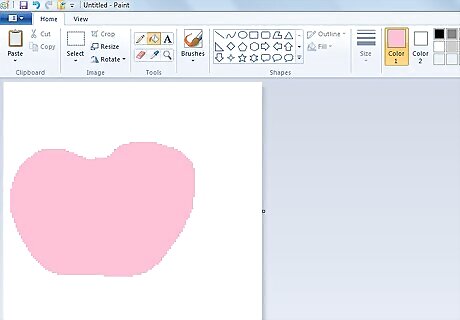
Start drawing the outline of your pixel. This example is an apple, it it pink. Then, color the inside the same color.
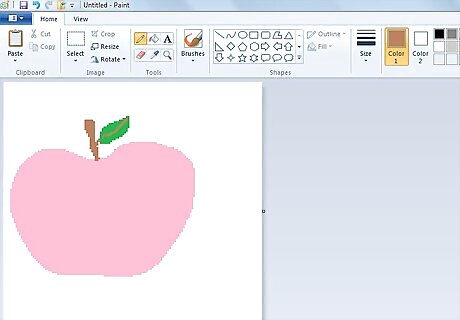
Add the stems and leaves.
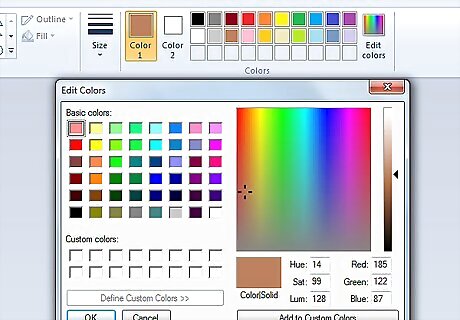
Pick two or three more darker colors then the base color (pink).
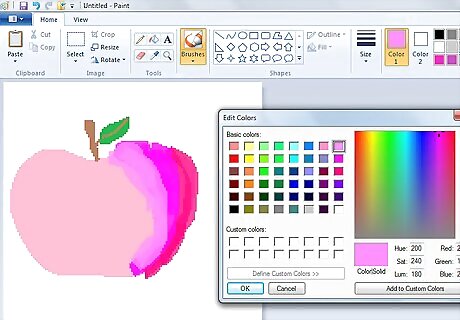
Starting from the lightest to the darkest, in the apple, draw thick lines that follow the shape of the apple. The result will be better than plain, non-shaded one - still using the pencil
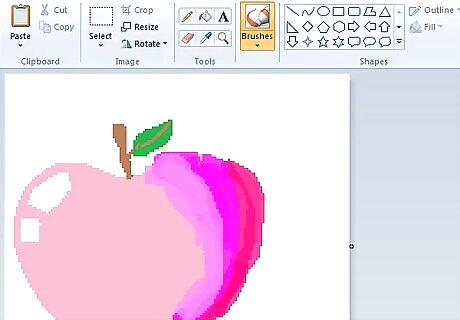
Add a small highlight to make it look nicer.
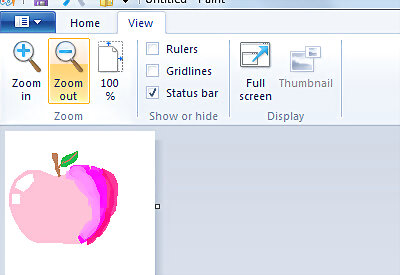
Zoom out. To do this, Click on the View, then click on Zoom out. Admire your pixel!Make Simple Pixels in Microsoft Paint Step 11.jpg
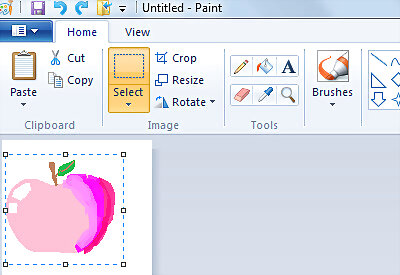
Using the dotted rectangle tool, outline your pixel by clicking near your pixel, and dragging until your pixel is fully inside the box. Then, move your pixel to the top left corner of the white space, but leave little space, so your pixel won't be cut.Make Simple Pixels in Microsoft Paint Step 12.jpg
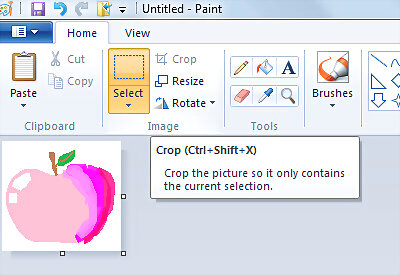
Go to the square white space, at each corner and side you will see a blue dot. Find the below right corner dot, and move your cursor to it until a double arrow shows up, then drag it to your pixel, but remember, not to close. Then, let go of your mouse. All is left would be just your pixel and a little white space.Make Simple Pixels in Microsoft Paint Step 13.jpg
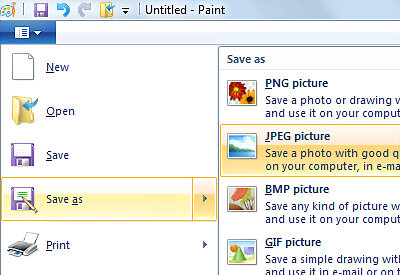
Save it in your folder in any name you want, but the file type should be PNG. If you cannot save it in PNG, the second best one is BMP. Not on anything else!Make Simple Pixels in Microsoft Paint Step 14.jpg
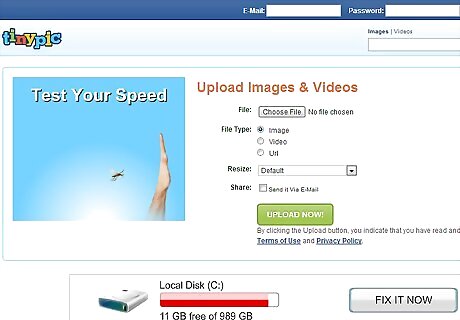
If you need to upload your picture to get the url, use tinypic.com!













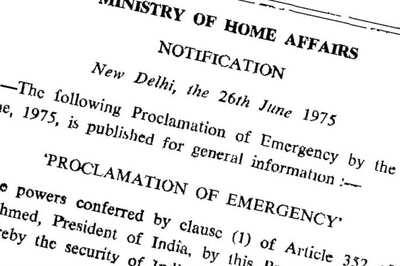


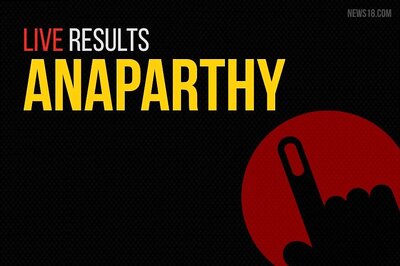



Comments
0 comment