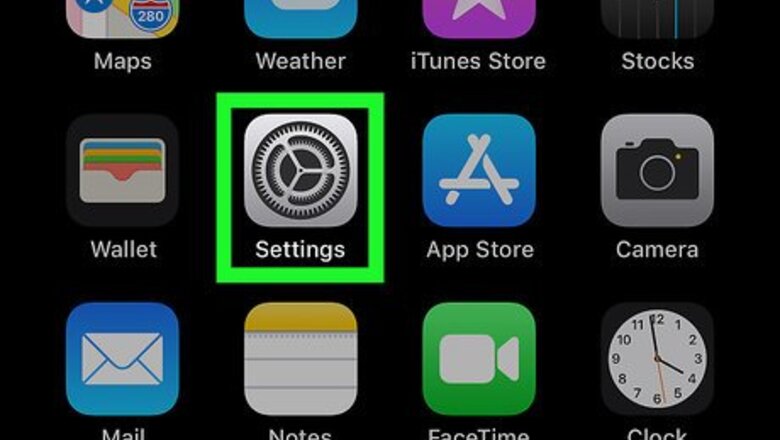
views
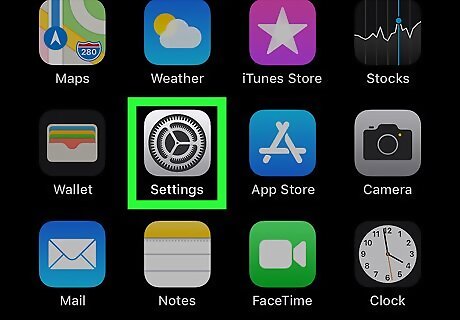
Open your iPhone or iPad’s Settings iPhone Settings App Icon. You’ll usually find it on the home screen.
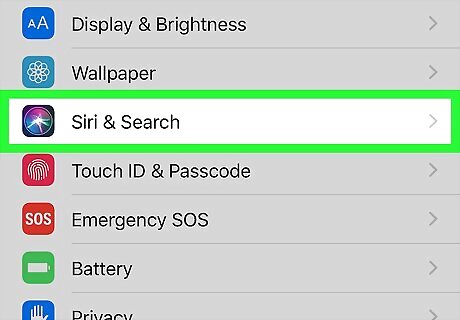
Scroll down and tap Siri & Search. It’s in the third group of settings.
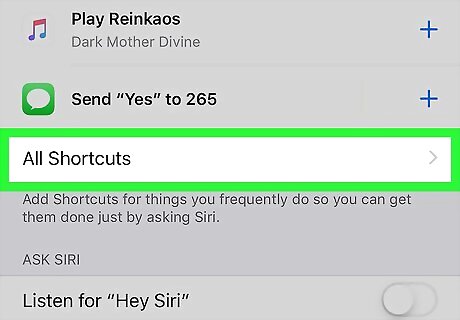
Tap All Shortcuts. It’s beneath the list of suggested shortcuts.
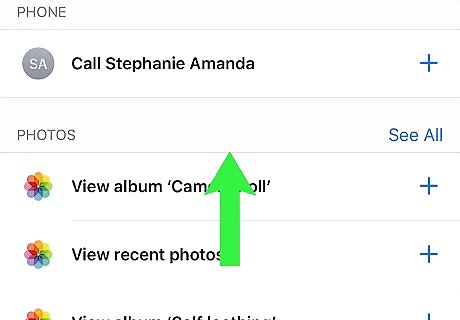
Browse the list of shortcuts. These shortcuts are based on things you do often (or things you’ve done recently) on your phone or tablet. Shortcuts only appear for actions you've taken on your iPhone or iPad. If you don't see the shortcut that you want, perform the action that you want to record a shortcut for and then reload the shortcuts page in your settings. For instance, set a timer for 5 minutes in your Clock app and then reload the shortcuts page to add "set a timer for 5 minutes" as a Siri shortcut. If you don't see the app for which you want to create a shortcut, make sure you're using the latest version of that app.
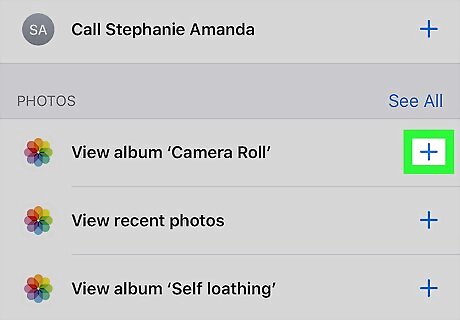
Tap + on the shortcut you want to add. A description of the shortcut will appear.
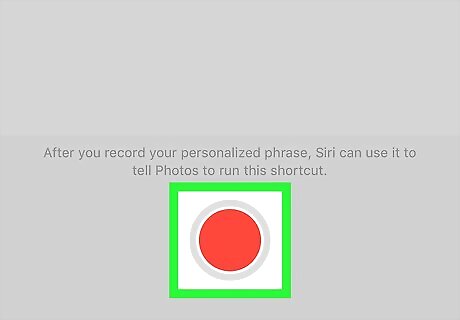
Record a phrase. Here's how to record the phrase you'll say to Siri when you want to complete the task: Tap the red circle to start recording. Say the phrase. Keep it short and uncomplicated. Tap Done to stop recording.
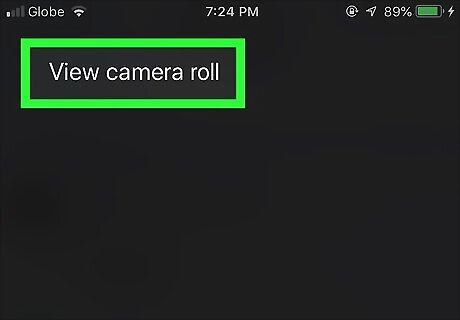
Run the shortcut. To use your new shortcut, open Siri (say ″Hey Siri″ or hold down the Home button), then speak your phrase.












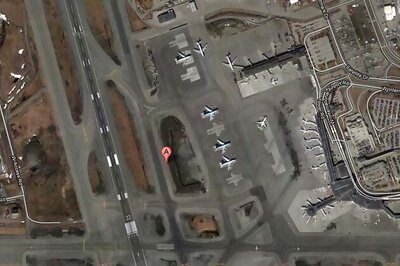
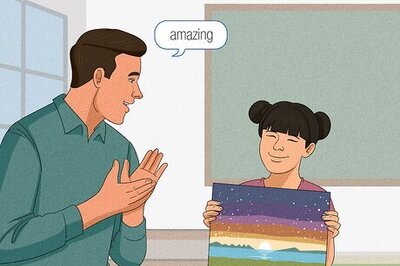



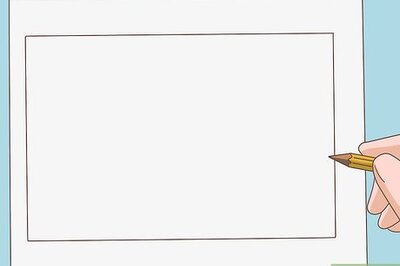
Comments
0 comment