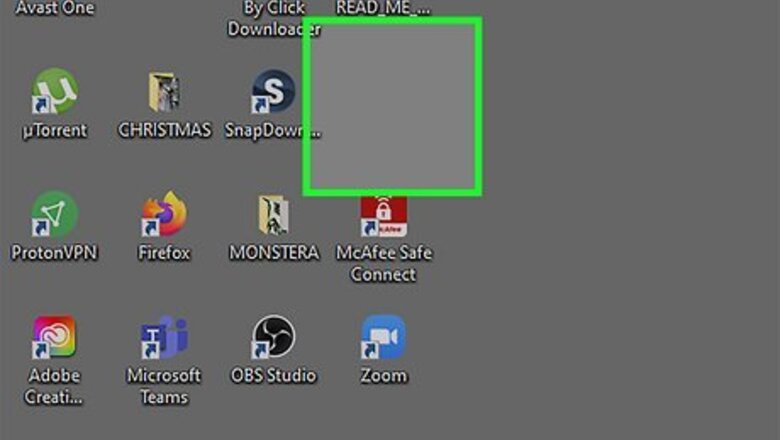
views
Create a Folder in Windows
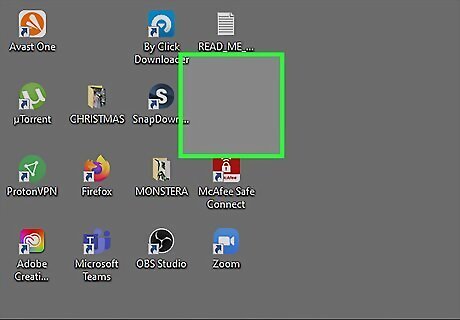
Go to the location where you want to create the folder. For example, if you want to make a new folder on your desktop, go to your desktop and click any blank spot. If you want to create a folder inside of another folder (a subfolder), press Windows key + E to open File Explorer, then click any folder to open it.
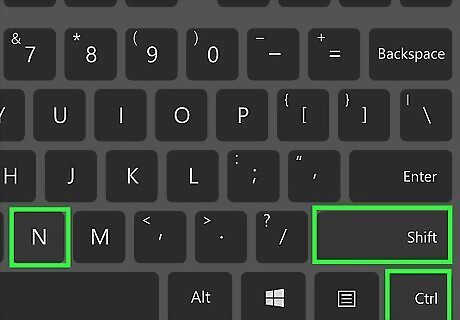
Press Ctrl+⇧ Shift+n at the same time. Pressing Ctrl + Shift + N together will create a new folder at the current location. The new folder has the generic name "New Folder," but you can change the name in a moment. Another way to create a new folder is to right-click a blank area, select New, and then Folder. If you're creating a new folder in File Explorer, there's another easy way to make a new folder: Windows 10: Click the New folder icon at the top of File Explorer. Windows 11: Click + New at the top-left corner of the window, then choose Folder.
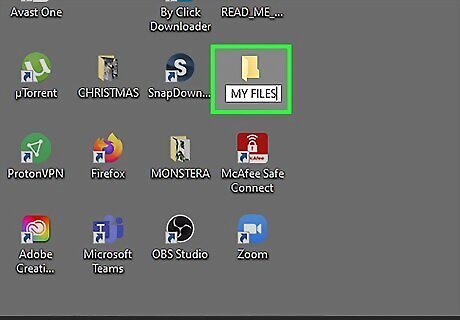
Type a name for the folder and press ↵ Enter. The new folder's name cannot contain any special punctuation or other characters. You now have a new folder in Windows. You can drag files into it or save files directly to the folder from any app.
Create a Folder on a Mac
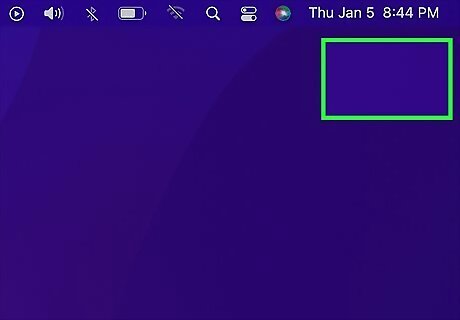
Go to the area where you want to create the folder. For example, to make a folder on your Mac's desktop, just go to the desktop and click a blank spot. If you want to create a folder inside of another folder (a subfolder), you can do so in Finder. Just click the blue face icon on the Dock, then go to the place where you want to make a new folder (such as Documents).
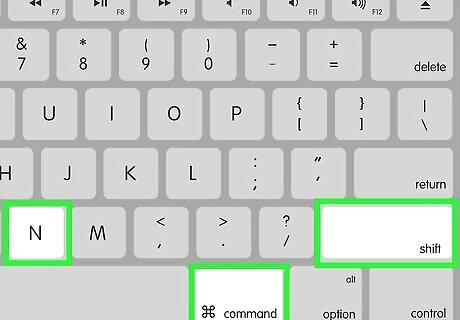
Press ⌘ Cmd+⇧ Shift+n. Pressing Command + Shift + N at the same time creates a new folder with the name in edit mode. If you don't want to use a keyboard shortcut, you can also create a new folder by clicking the File menu and selecting New Folder. You can also right-click or double-click with the trackpad and click on Create New Folder.
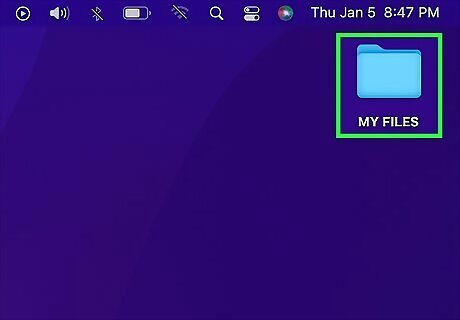
Type a name for your folder and press ⏎ Return. You now have a new folder on your Mac. You cannot use the ":" or "?" characters when naming a folder on a Mac. Drag files into the folder, or save files directly to the folder in any app.
Create a Folder in Linux (File Manager)
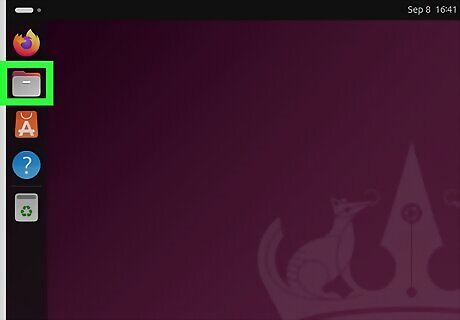
Open the File Manager. Depending on the Linux distro you're using, the File Manager may be called Nautilus. It's a graphical user interface that allows you to access the directories on your computer.
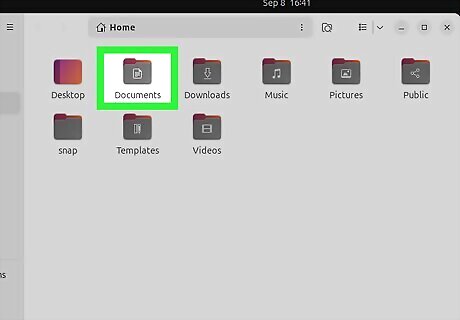
Go to the desired location. If you want to make a new folder in your Documents directory, for example, you should click on the Documents directory in the sidebar.
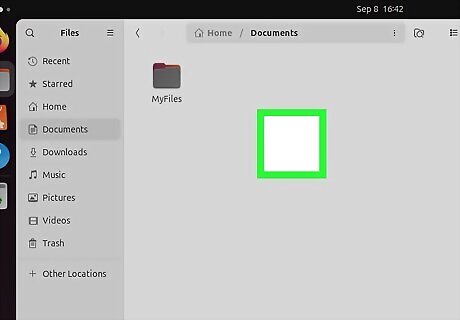
Right-click in an empty spot in the directory. This will pull up a context menu that allows you to complete various tasks in this folder.
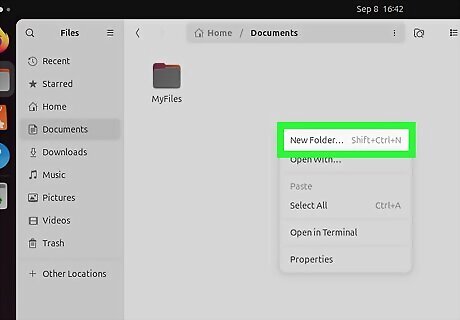
Choose New Folder. This will create a new, unnamed folder in the directory. Give the folder a name and press ↵ Enter to finalize the folder creation.
Create a Folder in Linux (Command Line)
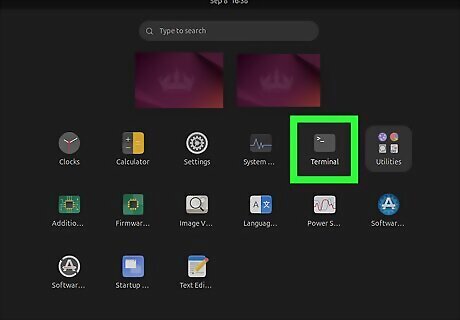
Open the Terminal. The Terminal is the command line on your Linux machine. To easily open Terminal, press Ctrl+Alt+T. You can also search for it in the application menu.
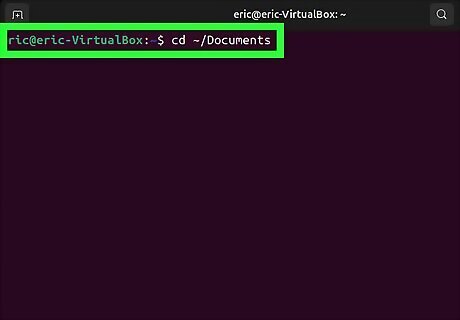
Navigate to the directory in which you want to add a new folder. To do this, you can use a cd [path] command, where [path] is replaced with the path to the directory you want to open. For example, if you want to make a new folder in the Documents directory, you'd send the command cd ~/Documents.
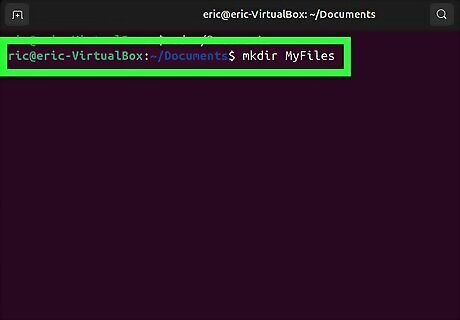
Create the folder. To make a folder, you'll use the mkdir [foldername] command, where [foldername] is replaced with your desired folder name. For example, if you want to make a folder named "MyFiles," you'd send the command mkdir MyFiles.
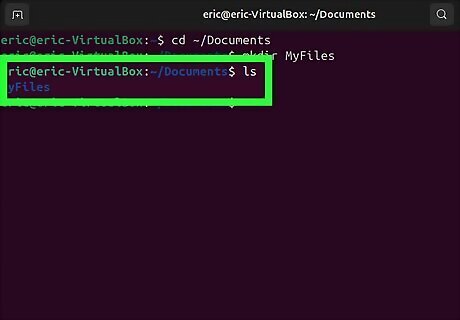
Verify the folder was created. After sending the mkdir command, send ls to ensure the folder was created. The ls command will list all of the items in the current directory. If you see your folder name on the list, the folder was successfully created.














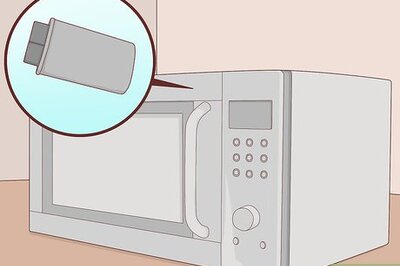

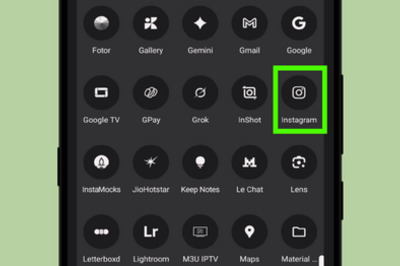



Comments
0 comment