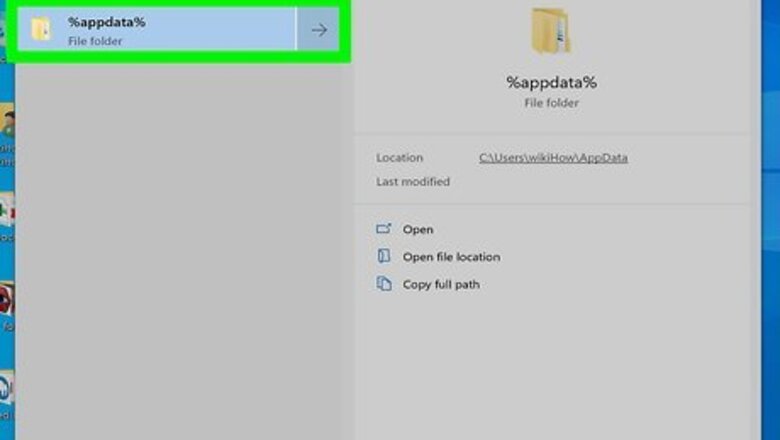
views
Extracting the Files You Need
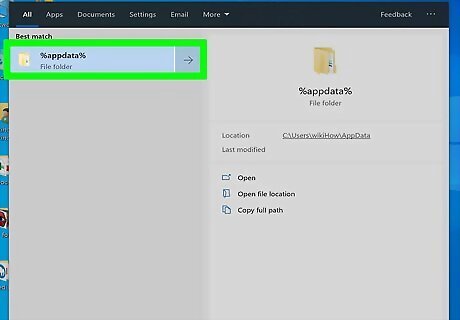
Open the Minecraft directory folder. There are three ways you can navigate to the Minecraft directory folder. They are as follows: Windows: Type "%AppData%" in the search bar next to the Start menu and press "Enter". Then open the ".minecraft" folder. Mac: Open the Finder. Click Go in the menu bar at the top. Hold Option and click Library. Click the "Application Support" folder. Click the "minecraft" folder. Within Minecraft: Launch Minecraft: Click Options on the title screen. Click Resource Packs. Click Open Pack Folder. Navigate back one folder.
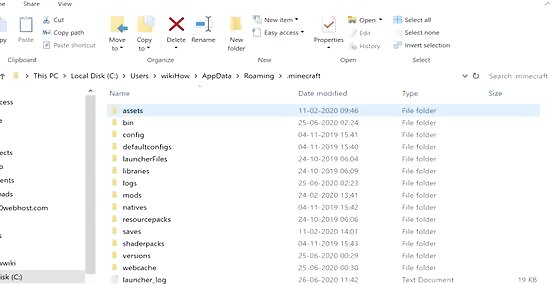
Double-click the "versions" folder. You'll find this in the middle of the ".minecraft" folder.
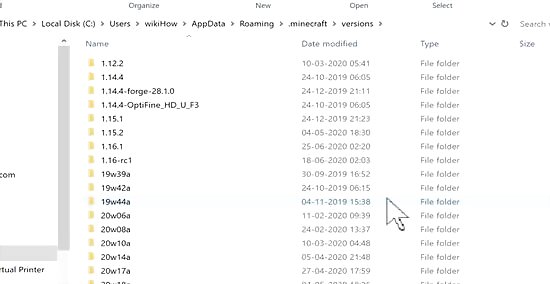
Double-click the most recent version's folder. As of October 2023, the most recent version of Minecraft is 1.20.2. This means that you'll double-click the "1.20.2" folder. When in doubt, look for the biggest number here.
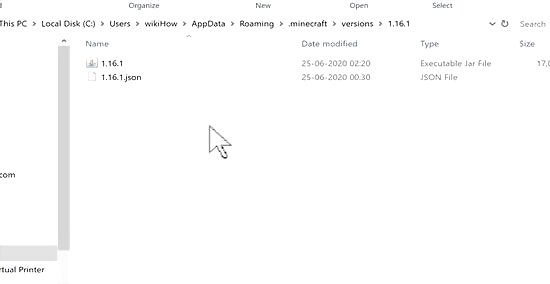
Copy the JAR file. The Jar file has an icon with a coffee cup on it. The filename is the latest Minecraft version number. Right-click the Jar file and click Copy. If your mouse or trackpad doesn't have right and left buttons, use two fingers to tap on the trackpad (or press the trackpad's button), or press the right side of the button, to simulate a right-click.
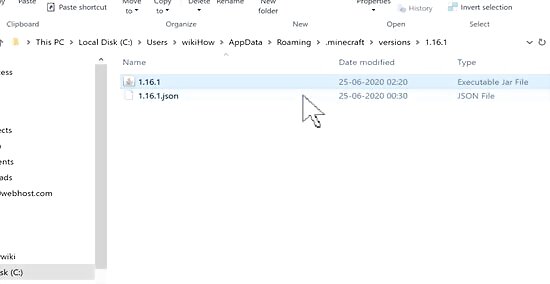
Navigate back to the Minecraft directory folder. On Windows, simply click ".minecraft" in the address bar at the top of File Explorer to go back one folder. On Mac, click the back arrow twice in the upper-left corner of the Finder.
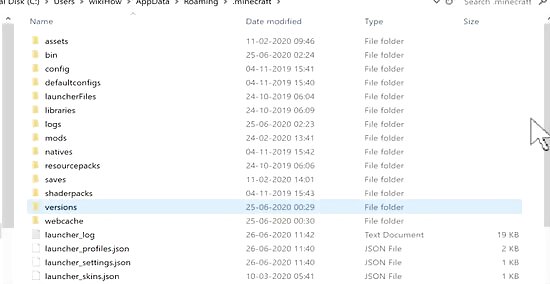
Create a new folder for your texture pack. Use the following steps to create a new folder for your texture pack: RIght-click a blank area in the Minecraft directory folder. Click New (Windows only) Click New folder Type in a name. Press Enter.
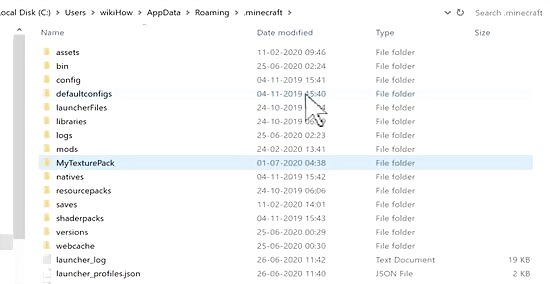
Open your texture pack folder and paste the JAR file in it. Double-click the folder that you just created to open it. Then right-click and click Paste.
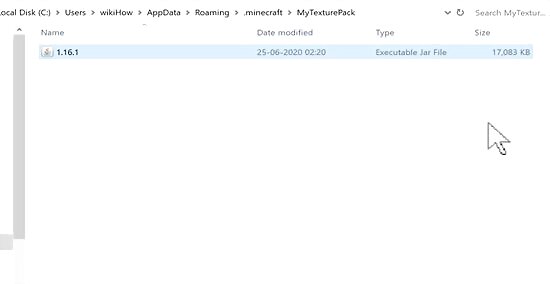
Extract the JAR file using WinRAR or 7-zip. The Jar file works a lot like a zip file. Right-click the JAR file. Click 7-zip (if you are using 7-zip). Click Extract to [JAR name]\ (do not click "Extract Here".)
Creating a Texture Pack
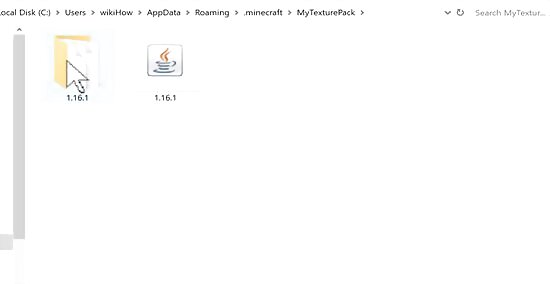
Navigate to the "Textures" folder. It's in the new folder you created when you extracted the JAR file. Use the following steps to navigate to the "Textures" folder inside the new folder you just create when you extracted the Jar file: Open the folder with the version number on it. Open the "assets" folder. Open the "minecraft" folder. Open the "textures" folder.
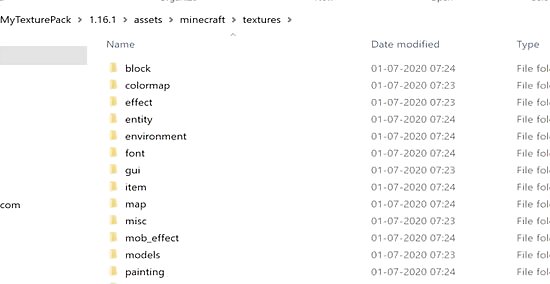
Find a texture category that you want to edit and open its folder. Each folder has a different texture category. You can find some textures in the following folders: The various blocks are listed in the "Blocks" folder. Mobs, animals, villagers, and illagers are listed under the "Entity" folder. Items can be found in the "Item" folder. Clouds, rain, snow, and the sun can be found in the "Environment" folder. Various effects, such as smoke, explosions, dripping, etc can be found in the "Particle" folder.
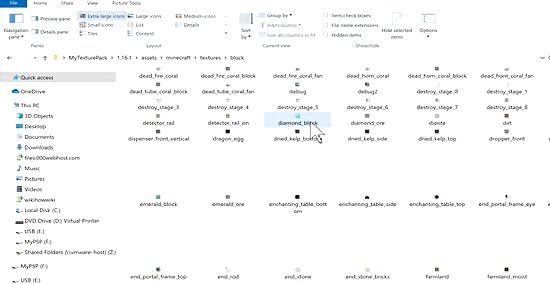
Open a texture in an image editing program. Find a texture that you want to edit, right-click it, select Open with. Then select an image editing program such as Photoshop or GIMP. The image will be very tiny. You'll need to zoom in on it to be able to edit it.
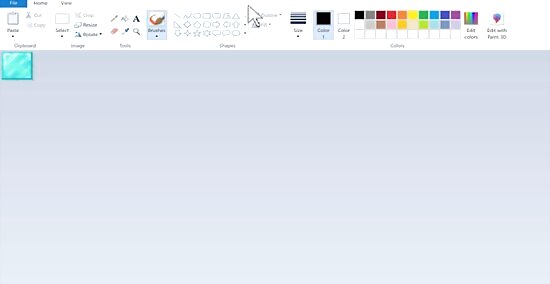
Edit your texture. Use Paint to make any color changes to your texture. This step is up to you in terms of how you want to redesign the textures.
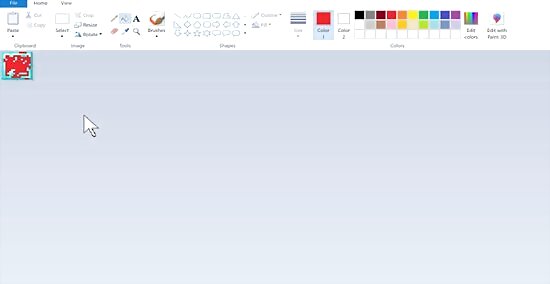
Save over the image file. When you are finished making your changes the image file, just save over it. Make sure you save it as a PNG file, using the same file name and location.
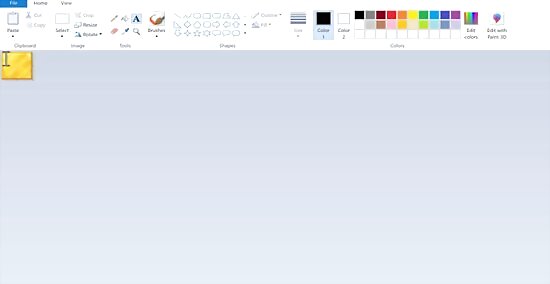
Edit any other textures that you want to change. Edit as many textures as you want to edit. When you are finished, you can move on to the next step.
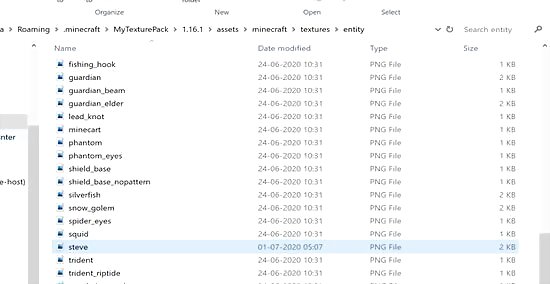
Go back to the folder with the version number. After you are done editing all the textures and you are ready to test them, return to the folder you create when you extracted the Jar file. It has the version of Minecraft you are currently using.
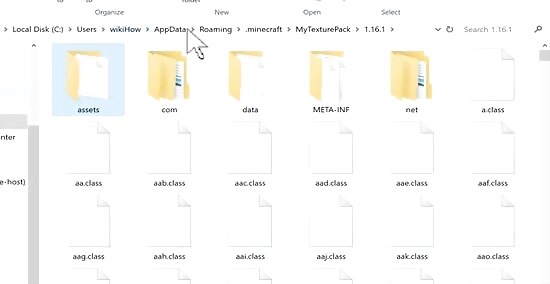
Create and open a new text file. Use the following steps to create a new text file: Windows: Click Home Click New item Click Text Document Press "Enter". Open the text document. Mac: Click the spotlight icon that resembles a magnifying glass in the upper-right corner in the menu bar. Type in textedit in the search bar. Click TextEdit.
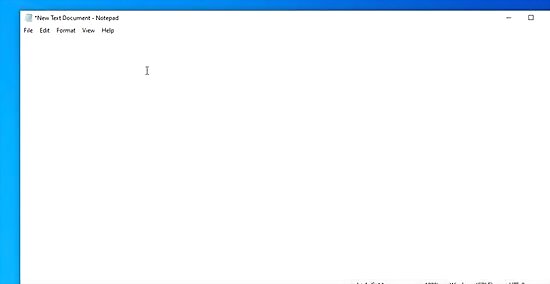
Enter the resource pack code. Type the following code into your text document. You can add whatever description you want for your texture pack after "Description". Making sure that each line of code is on its own line: { "pack": { "pack_format": 12, "description": "[Any description you want to give your pack]" } } The number behind pack_format is different for different versions of Minecraft: pack_format Minecraft version 1 1.6.1 – 1.8.9 2 1.9 – 1.10.2 3 1.11 – 1.12.2 4 1.13 – 1.14.4 5 1.15 – 1.16.1 6 1.16.2 – 1.16.5 7 1.17x 8 1.18.x 9 1.19 – 1.19.2 11 22w42a – 22w44a 12 1.19.3 13 1.19.4 14 23w14a – 1.20 release candidate 1 15 1.20 – 1.20.1 16 23w31a 17 23w32a – 23w35a 18 1.20.2 pre-release 2
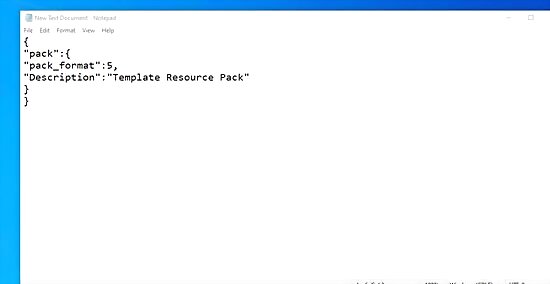
Save your text file as a ".mcmeta" file. Use the following steps to save the file as a ".mcmeta" file: Windows: Click File Click Save As... Type pack.mcmeta into the "File name" text field. Click the "Save as type" drop-down box. Select All files next to "Save as Type". Click Save Mac: Click File Click Save Type pack.mcmeta into the "Save As" text field. Click Save Locate the "pack.mcmeta" (in your Documents folder by default). Click the file name. Remove ".rft" from the end. Move the file to the file you created when you extracted the JAR file.
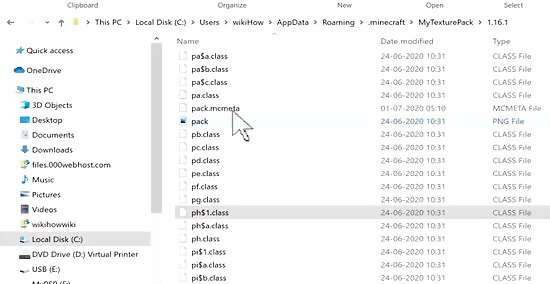
Create your resource pack. Use the following steps to create a resource pack zip file: Hold "Ctrl" or "Option" and select the "assets" folder and the "mcmeta" file. Right-click either file Click Compress 2 items (Mac only). Click 7-zip (if you are using 7-zip.) Click Add to Archive Change the file name to whatever you want to name the texture pack. Ensure "ZIP" is selected under "Archive format". Click Ok.
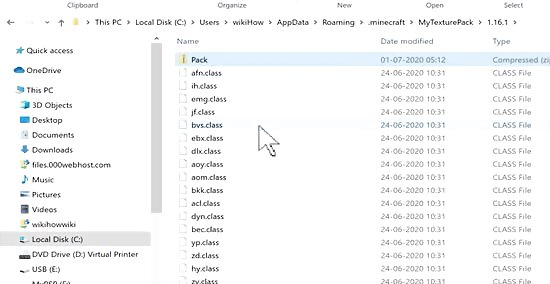
Copy the resource pack zip file to the "resourcepacks" folder. Once you copy the zip file over, you are ready to access the texture pack in Minecraft. Use the following steps to copy the zip file over to the Resource Packs folder: Right-click your resource pack zip file. Navigate back to the ".minecraft" folder on PC or "minecraft" folder on Mac. Open the "resourcepacks" folder. Right-click any black space. Click Paste.
Accessing Texture Packs In-Game

Open Minecraft. Re-open the launcher if you closed it, then click PLAY. If you didn't close the launcher, click the News tab before clicking PLAY.
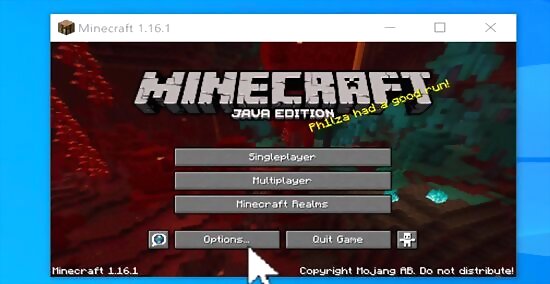
Click Options…. It's in the bottom-left corner of the Minecraft start screen.
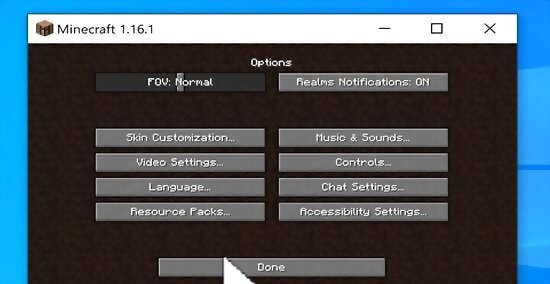
Click Resource Packs…. You'll find this option in the lower-left side of the page.
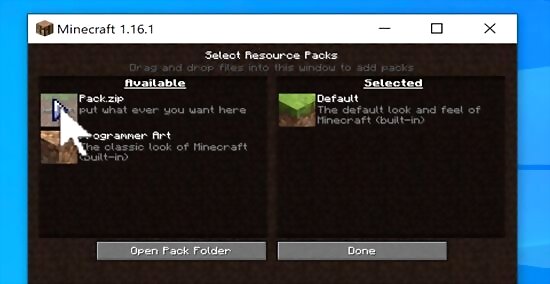
Click your resource pack's image. Doing so will move it from the left-hand column into the right-hand column.
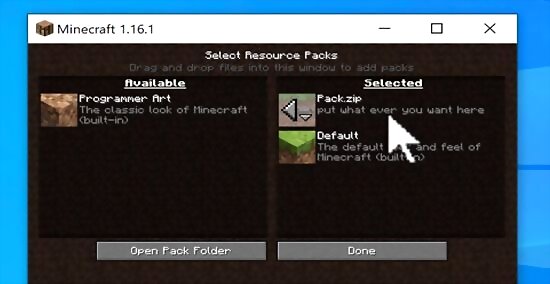
Click Done. It's at the bottom of the page. This will load your resource pack into the game, after which point you can play any existing (or new) world to experience your updated texture pack.
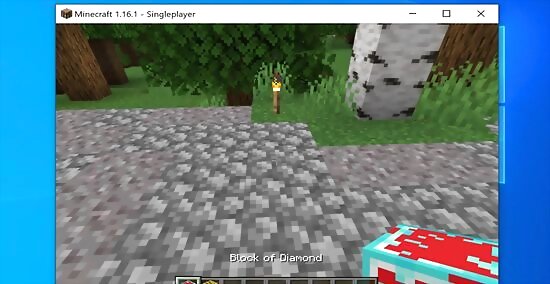
Play a game. Once the resource pack is activated, you can start any game of Minecraft. Your texture packs will be active in the game.













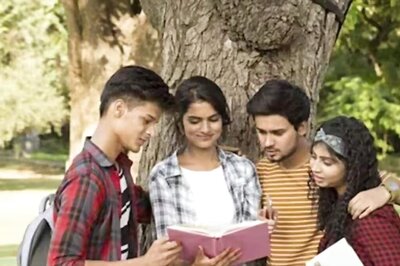






Comments
0 comment