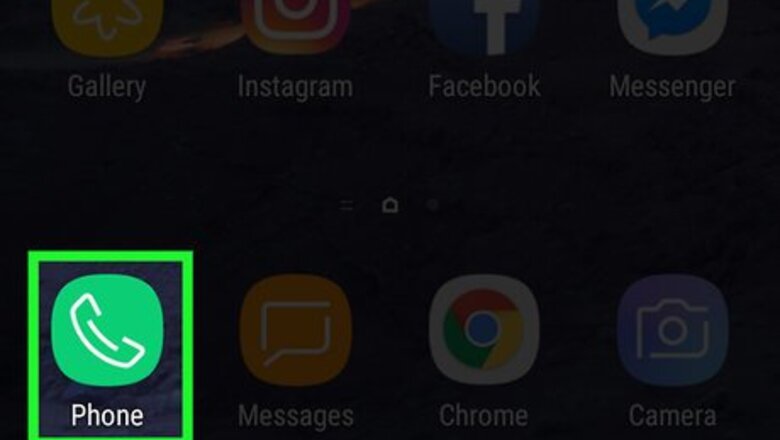
views
Calling a Contact
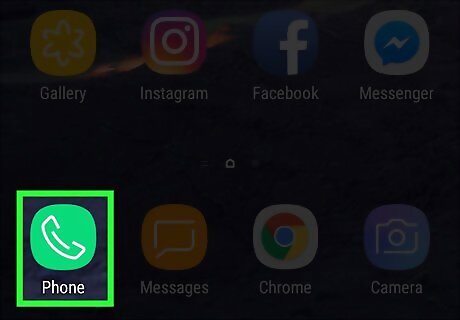
Open the Phone app Android 7 Call. It's the app that has an image of a phone on it.
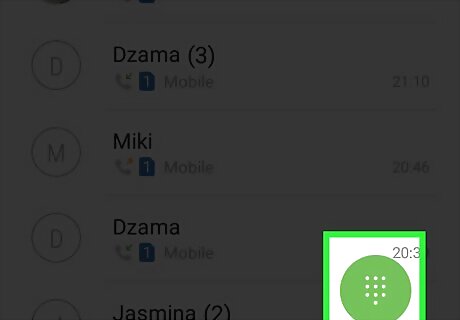
Tap the dial pad button. It's the green button with the 10 dots in the shape of a dial pad on a phone. You can also tap the "Contacts" tab and tap a contact.
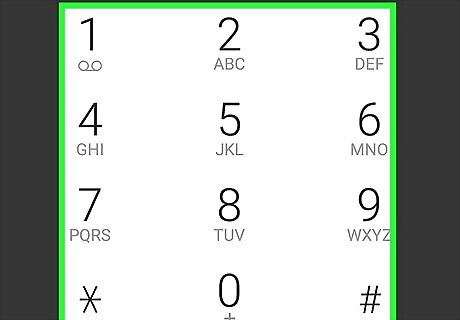
Dial the phone number. Use the number pad to dial a phone number of the person you want to leave a voicemail with.
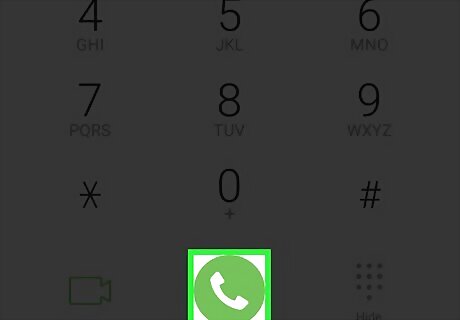
Tap Android 7 Call. It's the green button with an image that resembles a phone with sound waves coming out of it. This will call the phone number you dialed. Their phone will ring before going to voicemail.
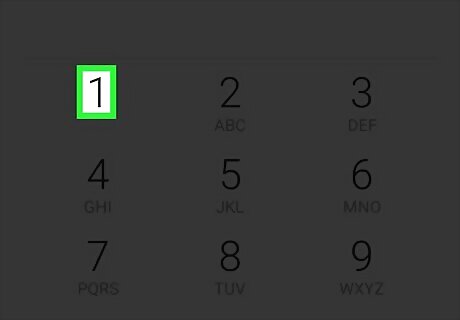
On some phones and services, you can press 1 to go directly to voicemail while the call is ringing.
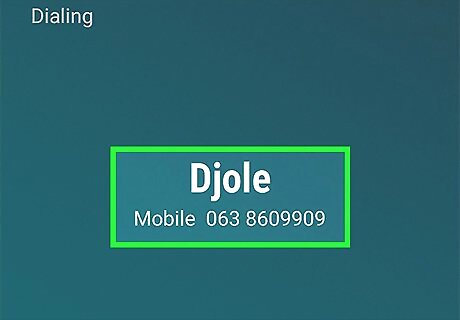
Record your voicemail. If the contact doesn't answer their phone, you will be asked to leave a message at the beep. After you hear the beep you can record your voicemail.
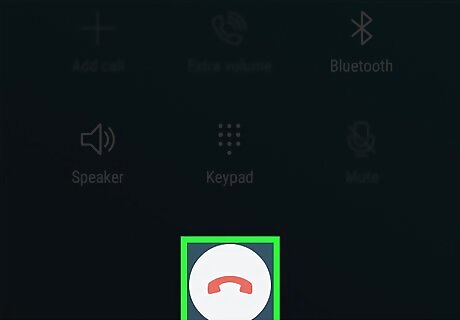
End the call. Press the button that has an image of a red phone to end the call.
Using the Slydial App
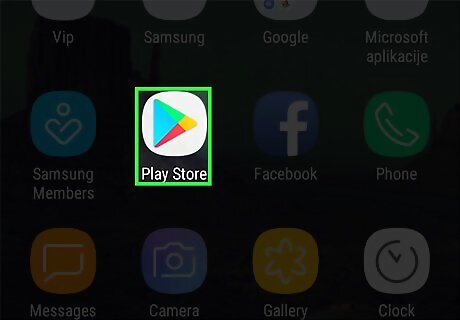
Open the Google Play Store Android Google Play. It's the app that has an image of a red, yellow, green, and blue triangle.
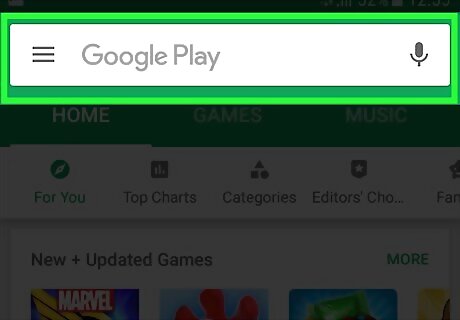
Tap the search bar and type Slydial into search. It's at the top of the page.
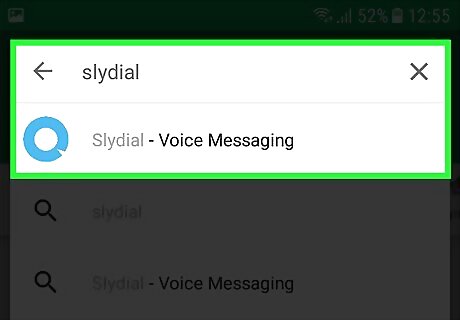
Tap the Slydial app in the search results. It's the app with a light-blue circle on a white background.
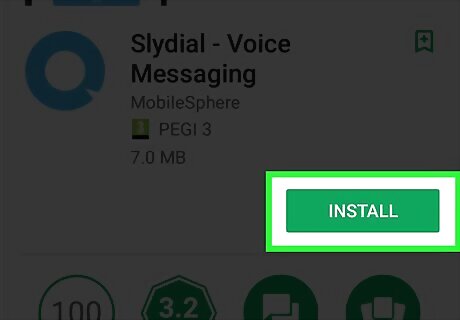
Tap Install. It's the green under the app's title at the top. This will begin downloading the app and install it on your phone.
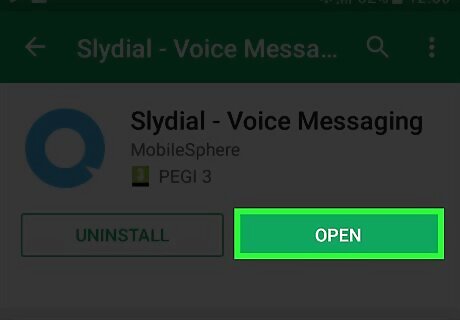
Tap Open. This option will appear where the "Install" button was once the app is finished installing. This will launch the Slydial app.
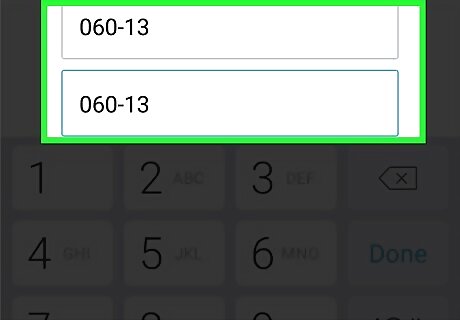
Type your mobile number in both lines. You will need to type your phone number in the first line, and then confirm it in the second line.
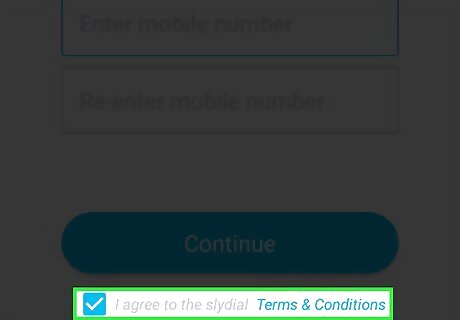
Tap the checkbox Windows Checked at the bottom. This indicates that you agree to the Slydial terms and conditions.
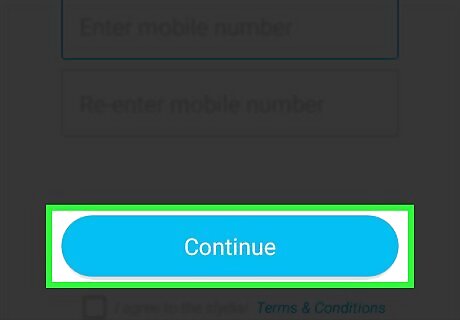
Tap Continue. It's the blue button above the checkbox.
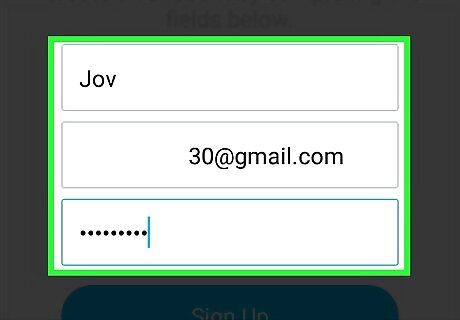
Type your first and last name, email address, and password. Fill out the required personal information to sign up for a free Slydial account.
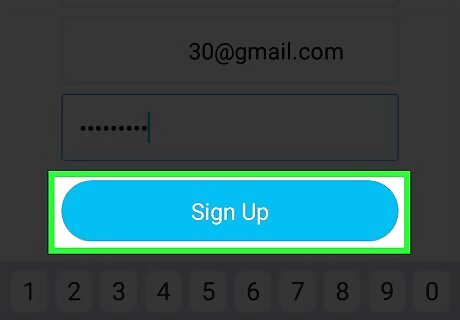
Tap Sign Up. It's the blue button below the three bars.
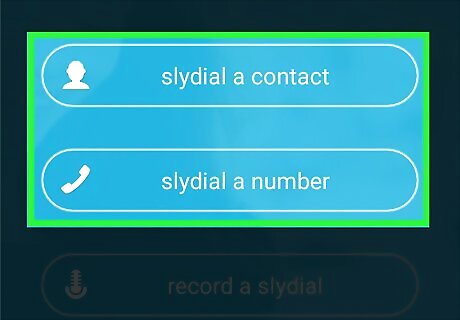
Tap Slydial a contact, or Slydial a number. The first time you use the app, you will be asked if you want to allow Slydial to access your contacts or your phone. Tap "Allow". When you use Slydial, you'll hear an advertisement before you are connected to the voicemail of the number or contact you're calling. Select one of the following: Tap Slydial a contact to chose someone from your list of contacts. Tap the contacts name and then tap the mobile number you want to call. Tap Slydial a number to dial a phone number. Then tap Dial. It's the blue button at the bottom.
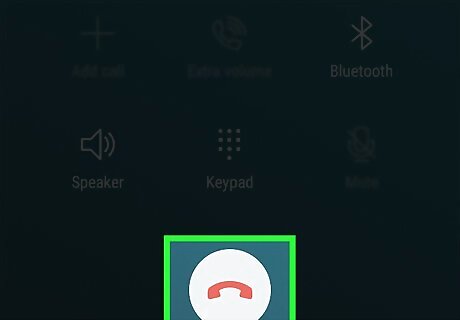
Once you've left your message, disconnect the call. Press the button that has an image of a red phone to hang up and end the call. The contact will receive your voicemail, but won't hear their phone ring.
















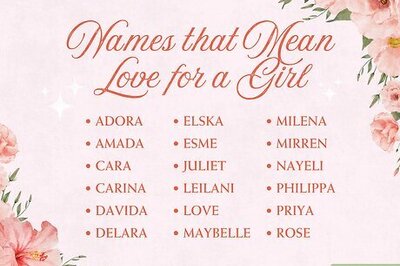
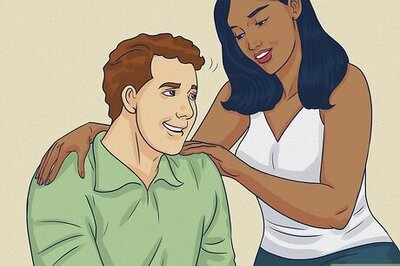
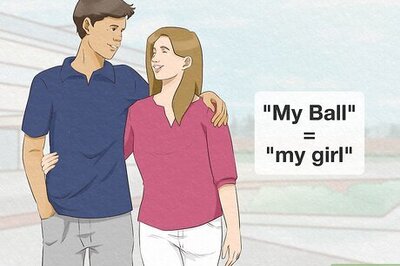

Comments
0 comment