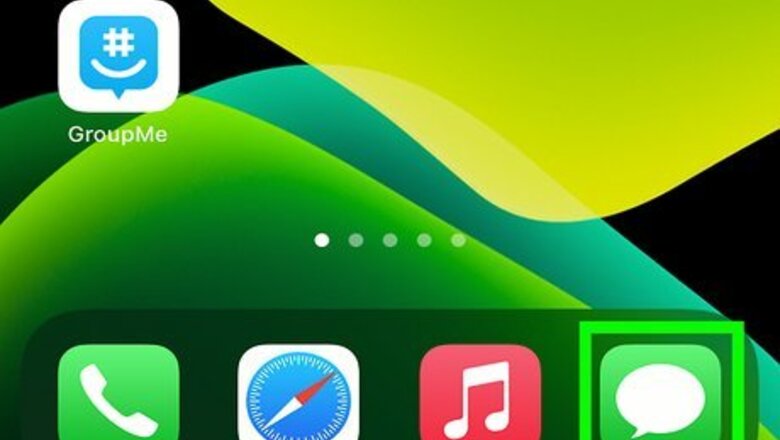
views
iOS
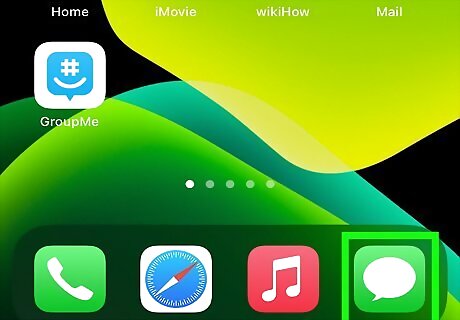
Tap on the Messages app.
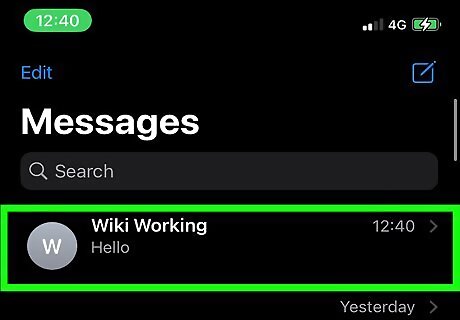
Tap a conversation.
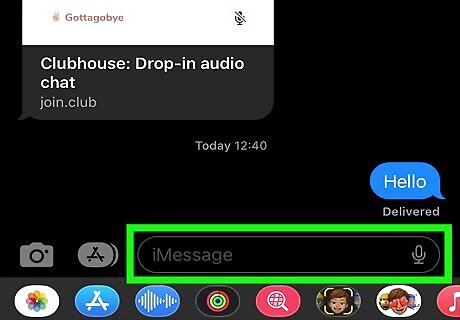
Tap on the text field. It's located right above your keyboard.
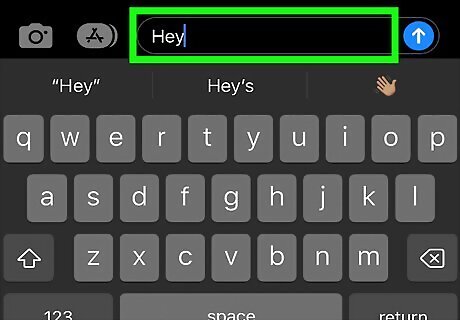
Type in a message.
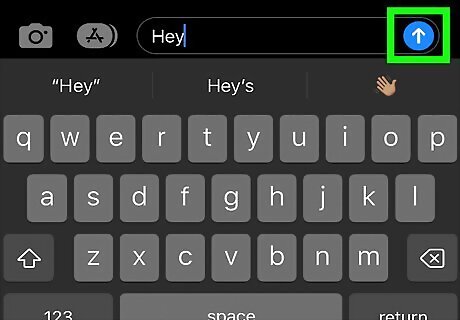
Tap the blue arrow button. Doing so will send your message.
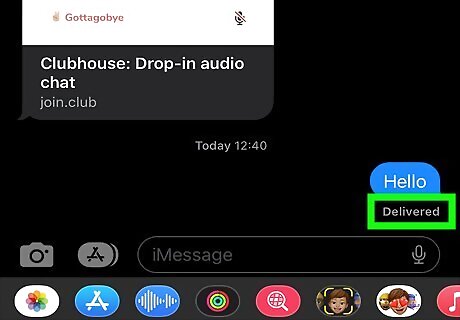
Look for “Delivered” under your last message. It will appear just below the message bubble. If your message does not say “Delivered”, check the top of your screen to see if it says “Sending…” or “Sending 1 of X”. If you see nothing listed under your last message, your message has not yet been delivered. If "Send Read Receipts" is enabled by the recipient, then it will change to "Read" once the message has actually been seen. If you see "Sent as a Text Message," that means your message was sent using your carrier's SMS service rather than Apple's iMessage servers.
Mac
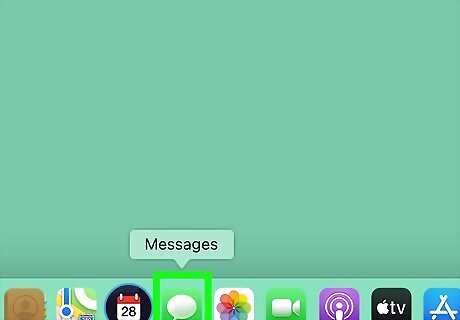
Open the Messages app.
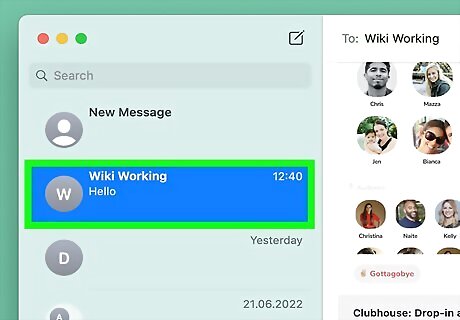
Click on a conversation.
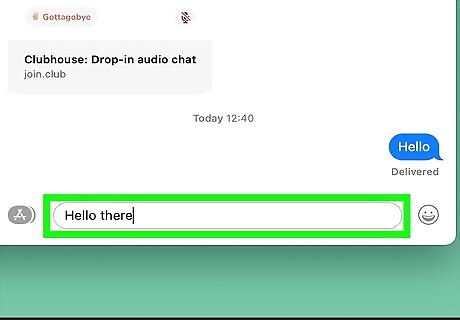
Type in a message.
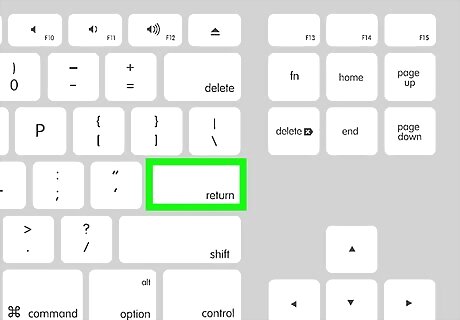
Press ↵ Enter.
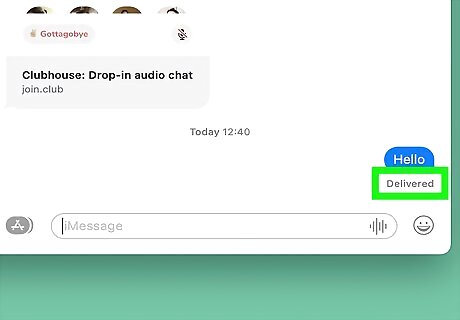
Look for “Delivered” under your last message. It will appear just below the message bubble. If "Send Read Receipts" is enabled by the recipient, then it will change to "Read" once the message has actually been seen. If you see "Sent as a Text Message," that means your message was sent using your carrier's SMS service rather than Apple's iMessage servers. If you see nothing listed under your last message, your message has not yet been delivered.













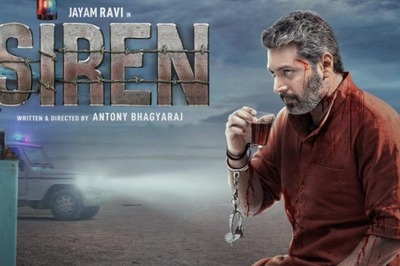






Comments
0 comment