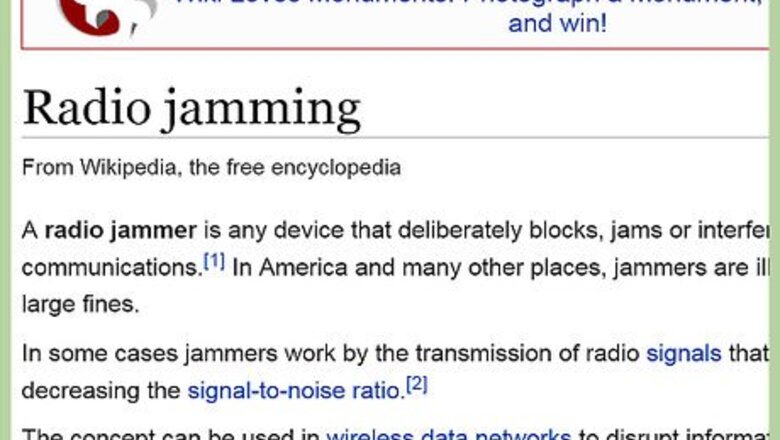
views
Using a Jammer
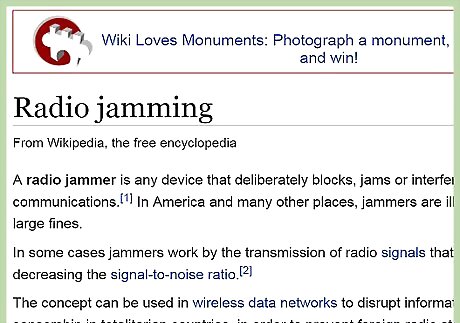
Use a jamming device if legal in your area. Using a jamming device is illegal in many countries, including the United States. If it is legal in your area, all you need to do is buy one and turn it on close to the source of the network. However, in most areas, you will need to resort to the more complex, legal methods below. Alternatively skip to the section below instead for legal ways to prevent neighbors from using your signal, and reduce nearby signals' effect on your own network. Jamming can interfere with emergency radio communications and other vital communications. Even if it is legal in your area, it's best not to use a jamming device in a densely populated area. Don't assume jamming devices are legal just because someone in your area is selling them. These merchants may be breaking the law.
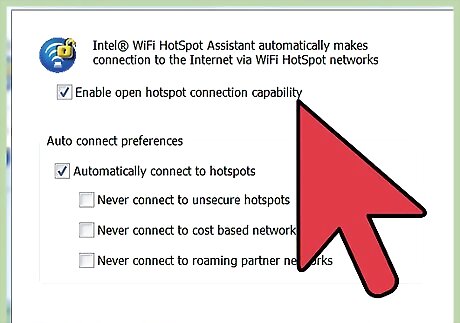
Identify the frequency you want to jam. Assuming jamming devices are illegal in your area, you'll need to use a more targeted method. Each wireless device sends signals on one or more frequencies. To drown this signal out, you'll need to operate on the same one. Look up the name of the device you're trying to jam, or use this guide to Wi-Fi frequencies: Wi-Fi routers that follow the 802.11b or 802.11g standards operate at a frequency of 2.4GHz. This is a safe bet if you can't identify the router. Wi-Fi routers with the 802.11a standard operate at 5GHz. The 802.11n standard can operate at either 2.4 or 5GHz. You may need to jam both frequencies. Some modern routers with this standard can alter their frequency automatically, which will make it much harder to jam. If you don't know the type of router being used, try downloading a program or app for viewing nearby wireless networks. Some of these will identify the frequency and channel being used, but the free versions usually do not.
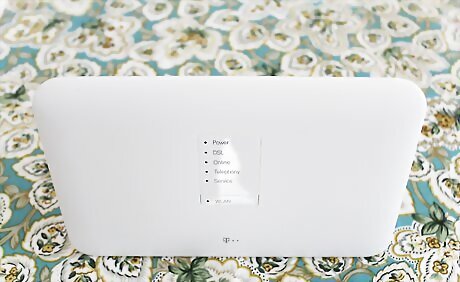
Turn on a device at the same frequency. You can block a 2.4GHz wireless signal by operating a microwave, an older cordless phone, a Bluetooth device, and many other wireless devices. As long as it's labeled 2.4GHz, it should interfere with a nearby 2.4GHz network. The effect can vary between a slight slowdown and a complete shutoff, but unfortunately there's no way to tell in advance which it will be. The device must be broadcasting a signal. For instance, play music into a phone, or tape down the number buttons so they're being pressed continually. Do not run a microwave with nothing inside. To improve the jamming ability of a 2.4GHz cordless phone, expose the circuitry, then attach the antenna leads to a wire taped to a CD. This may violate laws where jamming is illegal.
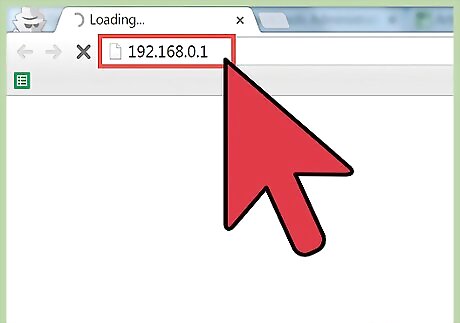
Alter your router for more control over jamming. If your Wi-Fi router operates on the same frequency, you can fine tune its settings to cause intentional interference. Start by accessing your router's settings. To do this, open an internet browser and enter the address of your router in the URL bar. Try the following common options, until you see a page of router options: http://192.168.0.1 http://192.168.1.1 http://192.168.2.1 http://192.168.11.1 If none of these work, search for your router model's IP address online, or try to find it listed in the Network or WiFi settings of your computer or mobile device. You may need to log in before you can view the settings. Refer to your router manual if you do not know the password.
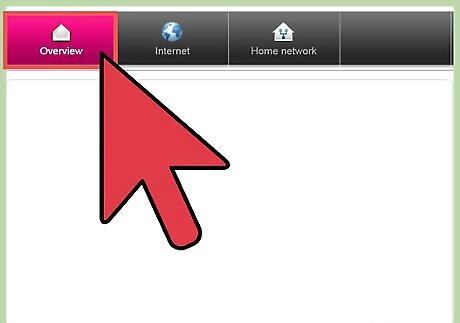
Select the transmission channel. A router does not use its entire range of possible frequencies at once. Instead, the range is divided into 14 channels in the 2.4GHz range, and 23 channels in the 5GHz range. Depending on your router, you may not have access to all these channels, or you may have limited ability to change this setting. Do your best to use as many channels as possible. If you can only use one or two channels at a time, switch between each channel and test whether the nearby network's signal strength has dropped. At 2.4GHz, most routers operate on the 1, 6, and 11 channels. Use these channels as well to interfere with the other network. Nearby channels overlap with each other, causing some interference. Using channels 3, 7, and 11 will slow down almost any nearby Wi-Fi network, at least a little. At 5GHz, there are many more channels available.
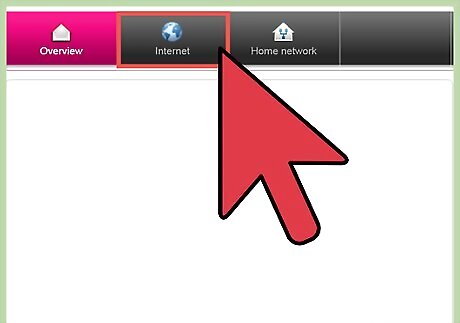
Change other settings. There's no standard settings menu for all routers. You may not have access to all these settings, or your router may use different names. Look at your router's documentation for more information. If you do see any of the following settings, make these changes: Set "Channel Width" or "Bandwidth" to the largest possible range. Disable automatic channel selection. Boost power output to maximum.
Preventing Interference

Position physical barriers. Walls and other objects will significantly reduce the range and strength of a Wi-Fi signal. Metal objects, containers of water, and other conductive objects have an especially strong effect. Positioning these in front of thin walls and windows can make it harder for a neighbor to steal your signal. This can also block incoming signals that interfere with your own device. 5Ghz Wi-Fi signals are particularly bad at penetrating objects.
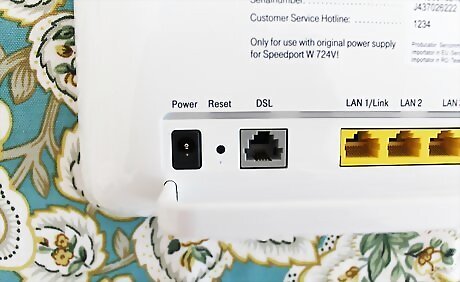
Reduce your router's power level. Most high-quality Wi-Fi routers have an adjustable power level setting. Turn this down to reduce the strength of the signal. You may need to experiment to find a setting that keeps your Wi-Fi at a suitable strength throughout your home. If your kids are sneaking online when they're supposed to be sleeping, consider turning the power level down to minimum each night. Increase it again in the morning.
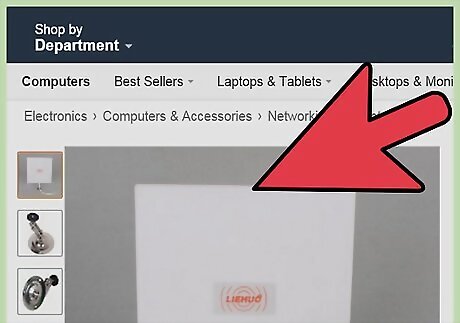
Install a directional antenna. Replace your router's antenna with a directional antenna if you only need to broadcast the signal to one spot, such as your desktop computer or living room. This will significantly weaken the signal everywhere the antenna isn't pointing. To save some money, make your current antenna "directional" by placing a sheet of aluminum foil in any direction you don't want the signal to travel.
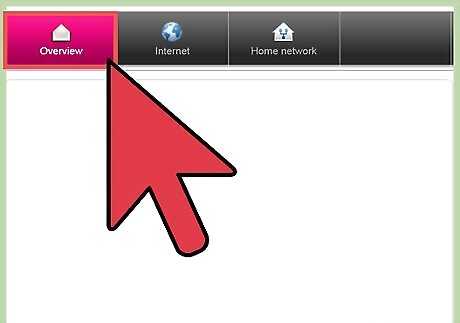
Alter your router channels. Access your router settings through an internet browser, then change the channel setting to avoid interference with other networks. Test channels 1, 6, and 11, testing the Wi-Fi signal strength around your home at each setting. One of these will usually provide a fast, low-interference network. If your router allows access to channels 12 or higher, test the highest channel. Many modern routers have the option to automatically detect low-interference channels and switch between them. Enable this option if available. Each router manufacturer arranges its own settings. If you can't find a channel option, refer to the router manual for a guide.
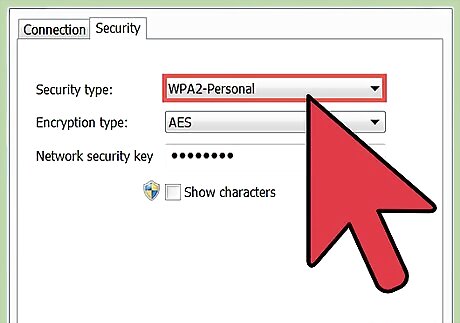
Improve Wi-Fi security. Change your router password if you suspect a neighbor is connecting to your network. This option is available in your router settings, through your browser. Select WPA encryption, which is more difficult to hack than WEP.

















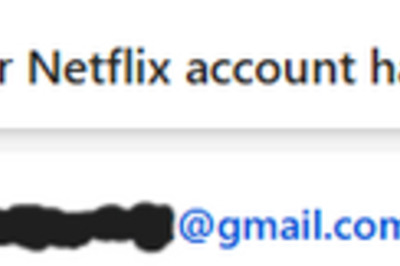

Comments
0 comment