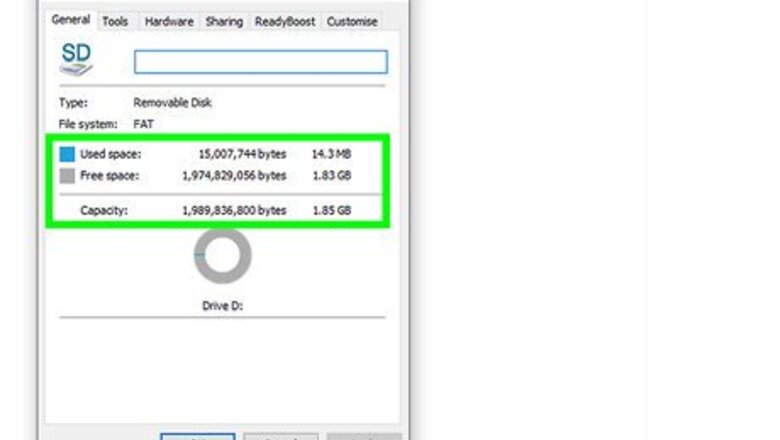
views
Downloading the System Update
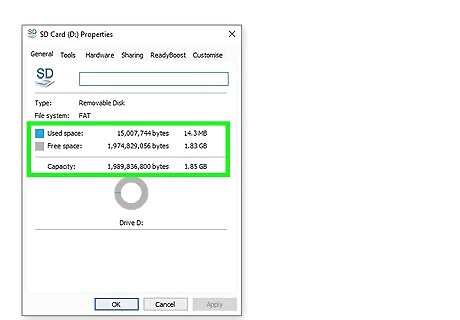
Obtain a big enough USB drive. Your drive must have at least 2GB of free space, and be formatted to the FAT32 file system

Insert the USB into your computer. Insert the drive into the USB port on your PC.
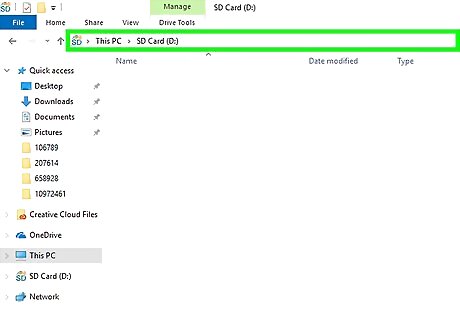
Open the drive. Open the drive to view the contents.
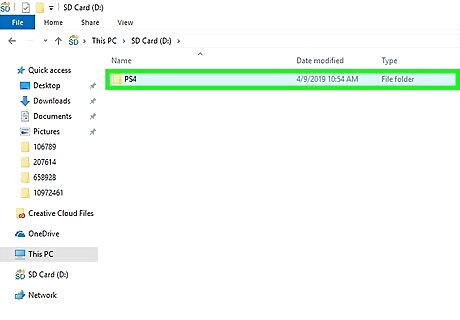
Create the folder. Create a folder in the base directory with the name "PS4".
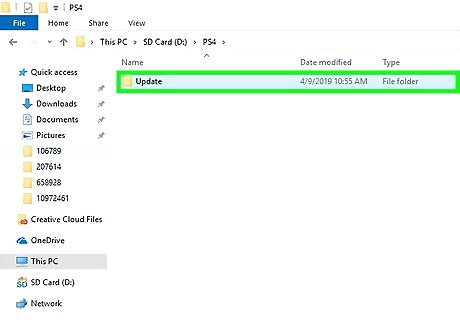
Create the subfolder. Open the PS4 folder and create another folder inside of it named "UPDATE". Keep in mind that both the PS4 and UPDATE folders must be named exactly as they are typed here (no quotes) with capital, single-byte characters in order to be recognized by the system.
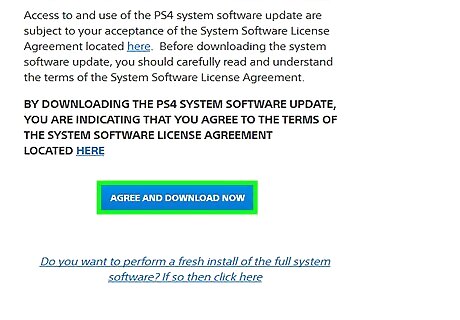
Download the update. Download the system update file from the official site into the UPDATE folder. The file in question is named PS4UPDATE.PUP, and should be the only thing inside the UPDATE folder at the end of this step.
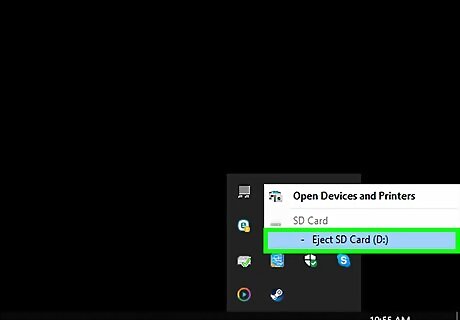
Remove the USB. Click the "Safely Remove Hardware" icon in your system tray and remove the USB storage device from your PC.
Installing the Update
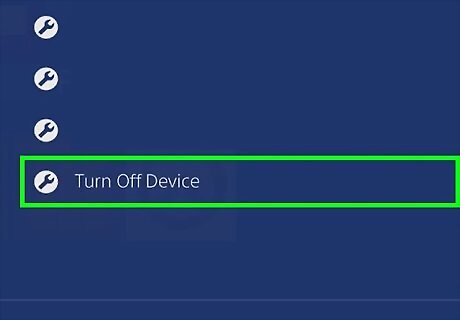
Turn off your PS4. Make sure your PS4 console is completely powered down before proceeding.

Inert the drive. Insert the drive containing the update into one of the USB slots on the front of the PS4.
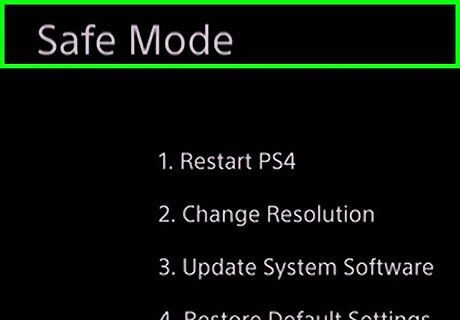
Reboot in Safe Mode. Touch and hold the power button on your PS4 for at least seven seconds. This starts your system up in safe mode, which is the only way to install updates on the PS4 without an internet connection.
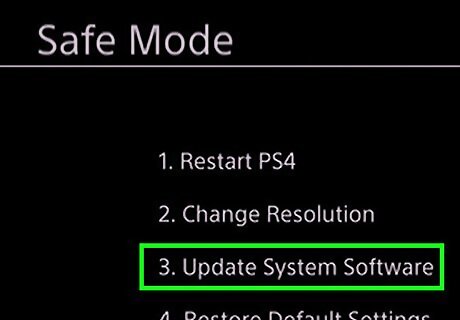
Follow the prompts. Select "Update System Software" from the options menu, and follow the directions to complete the installation.




















Comments
0 comment