
views
Open the Kindle for iPhone/iPad app. The icon looks like a boy sitting under a tree on a star-lit light blue background. Log in to the app if necessary. You will need to use the credential where the books are stored - if you haven't done so already.
Tap the Home tab from the bottom left corner - if you aren't there already.
Look for the books you'd like to remove from the "From Your Library" section of the page. You can scroll from right to left and vice-versa to see additional books you don't need on this page anymore.
Tap and hold on the approximate center of the book's preview of the illustrated cover until a menu comes out from the bottom.
Tap the "Remove from Home" button. This button will appear between the "Remove from Device" (remove the downloaded copy of the book) and "Cancel" buttons. If you don't find the Remove from Home button on the list and instead see "Select Multiple Items," you will have to refresh the app - as it's a negative glitch. It is only supposed to use this when in the Library section - but mysteriously travels to other tabs as well. But once you retry up to this point, you'll see the option again.
Watch the screen as each title is whisked away. You can't select multiple items at a time to remove them from the Home screen.
Repeat with whatever other books you'd like to hide from this list.













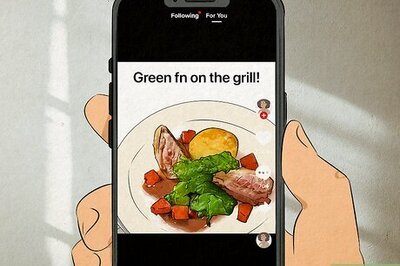
Comments
0 comment