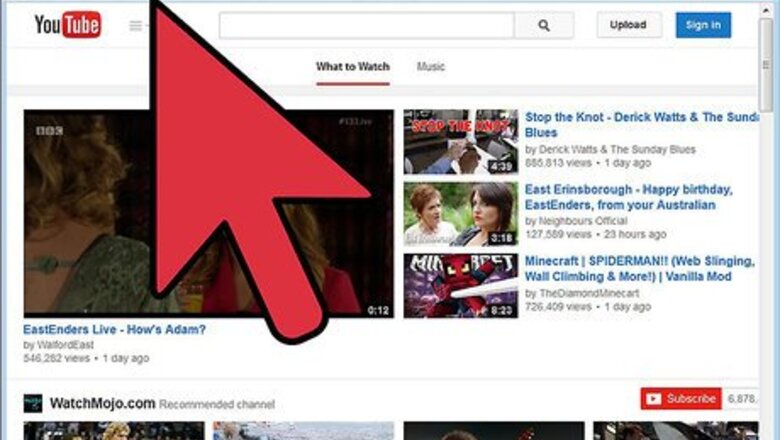
views
In Your Account Settings Pages
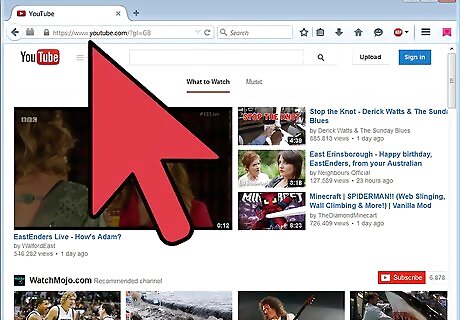
Visit the YouTube homepage in your web browser.
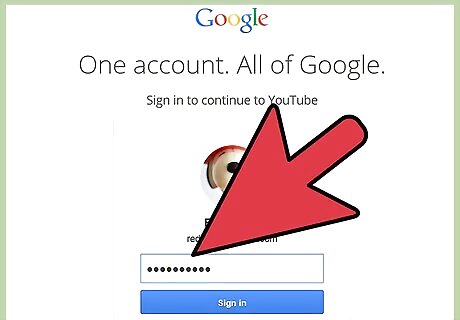
Login to your account, if you haven't already done so.
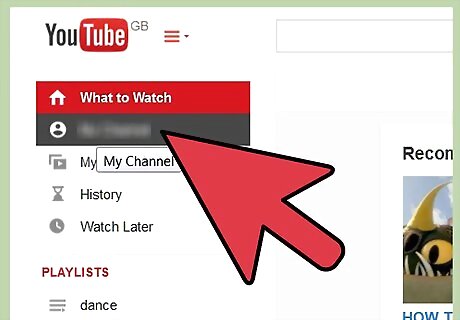
Click on your Name from your account in the upper-left corner.
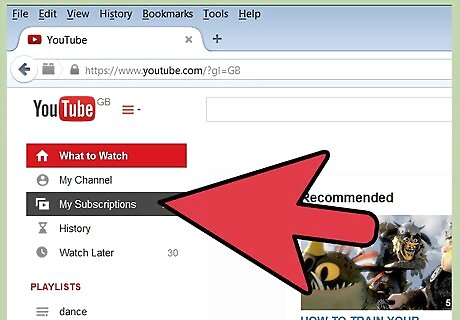
Click the "My Subscriptions" from the links to the left of your screen. You'll eventually arrive at this page of settings.
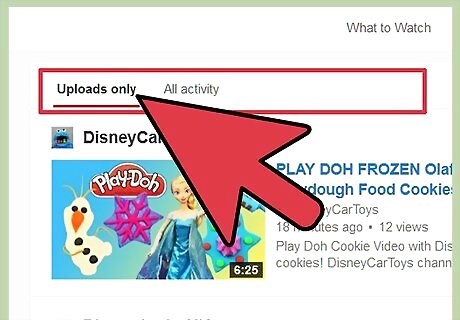
Look for the two tabs near the top of the page labelled "Uploads only" and "All Activity". Just a little bit more to the right, you'll see the link labelled "Manage (x) subscriptions" (where x denotes the amount of subscriptions you are subscribed to).
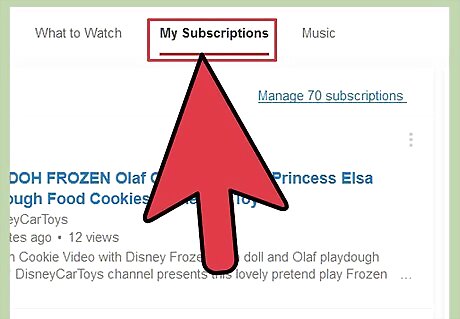
Click the "Manage (x) subscriptions" link.
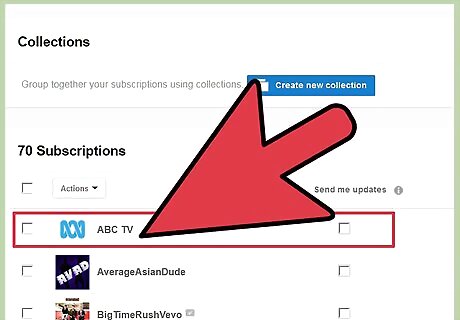
Locate the user you'd like to subscribe to email updates from, from the list.
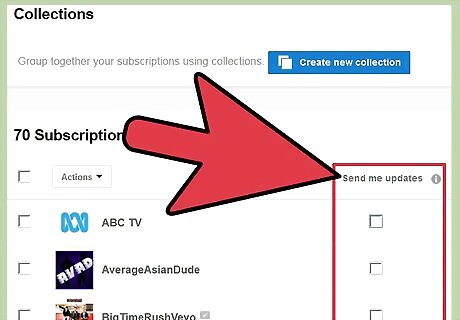
Look for the second column labelled "Email with new uploads".
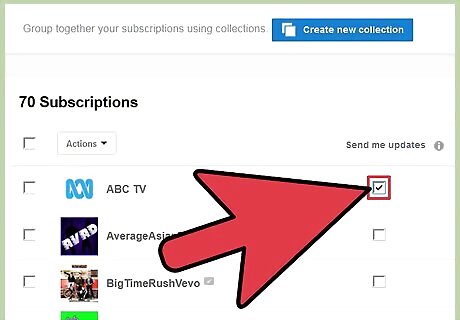
Click the checkbox on the row containing the user's username.
On Video Page Itself
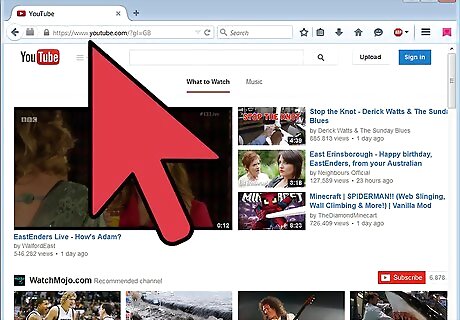
Visit the YouTube homepage in your web browser.
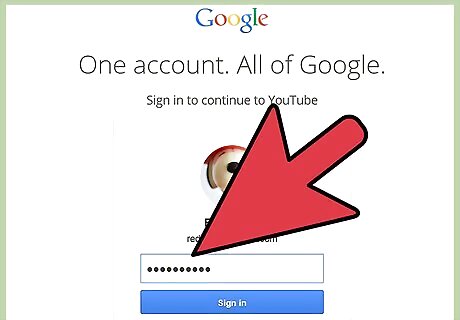
Login to your account, if you haven't already done so.
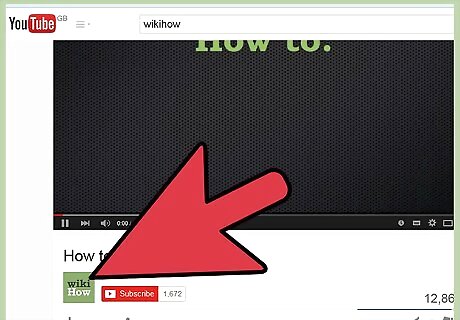
Locate the video that has the username you'd like to get the notifications of, in any way you can obtain it. Whether that's through a Homepage search, through the Recent Activity feed, or some other method, there's no chance a video can slip through the cracks.
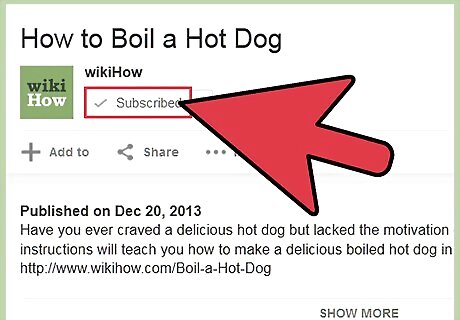
Make sure you are subscribed to the user. If not, Subscribe to a YouTube Channel.
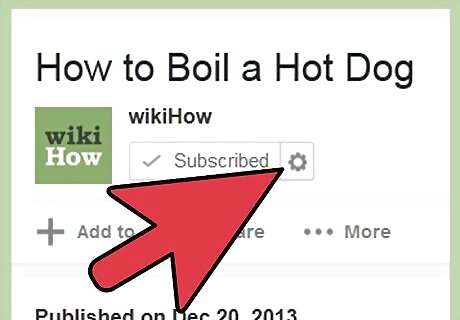
Locate the Gears icon to the right of the "Subscribed button" and click it. You'll see a dialog box pop-up.
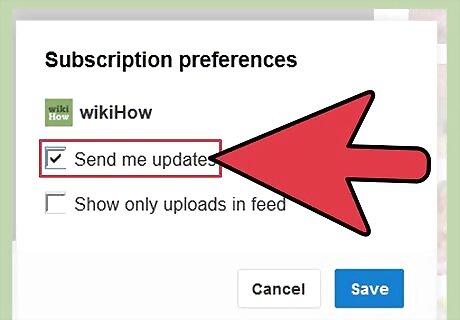
Click the choice "Email with new uploads" in the dialog box that pops up.
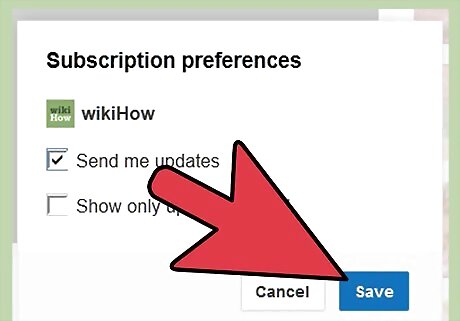
Click the Save button to save your work.












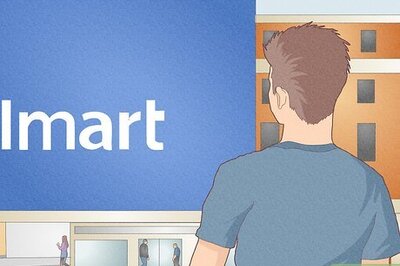







Comments
0 comment