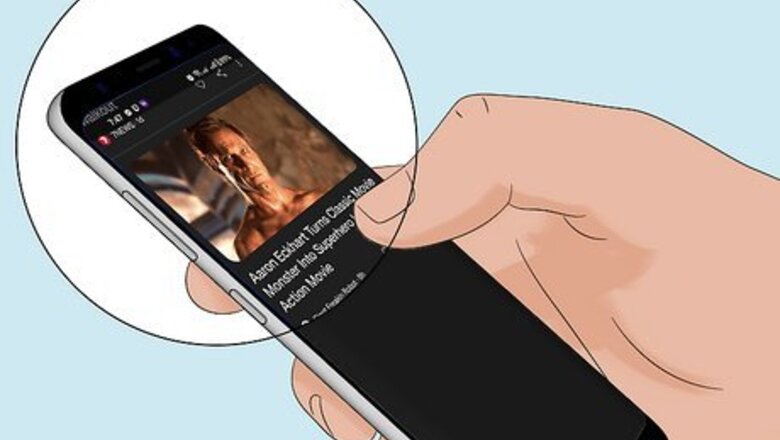
views
- A black screen when your phone is on happens because of faulty apps, battery issues, or mechanical screen problems.
- On Android, press and hold the Power and Volume Down keys for 7-10 seconds to force-restart.
- On iPhone, press and release Volume Up, press and release Volume Down, and then press and hold the Side button to force restart.
What is the Black Screen of Death?
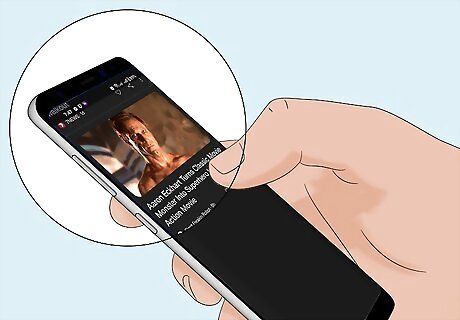
The Black Screen of Death occurs when your phone screen goes black but your phone is still on. Your Android or iPhone's screen may be completely dark, or black with back-lighting. Generally, your phone will be completely unresponsive, and you won't be able to use the touchscreen or power and volume buttons. On an Android, you may notice your notification LED flashing or even hear sound, indicating that your phone is still on. On an iPhone, your phone may also get hot to the touch when the screen goes dark. Sometimes, you may experience symptoms before a black screen of death. Your phone may have been freezing or restarting on its own or just being slow or buggy.
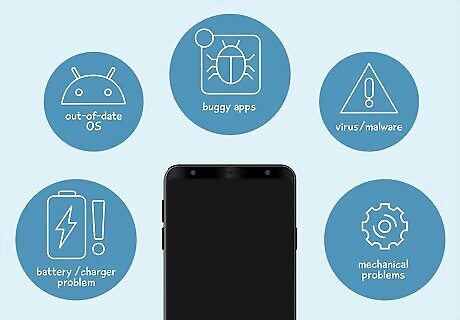
Causes Battery or charging problems. Out-of-date operating system. Faulty or buggy apps. Malware and viruses. This is especially true if you've rooted your Android, jailbroken your iPhone, or have installed APK files. Mechanical problems
How to Fix a Black Phone Screen
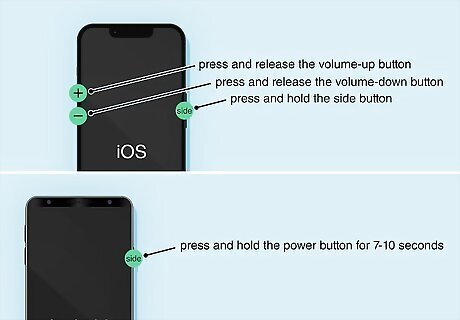
Force-restart your phone. If your phone's screen is black and it's not responding to touch or button presses, use these steps to force restart your phone: Android: Press and hold the power button for 7-10 seconds, or until the phone turns off. If that doesn't work, press and hold the power and volume-down buttons simultaneously for about 10 seconds. Alternatively, if your Android has a removable battery, remove the battery for a few seconds. iPhone: iPhone 8 and later (including iPhone SE 2nd and 3rd gen): Press and release the volume-up button, press and release the volume-down button, and then press and hold the side button. Release the side button once you see the Apple logo. iPhone 7 & 7 Plus: Press and hold both the side and volume-down buttons at the same time. Release the buttons when the Apple logo appears. iPhone 6S, iPhone SE 1st gen, and earlier: Press and hold the Home and the side or top buttons at the same time. Release your fingers once the Apple logo appears.

Connect your phone to a charger for at least 30 minutes. If your phone won't force-restart or the screen won't come on, connect it to a charger and allow it to charge for 30 minutes to an hour before trying again. If that doesn't work, allow your phone battery to drain and recharge completely.

Try squeezing the sides of your phone. If there is a connection problem between the phone and your screen, you can temporarily get it to reconnect by lightly squeezing the sides of your phone as well as the top and bottom. If this resolves the issue, your phone's screen may have become disconnected or developed a short preventing it from getting power. In this case, it's time for a repair.

Remove and reinsert the battery, SIM, and SD card (Android). Most newer Androids have built-in batteries that cannot be removed. If you can remove your battery, go ahead and do so. Also, remove the SIM and the SD card if you have one. Reinsert them and try to power your phone back on.

Clean your charging port and charge your phone. Charging issues are one of the most frequent causes of black screen issues. If your phone isn't charging properly, try cleaning the charging port with a dry, clean, soft-bristle brush (like a brand-new toothbrush). Then plug your phone in and let it charge for a while.
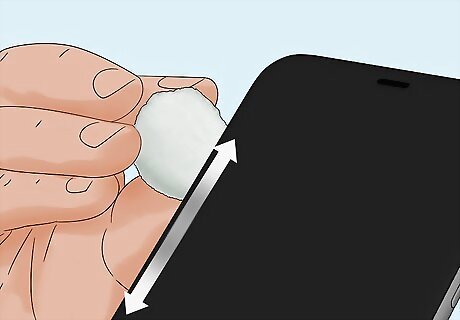
Make sure the buttons aren't jammed. While cleaning the charging port, check to make sure the power and/or volume buttons aren't jammed. If they are jammed, clean them with a microfiber cloth or cotton swab. If the buttons are sticky, you can clean them with an alcohol wipe or a microfiber cloth damp with 70% isopropyl alcohol, but make sure your phone is completely powered off. Do not turn your phone on until it is completely dry.
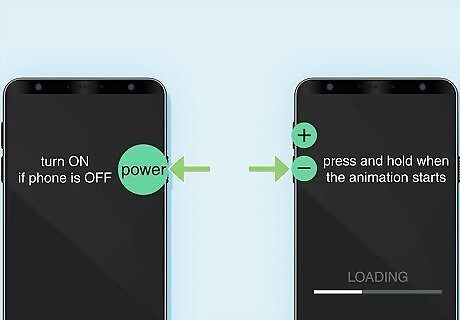
Boot your phone into safe mode (Android). If your screen is still black but works sometimes, booting into Safe Mode may help. Safe Mode will allow your device to boot with just the bare minimum needed to function. Third-party apps will not affect your phone in Safe Mode: If the phone is on: Press and hold the Power and Volume Up buttons. Tap Restart or Power Off. If the phone is off: Press the Power button. When the animation starts, press and hold the Volume Down button until the animation stops. While in Safe Mode, you can update your apps using the Google Play Store as well as your Android's operating system. You can also uninstall any recent apps you've installed since the problem started. If you have any apps you installed using APK files, be sure to uninstall those, too.
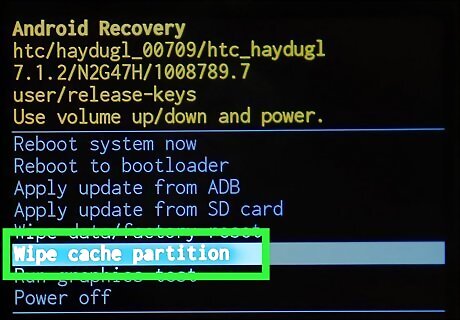
Clear your partition cache (Android). To clear your partition cache on an Android phone, you'll need to be able to boot your phone into recovery mode. How you do this differs from one phone model to the next. Then, navigate the menu using the Volume Up and Down buttons. Select the option to clear the partition cache and press the Power button. You can generally boot into recovery mode by powering your phone off and then pressing and holding Volume Down and Power while your phone boots up. On some phones, it may be Volume Up, Volume Down, and Power, or Volume Up/Down, Home and Power.
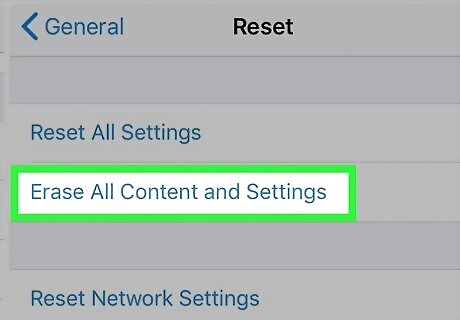
Factory reset your phone. If you experience black screens only sometimes, factory reset your phone the next time it's on. This will erase all data on your phone and return it to the way it was out of the box. If you can, be sure to back up all the data on your phone before resetting your phone. Use one of the following steps to factory reset your phone: Android: Open the Settings menu and tap System or General Management. Then tap Reset. Tap Reset all data (factory reset) and then tap Reset Phone. iPhone: Open the Settings app and go to General > Transfer or reset iPhone > Erase all content and Settings and follow the on-screen instructions.
When to Get a Repair
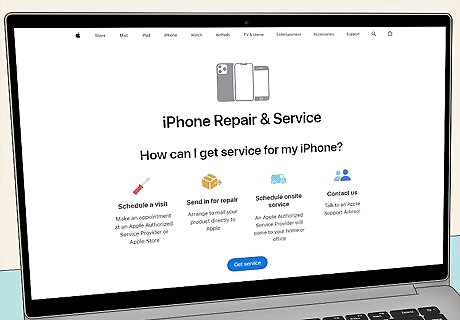
If this guide did not get your phone working again, your phone needs repair. If you got your phone from your mobile provider, contact them to see if it's still under warranty. If you have an iPhone, you can schedule a repair at https://support.apple.com/iphone/repair.
















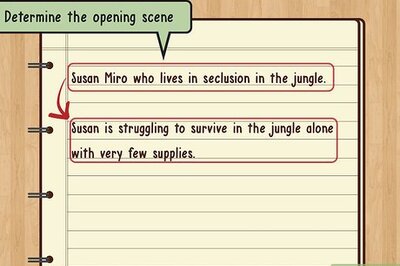
Comments
0 comment