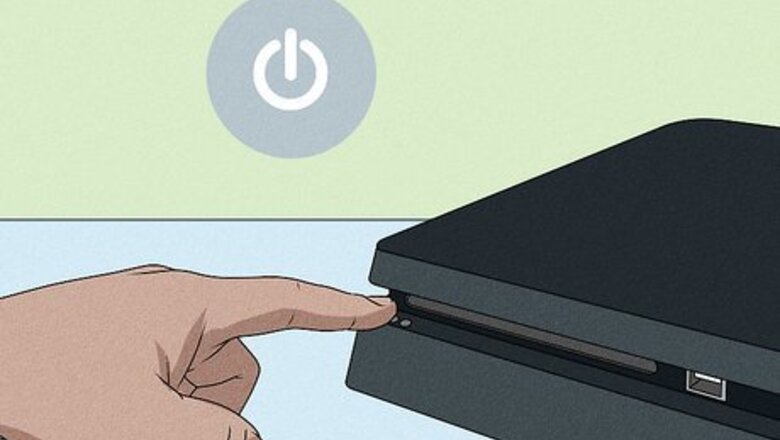
views
Why is my PS4 asking for a proxy server?
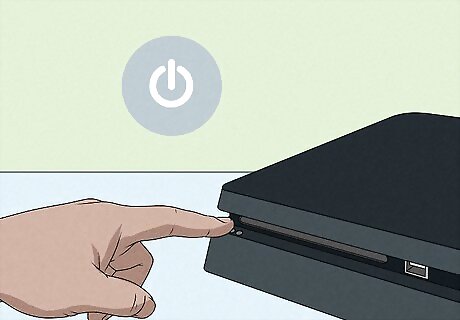
Check your internet connection. If you're seeing a "Connection to Proxy Failed" error or your PS4 is asking for a proxy address, there's probably an issue with your internet connection. Try powering down both your PS4 and your router at the same time, and then turning them back on. Many Reddit and forum users report that this problem occurs after power outages or when their routers need to be replaced.
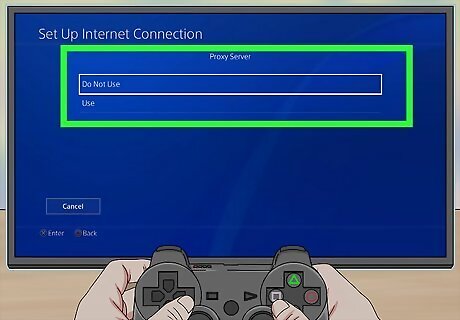
Check your PS4 network settings. There is a chance your PS4 is trying to look for a proxy server. If this is the case, you can just turn off the feature. On your PS4, go to Settings > Network > Set up Internet Connection > your network > Custom. Choose Automatic or Do Not Specify for all of the settings, and then chose Do Not Use for Proxy Server. Continue and save your settings to resolve the issue.
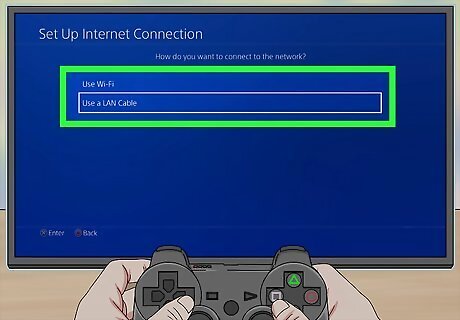
Switch to a wired connection if the problem occurs on Wi-Fi. If your PS4 stops asking you for a proxy server when you're connected with an ethernet cable, the issue might be due to your distance from the Wi-Fi router. Try moving the PS4 closer to the router or using a Wi-Fi booster in your house to boost the signal.
Using Your PC as a Proxy Server
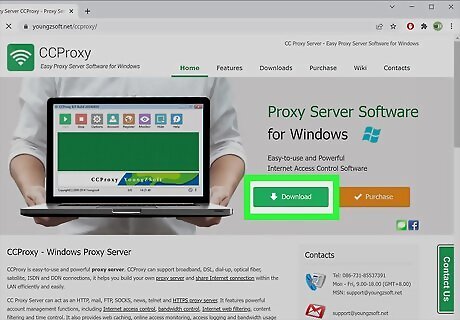
Install proxy server software on your computer (optional). If you want to speed up downloads on your PS4, you can use your PC as a proxy server by installing proxy server software. Some popular free proxy products that are popular with PS4 gamers on Reddit are CCProxy and SKFU pr0xy (both for Windows) or Squidman for macOS.
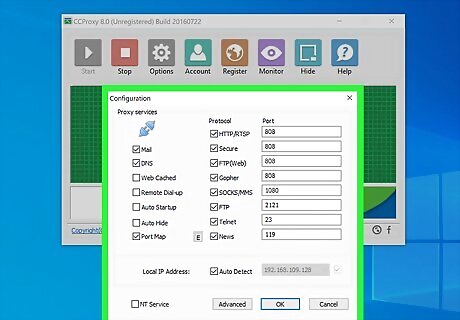
Set up the proxy software on your computer. When you turn on the proxy server, you'll be prompted to allow it through your firewall. Once you do so, get the IP address and port number from the software's Options and write it down. If the IP address is set to 0.0.0.0, select your computer's IP address instead—it should be the only option on the menu.
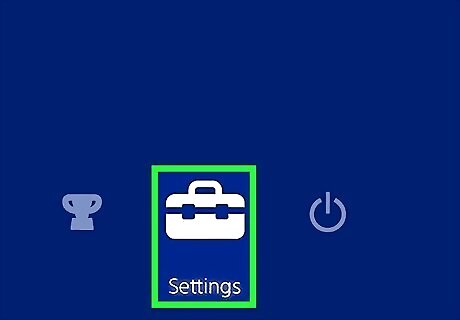
Turn on your PS4 and go to its Settings menu. Your PS4's Settings app is located towards the far right end of the main menu, and is indicated by an image of a toolbox. If you want to start using a proxy server on your PS4 but don't have one in mind, you can search the web for "PS4
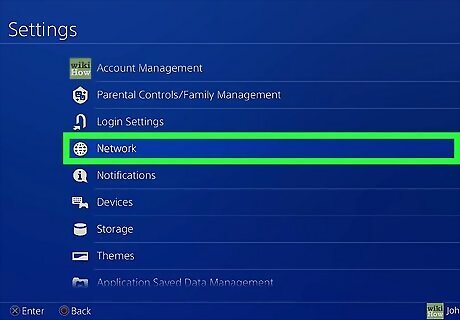
Select Network. In your PS4's Settings menu, scroll down to "Network" and click it. It is represented by an image of a globe.
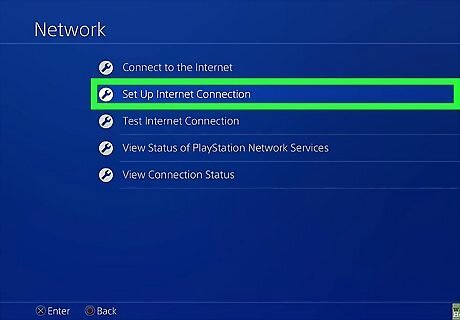
Select Set Up Internet Connection. It's the second option from the top.
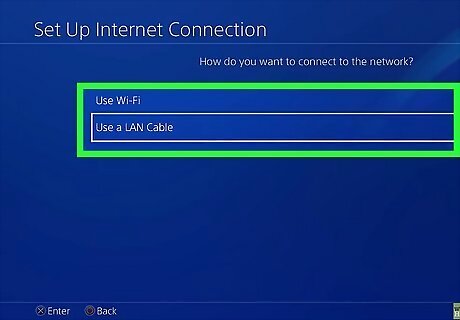
Select Use Wi-Fi or Use a LAN Cable.
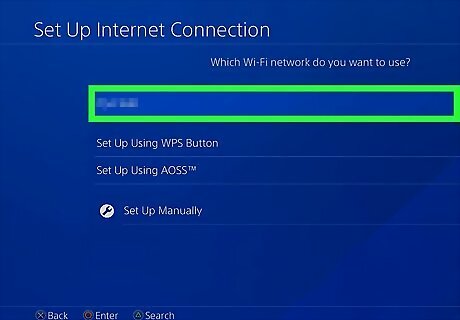
Choose your Wi-Fi network. If you're using Wi-Fi, select the network you want to use to connect. Otherwise, you can skip this step.
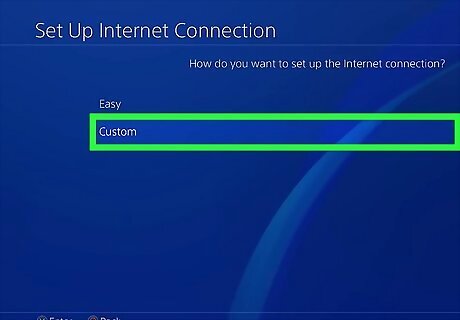
Select Custom. Now you'll have more control over your settings, including the ability to add, edit, or disable a proxy server.
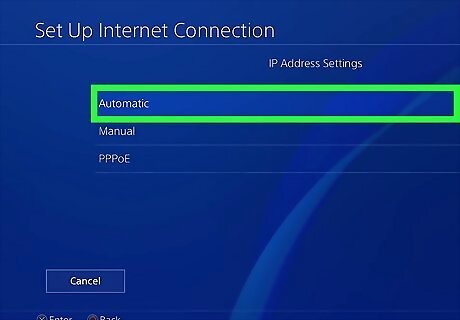
Select Automatic on the IP Address Settings page. This ensures that your IP address is assigned by your router.
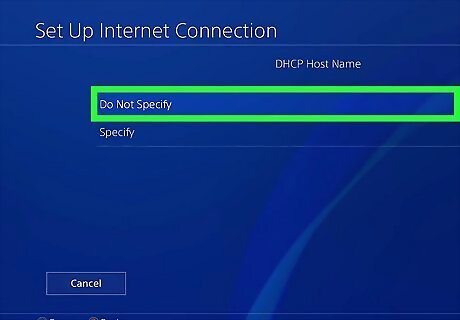
Select Do Not Specify on the DHCP Host Name page. This tells your PS4 to get its DHCP server information from your router.
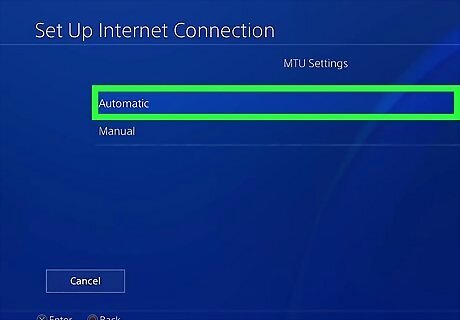
Select Automatic on the MTU Settings page.
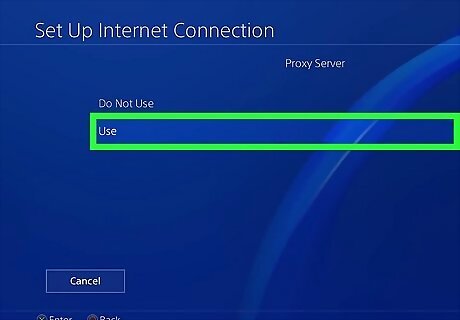
Select Use to set up a proxy server.
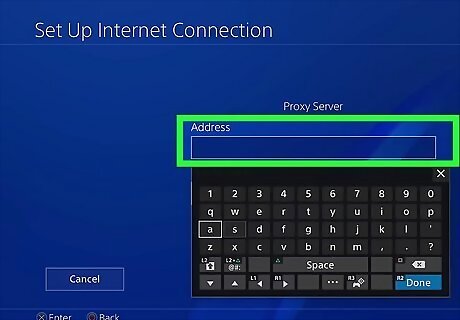
Enter the address and port number of the proxy server. This is the information you wrote down after starting CCProxy or your other proxy software.
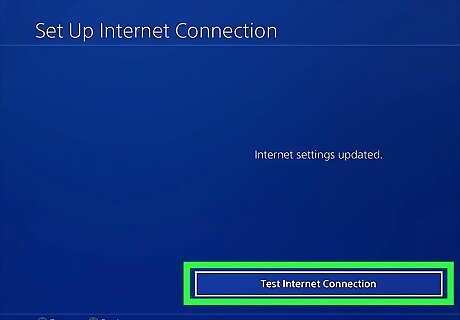
Save and test your connection. After entering your proxy server, select Test Internet Connection to make sure it's working properly. As long as your PS4 and computer are on the same network and the proxy software is running, you should see a "Successful" message.










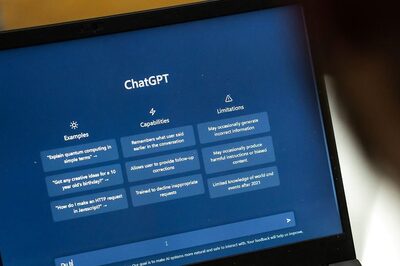



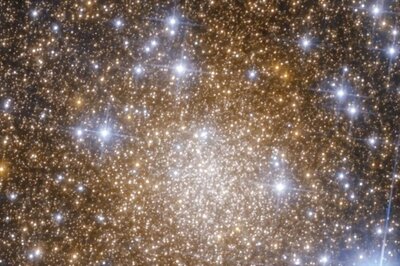





Comments
0 comment