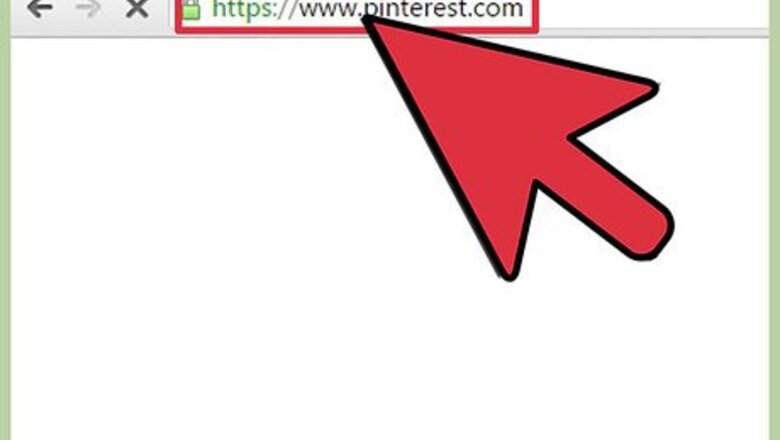
views
Searching for an Image by Keyword
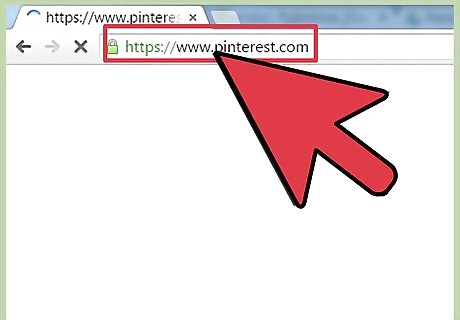
Visit Pinterest. Open a new browser window or tab, and visit the Pinterest web page.
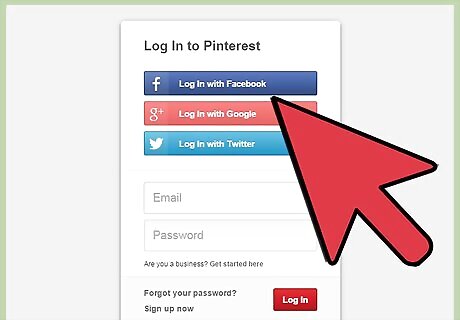
Sign into your Pinterest account. Click the “Sign in” link at the bottom of the screen to access the login page. Enter your email address and password into its respective fields, and click “Sign in” to proceed.
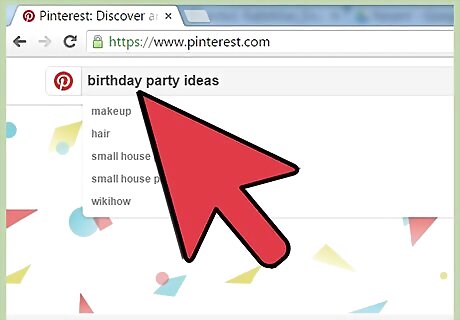
Search for an image. Enter a keyword relevant to the image you’re looking for into the search box at the top of the screen. For example, if you’re looking for birthday party ideas, you can enter “birthday party.” If you’re searching for something more specific, say a circus-themed birthday party, enter “circus birthday party.”
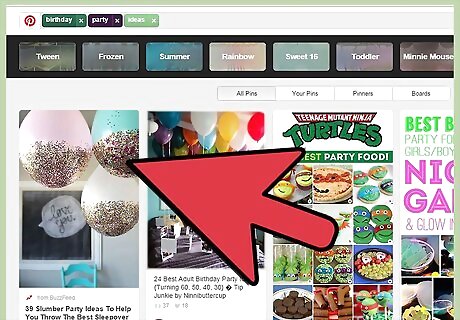
Scroll through the results until you find the image that you are looking for. It can appear anywhere on the list, depending on how relevant it is to your choice of keyword.
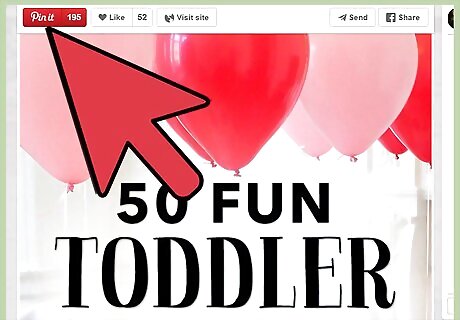
Click the image and it will expand. You are now free to save, or re-pin, the image by clicking the red “Save” button at the top
Searching for an Image by Username
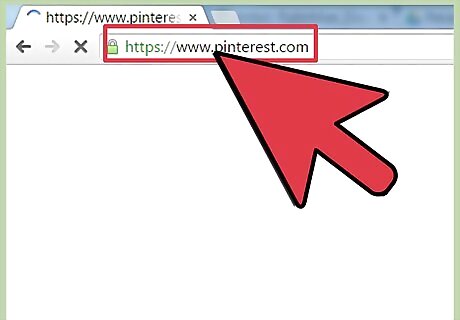
Visit Pinterest. Open a new browser window or tab, and visit the Pinterest web page.
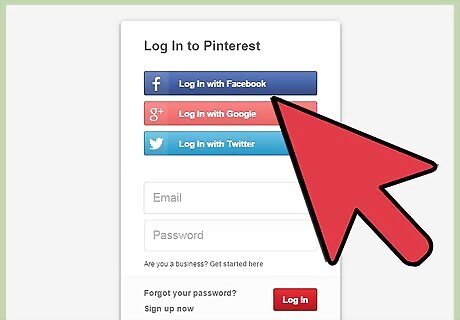
Sign into your Pinterest account. Click the “Sign in” link at the bottom of the screen to access the login page. Enter your email address and password into its respective fields, and click “Sign in” to proceed.
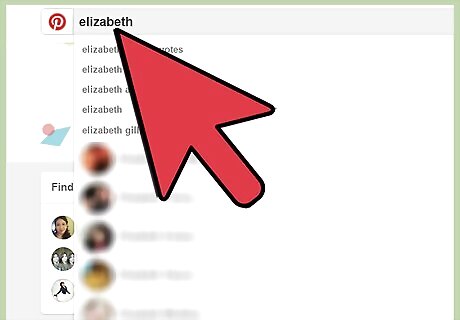
Search for a specific user. Click the search bar at the top of the screen and type in the username of the person you want to find. It is useful to use this feature if you can remember who posted it, but not where on your pin list it was located.
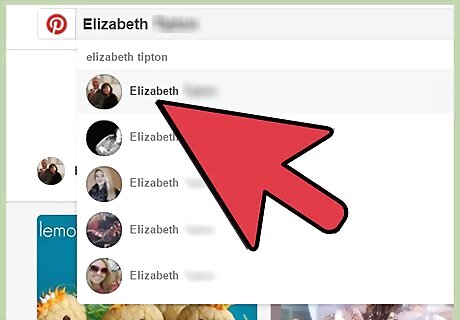
Select the person with the username that matches who you were looking to find. His or her boards will be displayed on the screen.
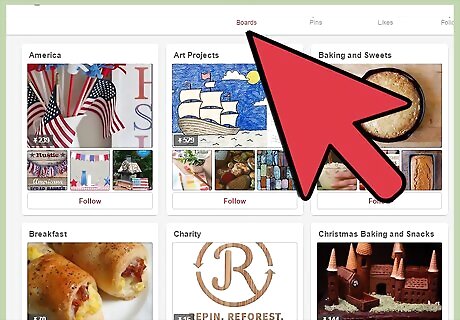
Select a board you believe the picture is in. If, for example, you’re looking for that image of a creative fashion design, and the user has a board titled “Fashion Trends,” you would want to click that one since it’s closer to what you have in mind. Clicking on a board will display all pins and saved images under that board category.
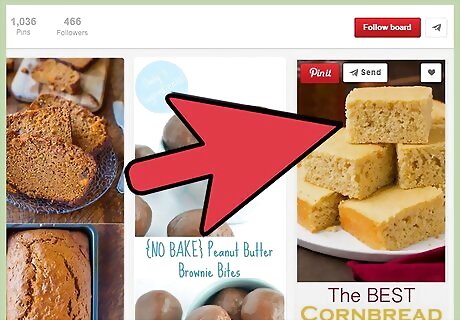
Find the image. Scroll through the pins until you find the picture you were looking for. Once you find the image, left-click it to expand the image. You can now save or re-pin the image by clicking the “Save” button at the top of the expanded image.
Find an Image by Category
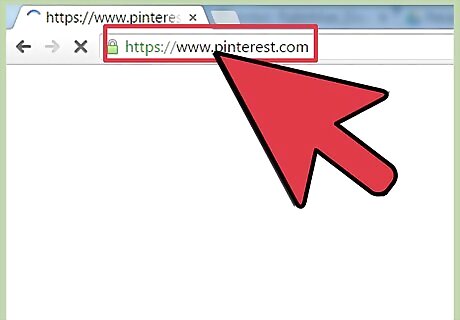
Visit Pinterest. Open a new browser window or tab, and visit the Pinterest web page.
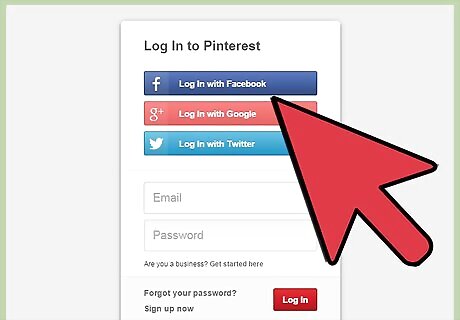
Sign into your Pinterest account. Click the “Sign in” link at the bottom of the screen to access the login page. Enter your email address and password into its respective fields, and click “Sign in” to proceed.
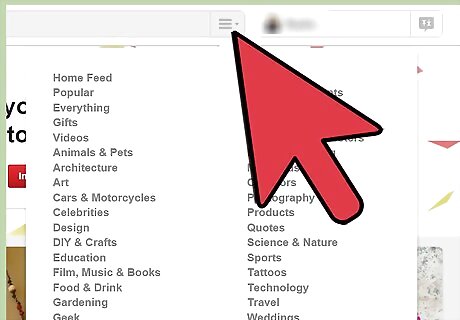
Click the three-line icon next to the search bar at the top. A menu will drop down containing categories for you to browse, like Popular, Animals & Pets, Gardening, Photography, and so much more.
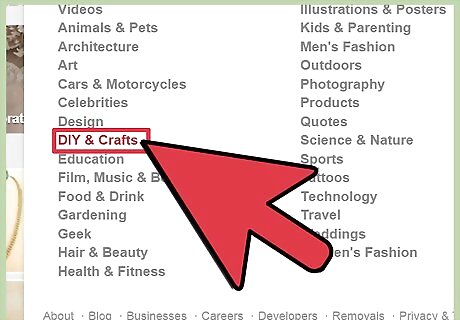
Select the category where you believe the image is under. For example, if you’re looking for something on dogs, you can select “Animals & Pets.” The next page will load all the pins related to this category. There will be related boards, like subcategories, under the heading at the top of the page. You can click on one to see more pins.
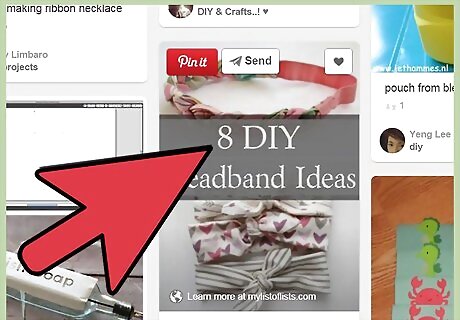
Browse through the pins. The more you scroll down, the more pins will appear.
Select an image. Once you find an image you want to view, click on it to expand the image. You can now save the image by clicking the “Save” button at the top, or just like it by clicking the heart icon.











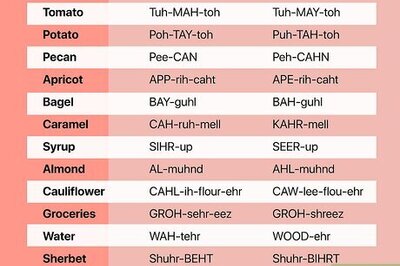




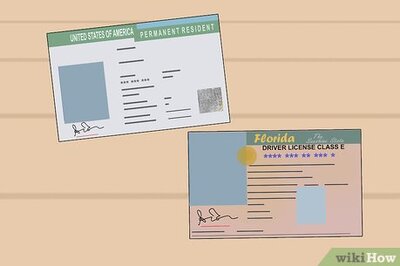
Comments
0 comment