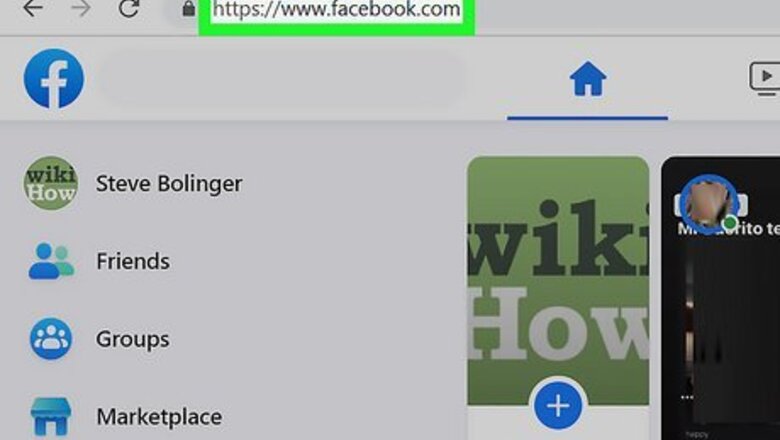
views
Sign in to Facebook.
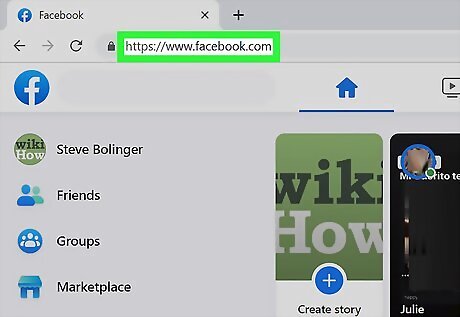
Go to https://www.facebook.com in a web browser. This will bring you to your news feed if you’re already signed in. If you’re not signed in, type your email address and password into the blanks and click Log In.
Click "Friends."
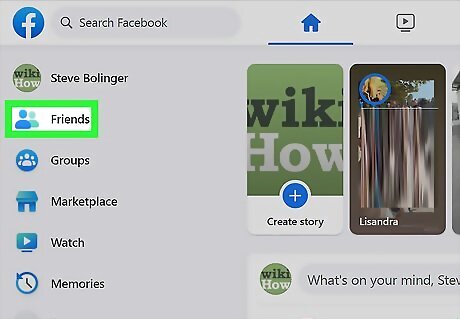
You'll see Friends in the left panel. It should be near the top of the left panel under your name.
Click "Custom lists."
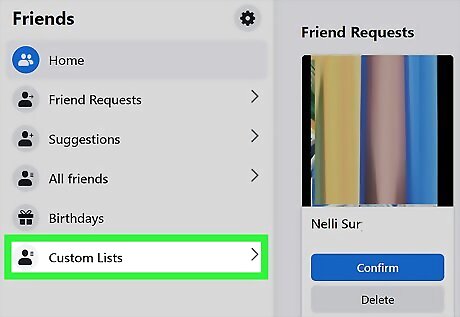
The Custom Lists tab is on the left panel. This displays all of the lists you've created, as well as some pre-made lists like "Close friends" and "Acquaintances."
Click the "Close friends" list.
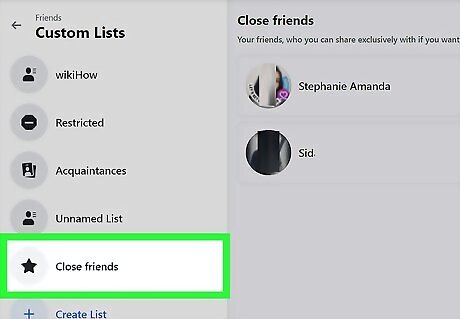
You'll see it in the left panel. This displays all of the Facebook friends in your Close Friends list. If you have many lists, you may have to scroll down to find it.
Click "Add/Remove" above the list.
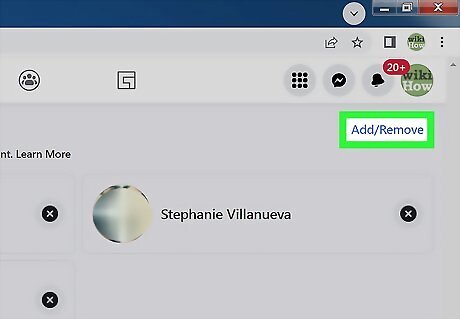
This option is at the top-right corner. This opens a window containing all of your friends. Any friends who are on the Close Friends list have blue checkmarks next to their names.
Add and remove friends.
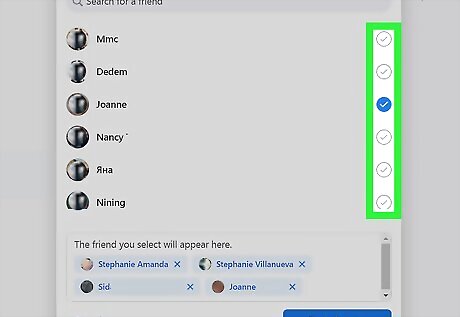
Use the checkmarks to determine who gets to stay and who has to go. Click a checkmark next to a friend's name to remove them from the list. To add someone, click the empty circle next to their name to insert a checkmark.
Click "Save Changes."
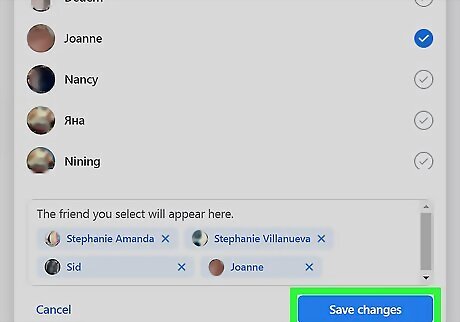
This is the blue button at the bottom-right. Your Close Friends list is now up to date.
















Comments
0 comment