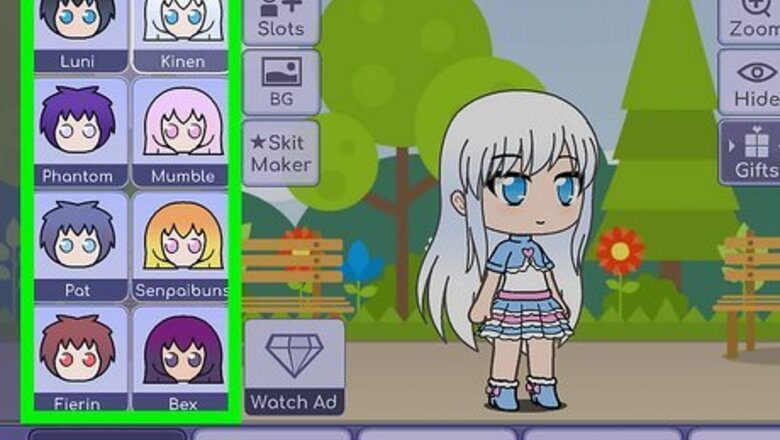
views
Getting the Eyes
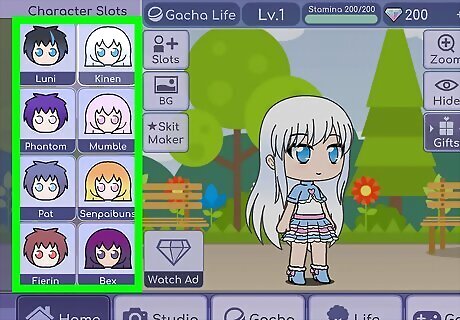
Go to Gacha Life and click on your character. Choose the character of your choice once you open the Gacha Life app.

Change the eyes that you want to edit. Go to the eye area and change what type of eyes you want to edit.
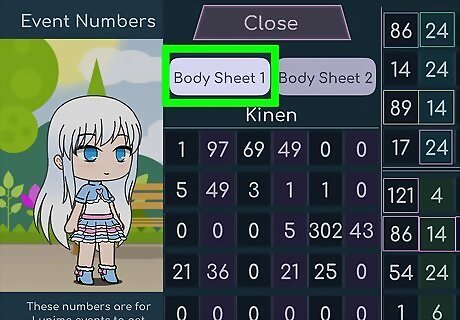
Click on the body sheet. After you are done with customizing your eyes, change the background to a solid color. Go to the top left corner and click on the hashtag. Click on Body Sheet 1.

Click Change. Click the change button on the top of the screen to get only the eyes of the face. Then screenshot the body sheet.
Editing Eyes with ibis Paint
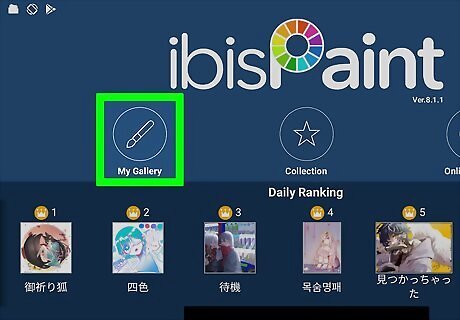
Head over to ibis Paint and upload your screenshot. Open the app and click on the gallery. Go to the plus sign and click on upload. Go through your folders for your screenshot.
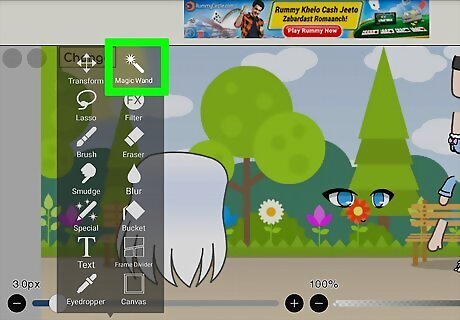
Click on the magic wand. Go to the tools and click on the magic wand. Click on the green space. Clear it.
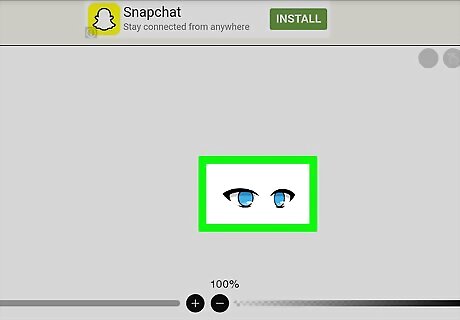
Erase everything except the eyes. Go to the tools and click on the eraser tool. Erase everything except the eyes that you are going edit.
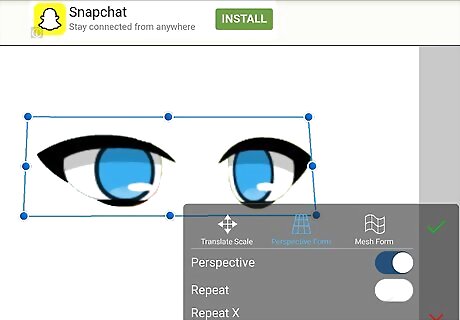
Make the eyes bigger. Go to the tools section and at the top should be a button that says Transform. Make the eyes bigger so you can edit them.
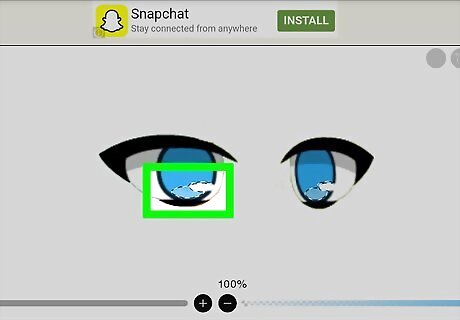
Shade in the base. Go to the magic wand in the tool section and select the eye base part of your eye. Click on the eyedropper tool and click on the base color. With the paintbrush, fill in space with your base color.
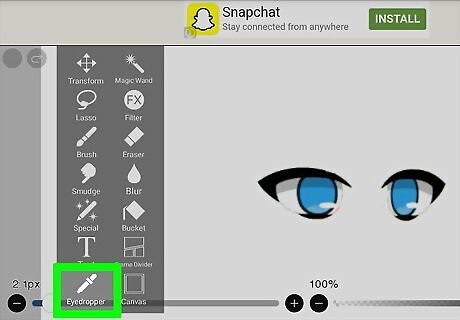
Use the eyedropper to add tiny details. Go to your palette and make your base eye color a tiny bit lighter. Go to your brush and change it to an eyedropper. Shade lightly on top of your eye but not all the way.
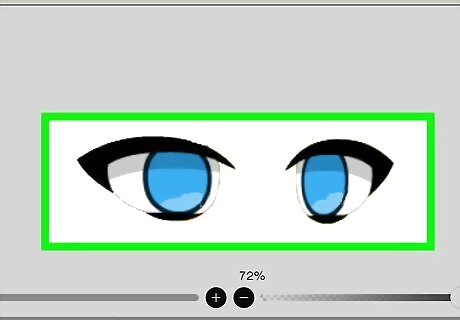
Add tiny details of your choice.











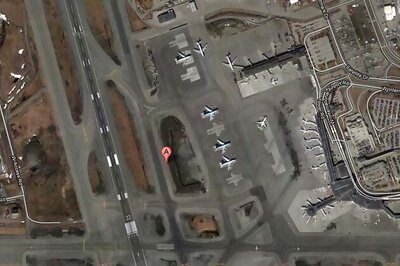



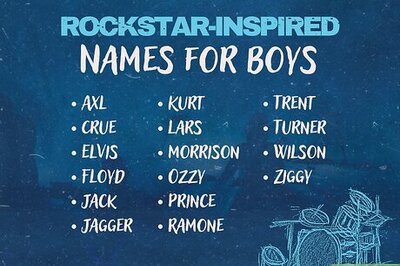
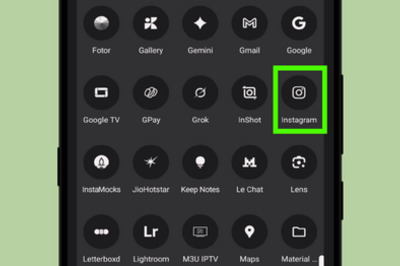
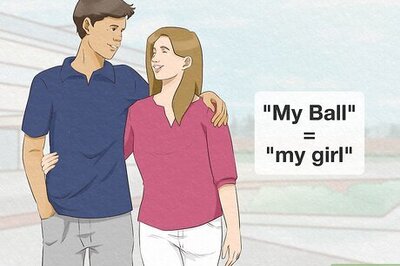
Comments
0 comment