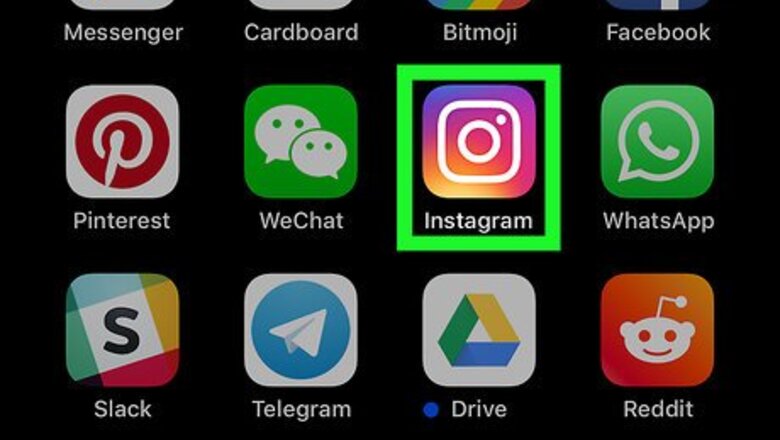
views
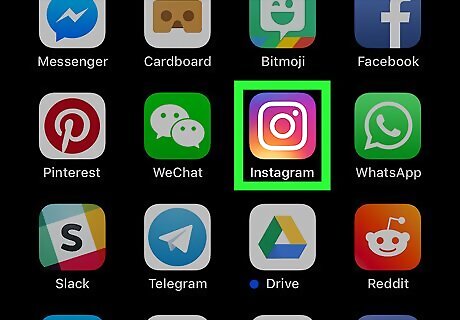
Open Instagram on your phone or tablet. It’s the pink, orange, purple, and white camera icon labeled “Instagram.” You’ll find it on the home screen or in the app drawer.
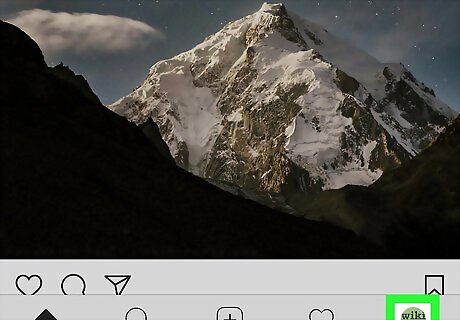
Tap the profile icon. It’s the outline of a person at the bottom-right corner of the screen. This displays your posts.
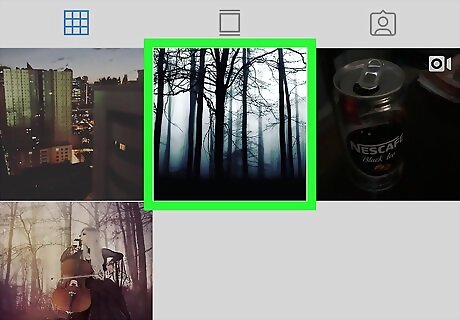
Scroll to the post you want to edit. If you’re viewing your posts as a grid, tap the post’s thumbnail to open it.
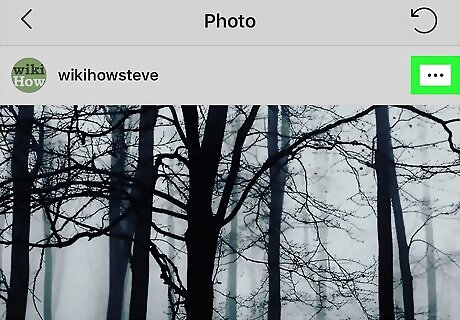
Tap ⋯ (iPhone/iPad) or ⁝ (Android). It’s at the top-right corner of the post. A menu will expand.
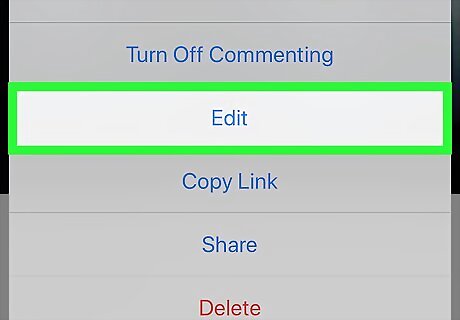
Tap Edit. This opens an editable version of the post. If you want to delete the entire post rather than make changes, tap Delete instead.
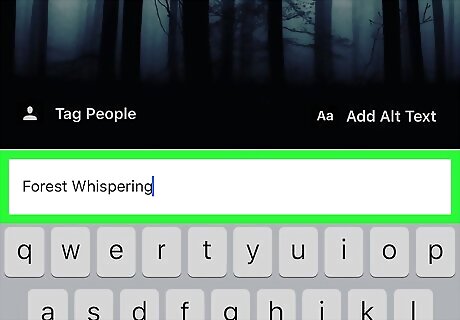
Edit the caption. To change the text that appears below your post, tap the typing area to open the keyboard, then make your desired changes.
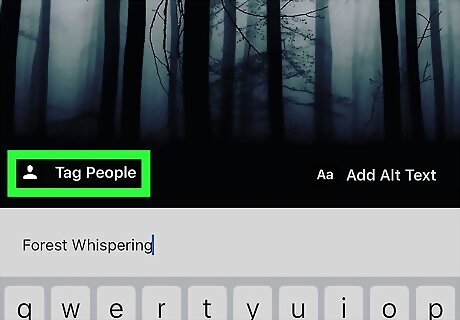
Add or remove a tag. If you’d like to tag another Instagram account in your post (or remove a tag), follow these steps: Tap Tag People at the bottom-left corner of the photo or video. If you’ve already added tags, just tap the number of tagged people at the bottom-left corner. Tap the subject you want to tag. Start typing the name or handle of the account you want to tag, then tap it when it appears in the search results. To remove a tag, tap it, and then tap the X that appears. Tap Done at the top-right corner when you’re finished.
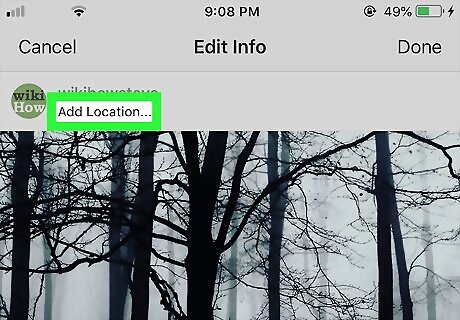
Add or edit a location. To add a location, tap Add Location… at the top of the post, start typing the location into the search bar, then tap it when it appears. To edit a location, tap the location at the top of the post, tap Change Location, and then choose a new location. To remove the location, tap the location at the top of the post, and then tap Remove Location.
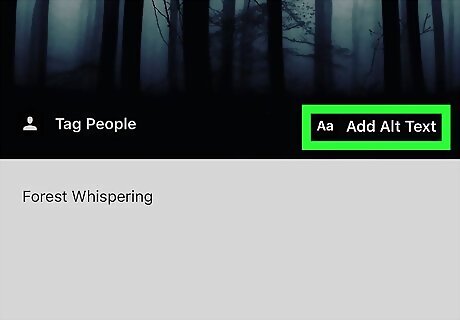
Add or edit the Alt Text. Alt Text is text added to the photo that provides a visual description for sight-impaired Instagram users. Tap Add Alt Text at the bottom-right corner of the photo or video. Type or edit the text in the box. Tap Done at the top-right corner.
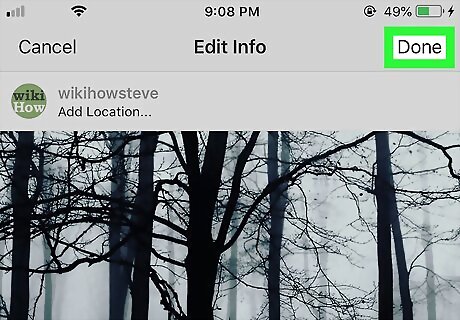
Tap Done when you’re finished making changes. It’s at the top-right corner. Your edits are now live.


















Comments
0 comment