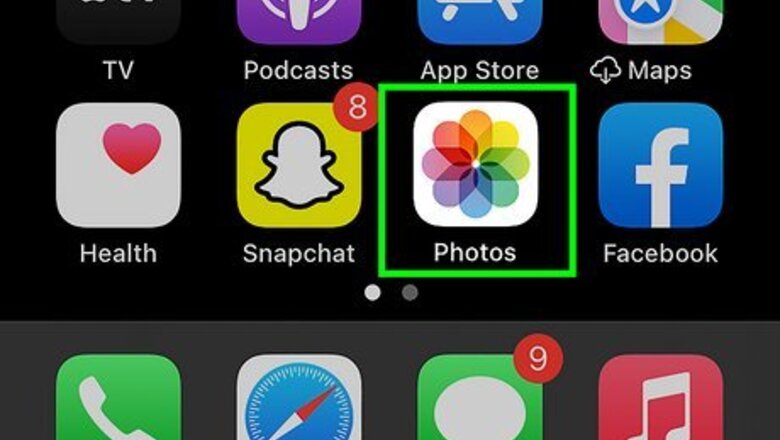
views
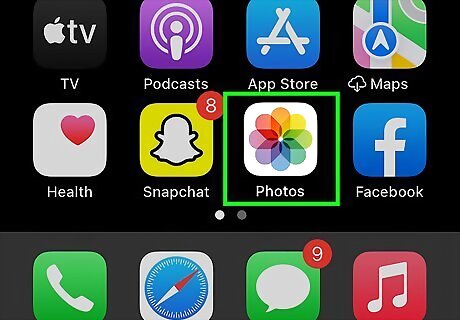
Open your iPhone's Photos. Photos is the multicolored pinwheel icon on the Home Screen.
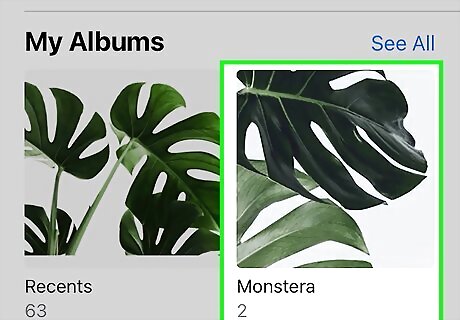
Tap an album. You should have several albums listed here, one of which will be "All Photos". If Photos doesn't open to the Albums page, tap Albums in the bottom right corner of the screen.

Select a photo to edit.
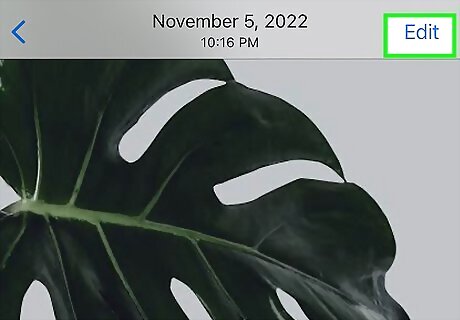
Tap the slider button. It's at the bottom of the screen.
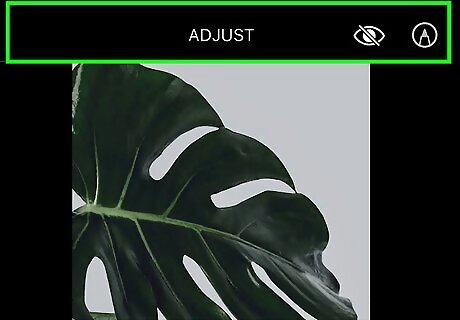
Tap .... You'll find it in the bottom right corner of the screen.

Tap Markup. Markup is a program that allows you to add drawings to your photos.

Tap the pencil icon. It's on the far left side of the row of options at the bottom of the screen.

Draw on your photo. To do so, you'll tap and drag your finger over your photo. You can change the draw color by tapping one of the colored circles above the pencil icon. You can also change the width of the drawing line by tapping the three horizontal lines to the right of the colored circles and then tapping the dot that relates to your preferred size. Tapping the Back arrow in the bottom right corner of the page will undo your last drawing. The buttons to the right of the pencil icon will let you magnify text or add text (from left to right).

Tap Done. It's in the top right corner of your screen.

Tap Done in the bottom right corner of your screen. Doing so will save your photo drawings.












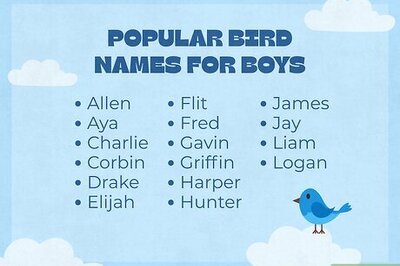


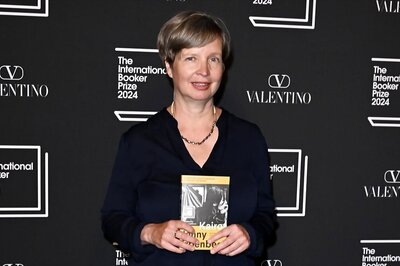




Comments
0 comment