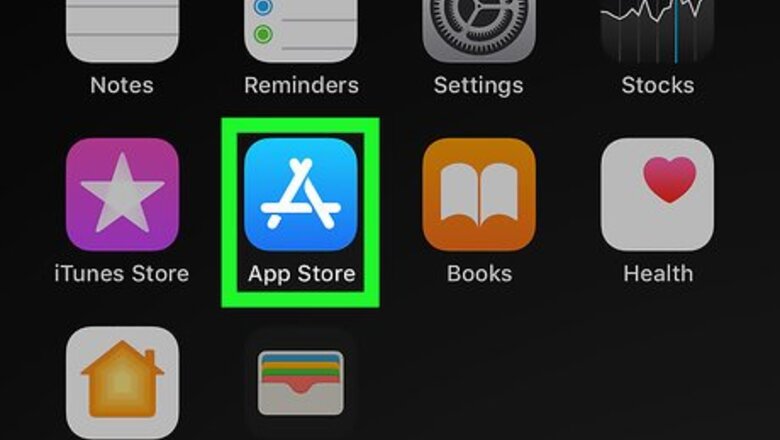
views
Using an iPhone or iPad
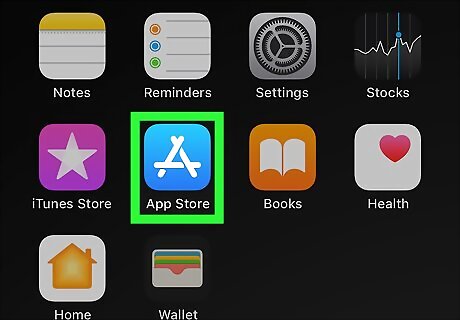
Open the App Store iPhone App Store Icon on your iPhone or iPad. It'll be on the home screen. You may have to open a folder to find it.
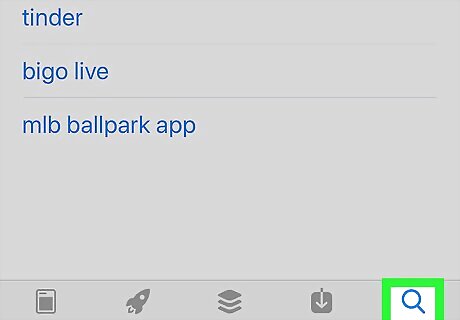
Tap the Search icon. It's the magnifying glass icon at the bottom-right corner.
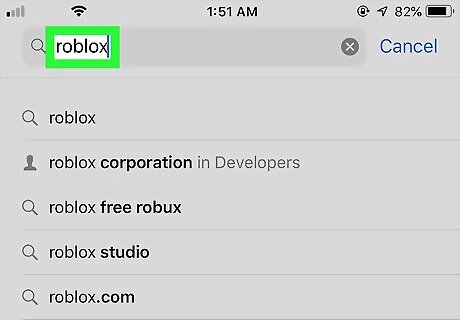
Type roblox into the search bar and press Search. The search bar is at the top of the screen. A list of matching search results will appear.
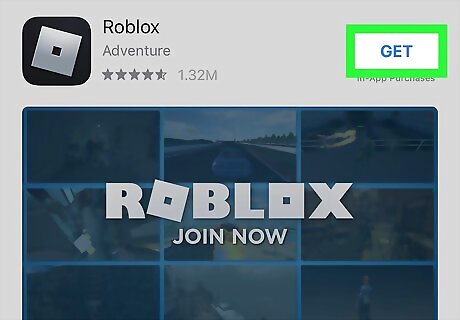
Tap GET next to "Roblox." It should be at or near the top of the list. Look for the black icon with a titled silver square inside. If you've downloaded the app to this iPhone or iPad in the past, you'll see a small blue cloud with an arrow instead of GET. Tap that instead.
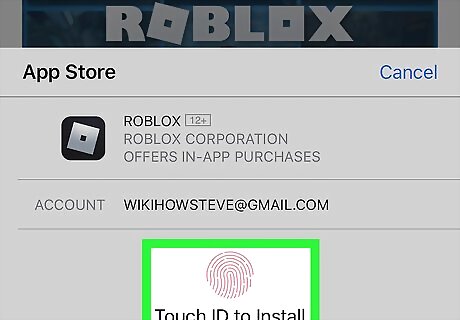
Confirm your identity. Depending on your settings, you'll usually have to enter a PIN or use Touch ID to start the download. Follow the on-screen instructions to download the app to your phone or tablet. When the app is finished downloading, its icon will appear on one of your home screens. Look for the icon with two game characters and the word "ROBLOX" in white letters.
Using Android
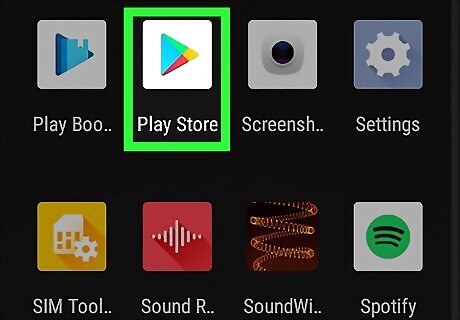
Open the Play Store Android Google Play on your phone or tablet. You'll find this app in your app drawer.
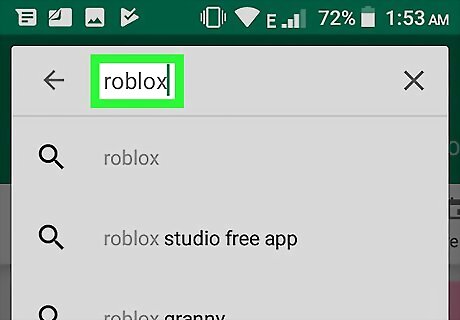
Type roblox into the search bar and press ↵ Enter. The search bar is at the top of the screen. A list of matching search results will appear.
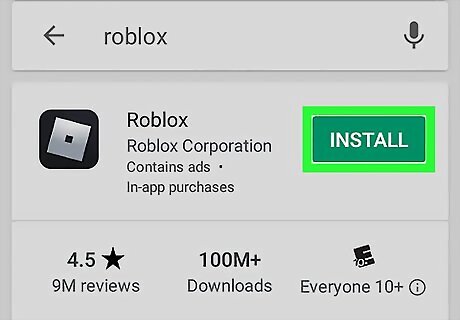
Tap INSTALL next to "Roblox." It's at the top of the list. This will download and install the app to your Android. Once the install is complete, the ROBLOX icon will be placed on your home screen or in the app drawer. Look for the icon with two game characters and the word "ROBLOX" in white letters.
Using a Mac
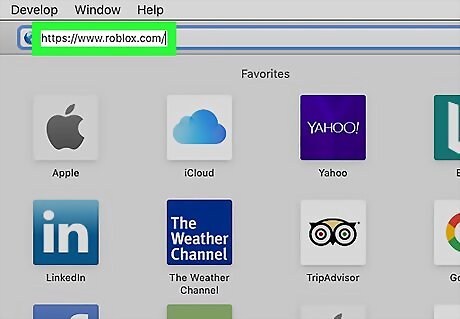
Go to https://www.roblox.com in a web browser. As long as you're using macOS 10.7 or later on an Intel chipset, you can play Roblox on your Mac.
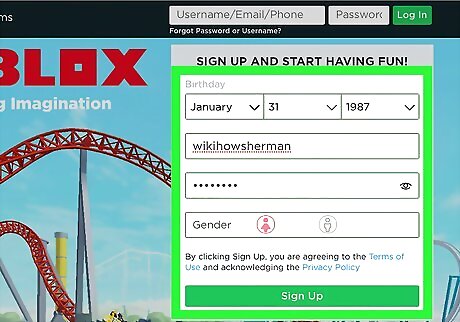
Create a new account. If you're new to ROBLOX, complete the form under the "Sign up and start having fun" header, then click Sign Up to start playing. If you've played Roblox before, enter your username and password into the fields at the top-right corner of the page, and then click the green Log In button.
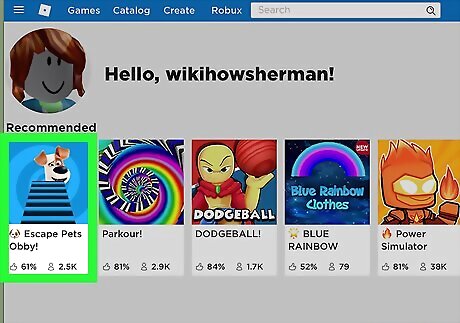
Go to any ROBLOX game. It doesn't matter which ones, as you'll just be using it to download Roblox. This displays details about the game.
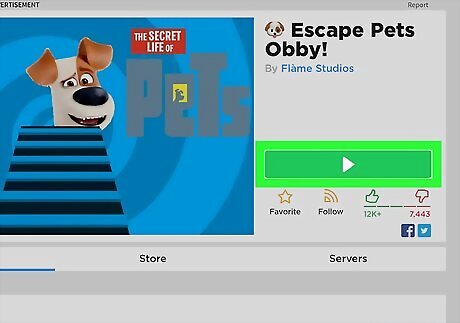
Click the green Play button. Now you'll see a pop-up prompting you to install the application. If you're asked if you want to allow the page to open the app, click Allow.
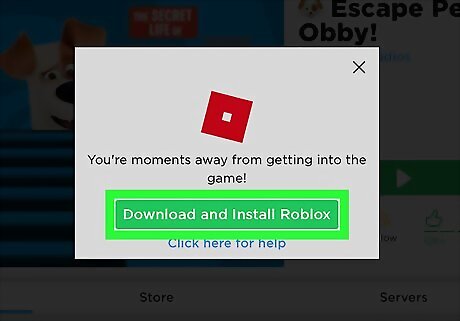
Click the green Download and Install ROBLOX button. It's on the pop-up window. This downloads the ROBLOX installer to your default downloads folder.
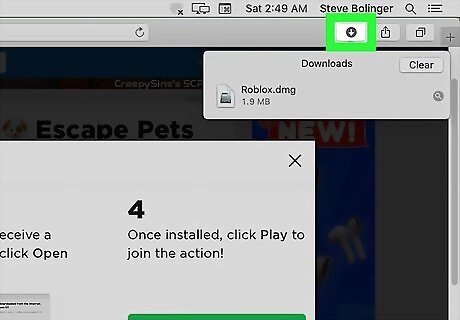
Open your Downloads folder. You can do this in most browsers by clicking the downward-pointing arrow near the top-right corner of the window. If you prefer, open Finder and then double-click the Downloads folder.
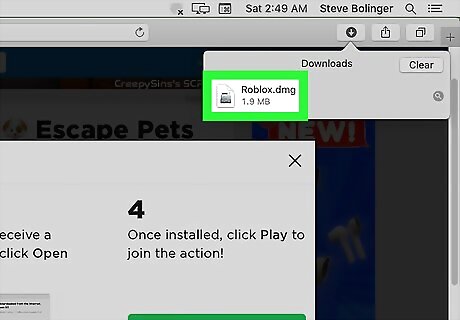
Double-click Roblox.dmg. This opens the installer window.
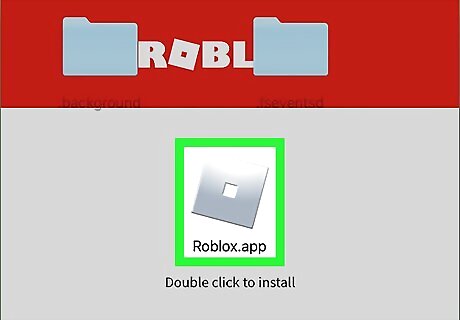
Double-click the orange ROBLOX icon. It's at the center of the window (right above the text "Double click to install"). A warning message will appear, asking if you are sure you want to install the app.
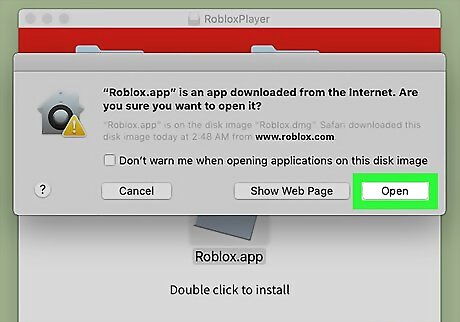
Click Open on the warning pop-up. The window will close and you'll return to the ROBLOX installer window.
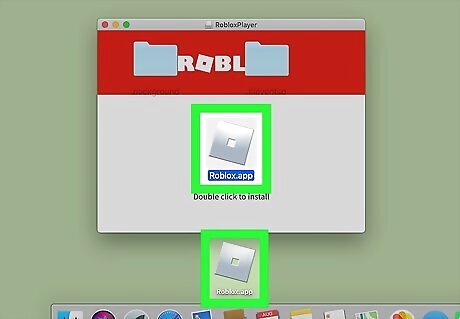
Drag the orange ROBLOX icon to your desktop or the Dock. You can put the app wherever you wish. As soon as you drag the icon, the installation will begin. A progress bar will appear showing you how long the installation to go until it's complete. Once the installation is finished, you'll see a "ROBLOX is successfully installed!" window.
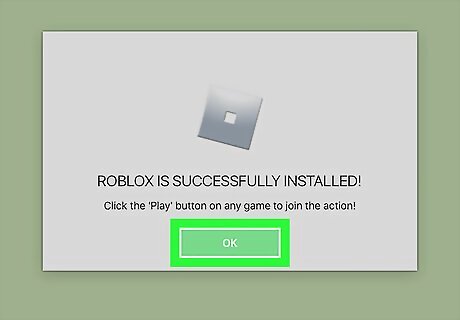
Click OK to close the window. ROBLOX is now installed.
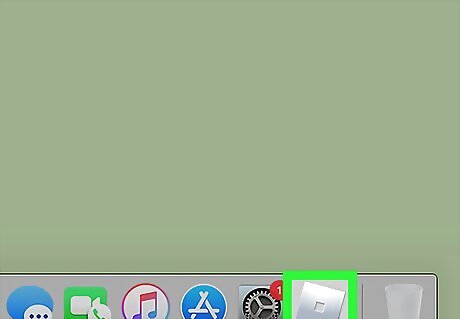
Click the new ROBLOX icon. It's the orange square or diamond on your desktop or Dock (wherever you put it). This opens a shortcut to the ROBLOX website, where you'll find a full list of games you can play. You can now browse to any game, click the green Play button, and play ROBLOX on your Mac.
Using a Windows PC
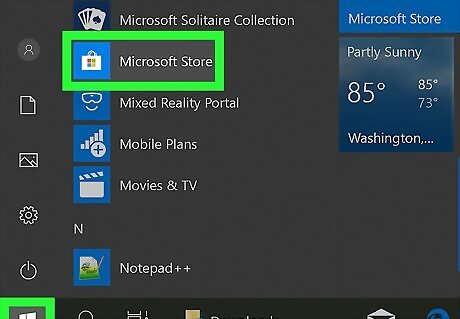
Open the Microsoft Store Microsoft Store. You'll find this app in your Start menu.
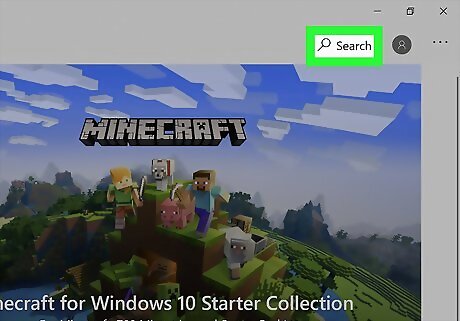
Click Search. It's near the top-right corner of the Microsoft Store window.
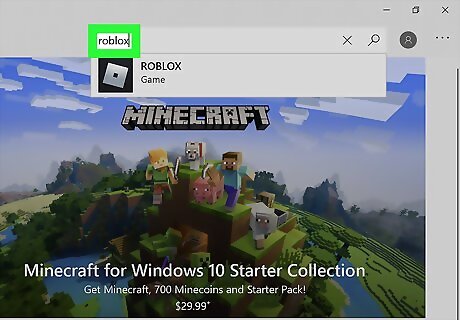
Type roblox and press ↵ Enter. A list of search results will appear.
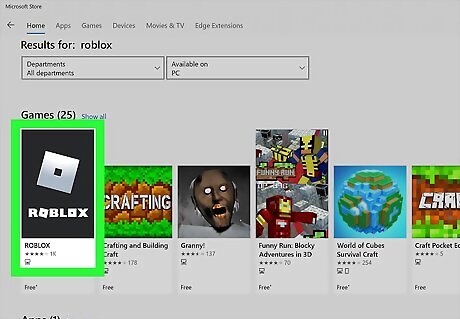
Click ROBLOX. It's the silver square with a darker square inside. It should be the first result in the list.
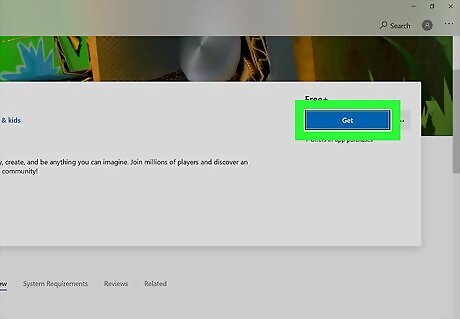
Click the blue Get button. It's under the word "Free+" near the middle of the page. This installs ROBLOX on your PC. It'll also add a menu item for ROBLOX to your Start menu.
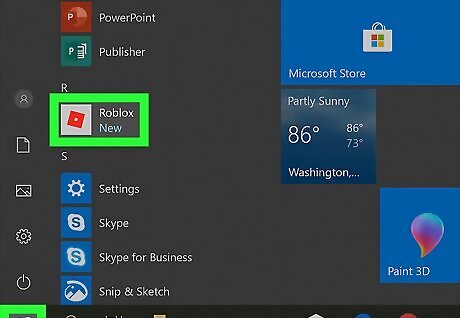
Open ROBLOX. You'll find the app in your Start menu.
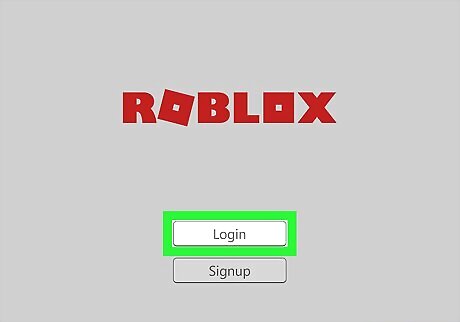
Sign in or create an account. If you've played ROBLOX before, you can use the same account you used on that computer, phone, or tablet. Otherwise, follow the on-screen instructions to sign in.















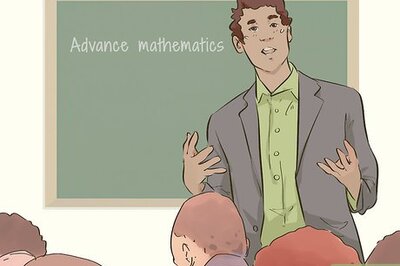



Comments
0 comment