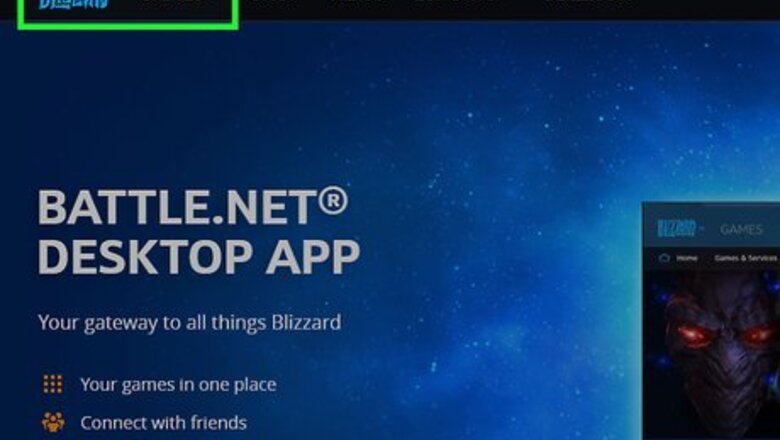
views
Downloading Overwatch on Mac or PC
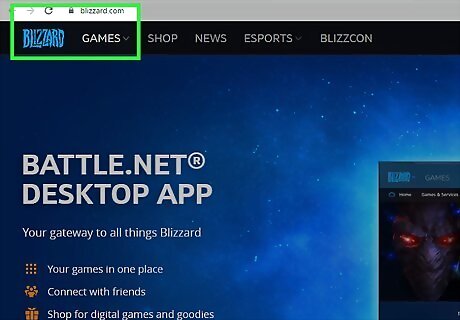
Open a browser and go to www.blizzard.com.
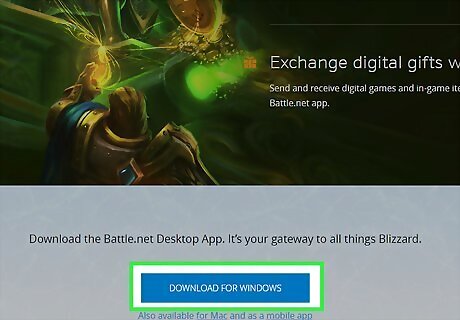
Click on Download for Windows or Download for Mac.
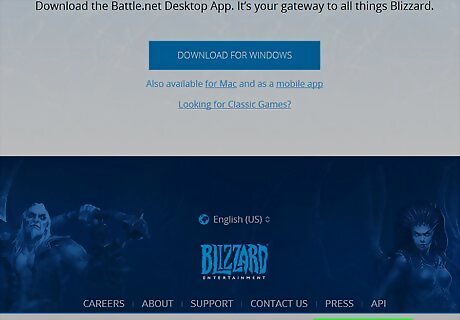
Click on Save File or Save. The Blizzard Battle.net app is downloaded to your computer.
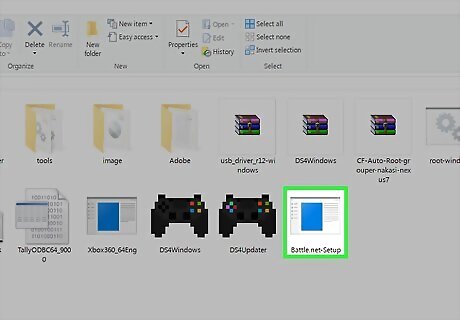
Double-click on the downloaded file.
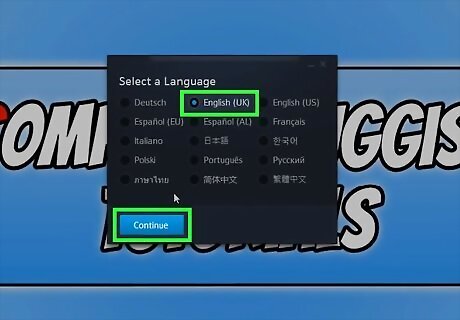
Click the radio button next to your language.
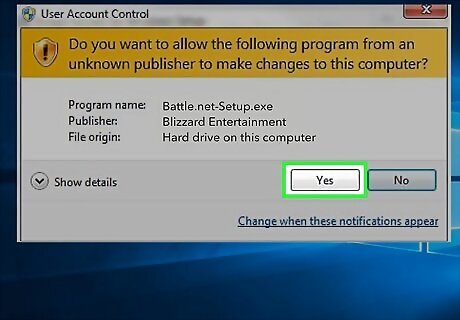
Click Yes on the following setup page. This authorizes the Battle.net app to make necessary changes to your computer.
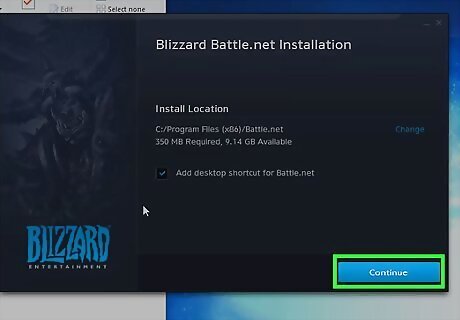
Click Continue on the installation page.
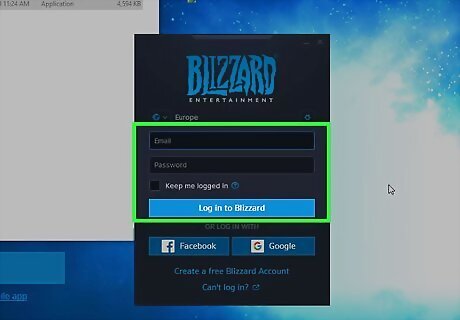
Log in to Battle.net. If you don't currently have a Blizzard account, you'll be prompted to create one here.
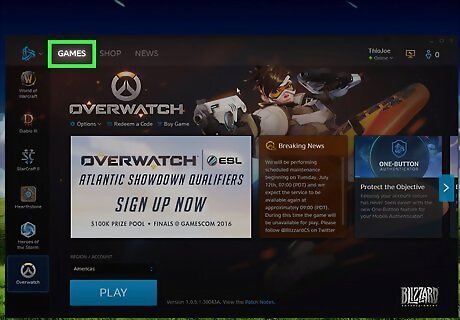
Click Games.
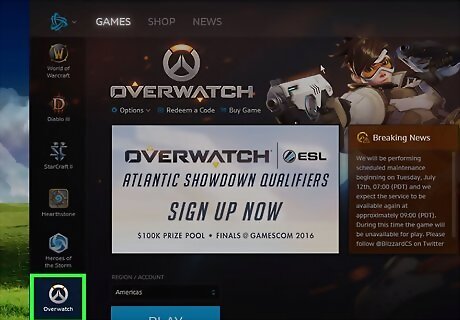
Click the Overwatch icon. The Overwatch icon looks like a stylized silver letter "O" with an orange section on the top.
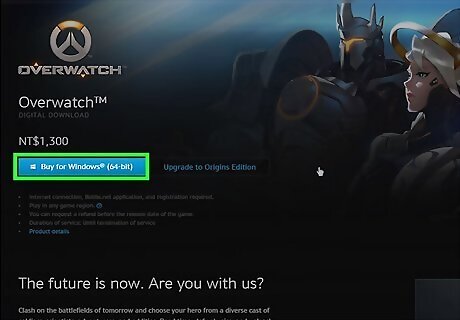
Click Buy Now. This brings you to the Shop tab, where you can select which edition of the game you wish to buy. If you've previously purchased Overwatch, the Buy Now option won't appear; skip to Step 13.
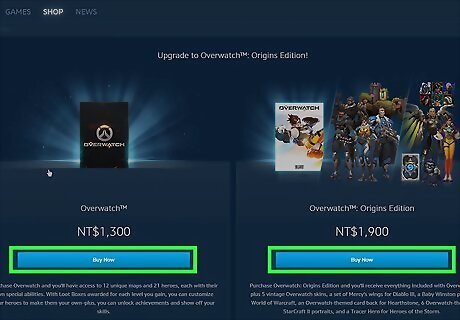
Click Buy Now. Follow the store's prompts to complete the purchase process.
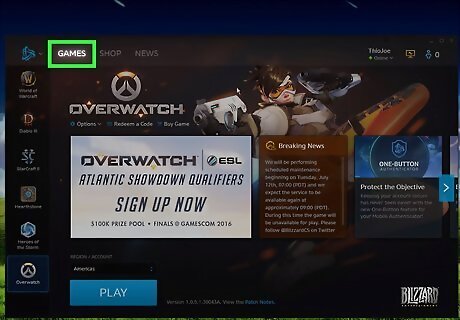
Click Games.
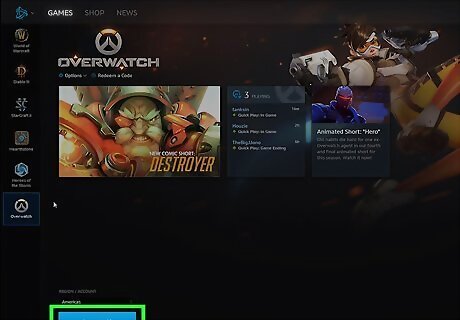
Click Install. This downloads and installs Overwatch on your computer.
Downloading Overwatch on PS4

Press the PS4 button to open the home screen.
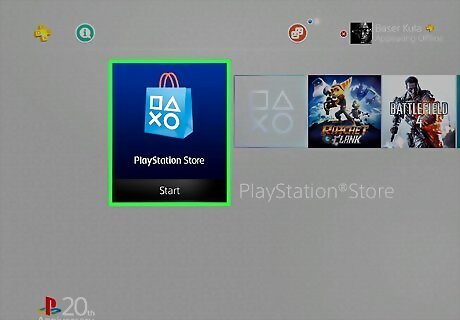
Highlight the PlayStation Store and press X. The PlayStation Store option is the furthest to the left.
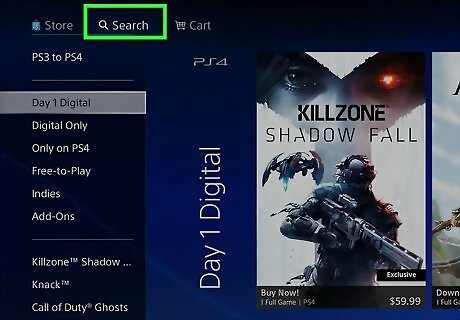
Select Search and press X. The Search option is on the top of the screen.
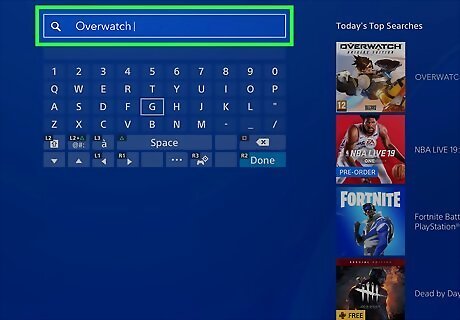
Type "Overwatch" using the on-screen keyboard.
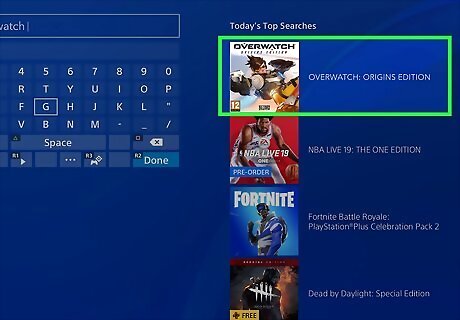
Select Overwatch from the search results and press X.
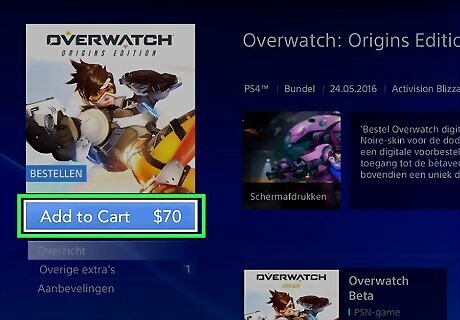
Press X again to select Add to Cart.
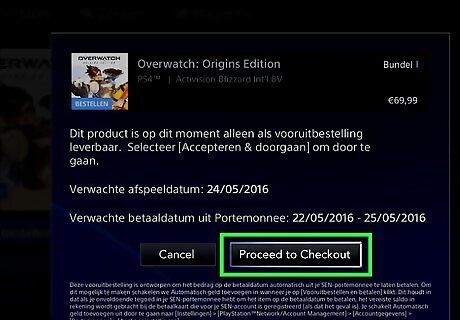
Press X again to select Proceed to Checkout. Once you confirm the purchase, the game is downloaded to your console.
Downloading Overwatch on Xbox One

Press the Xbox button to open the Xbox guide.
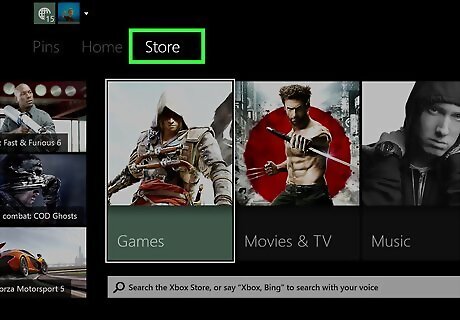
Select Store from the guide.
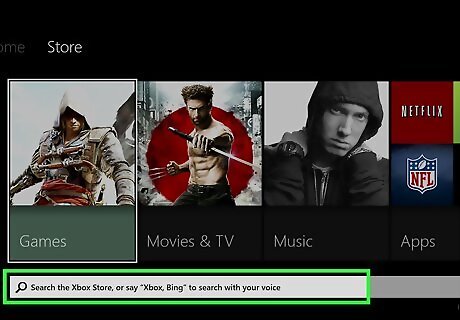
Select Search.
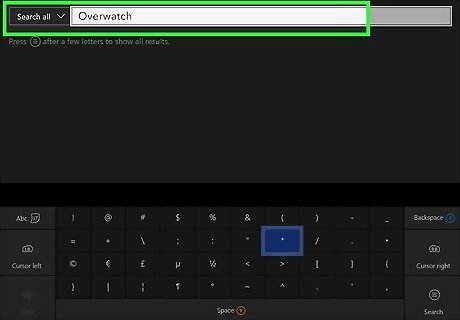
Type "Overwatch" using the on-screen keyboard.
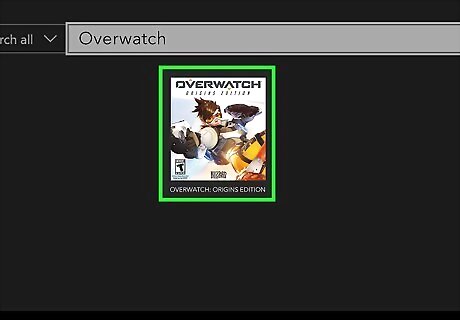
Select Overwatch from the search results and press A.
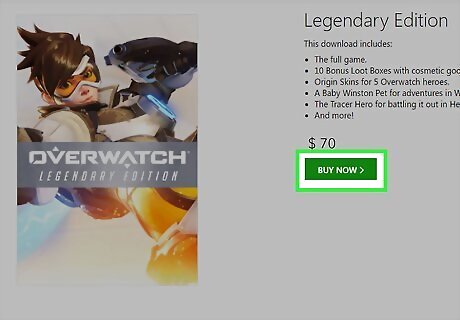
Select Buy and press A. Once you confirm the purchase, the game is downloaded to your console.
















Comments
0 comment