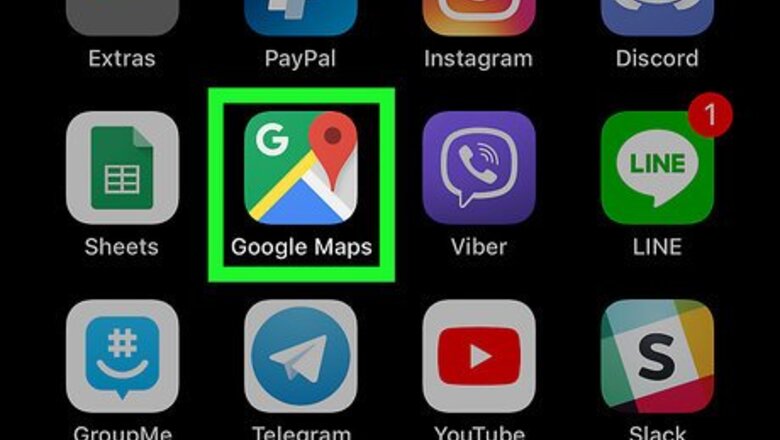
views
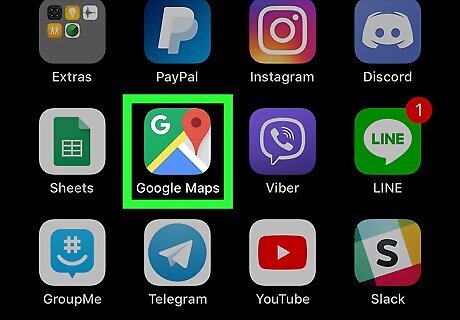
Open the Google Maps app. The icon is green, blue, yellow and red and has a small letter "G" in the upper left corner.
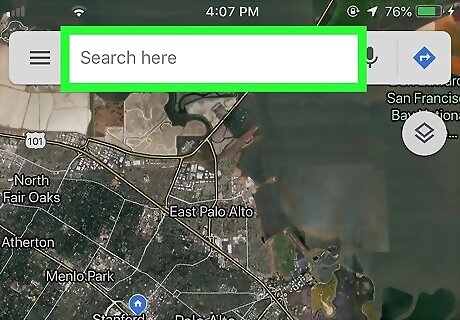
Tap on the search bar and enter a location. The location you entered appears at the bottom of the screen. Google Maps accepts a wide variety of specific and general locations. You can enter a street name, an address, the name of a business establishment, or even the name of a city.
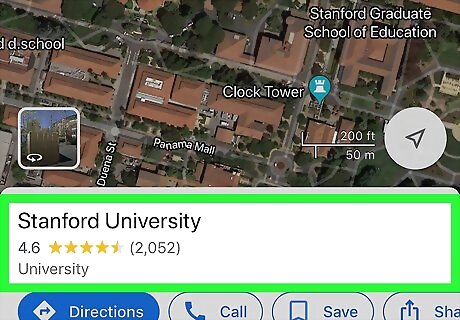
Tap the name of the location at the bottom of the screen. This opens a tab with greater detail on the location.
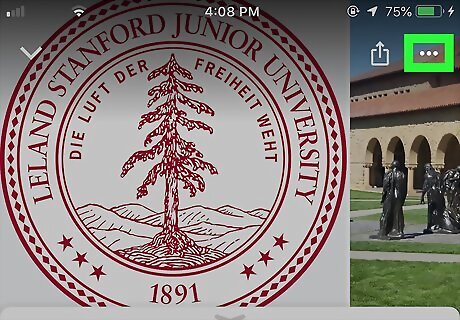
Tap ••• in the top right corner of the screen. The More icon is represented by three dots in a horizontal line.
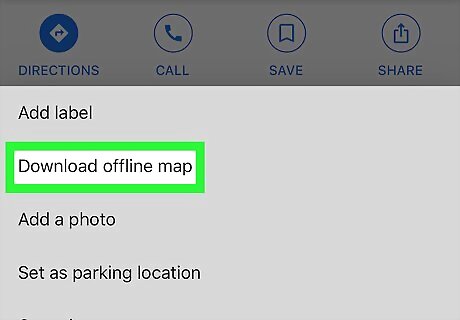
Tap Download offline map. Google Maps shows you a map of the location and asks you to confirm that you wish to download it. You can zoom in or out here to reduce or expand the area that the map covers.
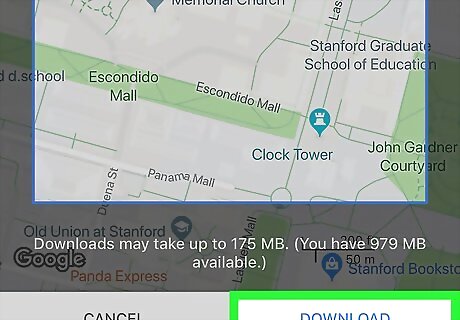
Tap Download. The map is downloaded to your device. Once a map is downloaded, you can get basic directions from that map even if your device has no internet access. Offline map functionality is somewhat limited. Driving directions won't include traffic information or alternative routes, and specific transit, walking and bicycling directions are not available.
















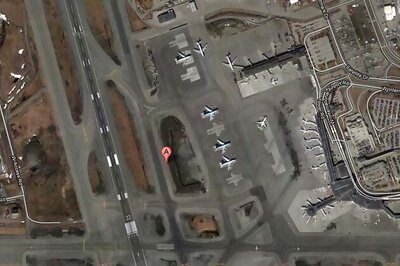


Comments
0 comment