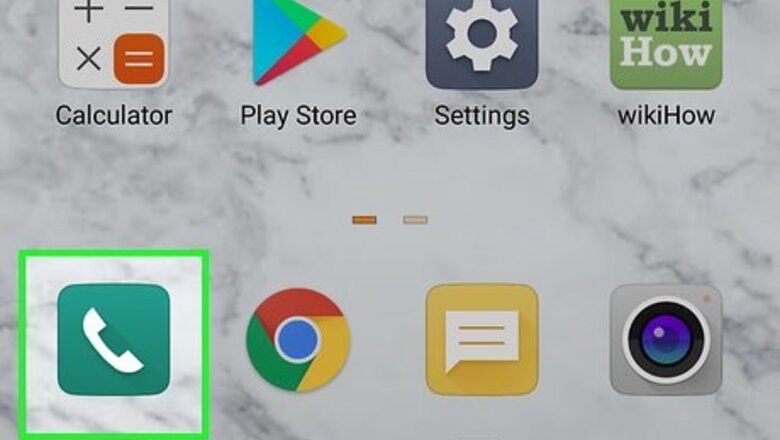
views
Contacting Your Carrier
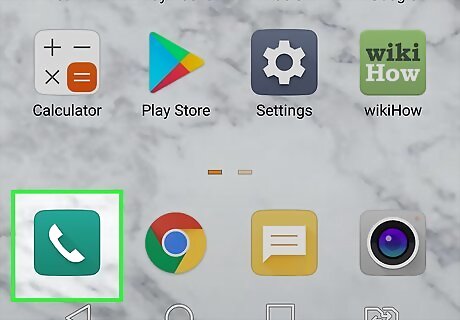
Open your Android's Phone app. It generally has an icon that resembles a phone receiver. Tap the phone icon on your Home screen to open the Phone app. Many carriers have a customer service code you can dial to contact customer service. Then you can request to have your voicemail disabled.
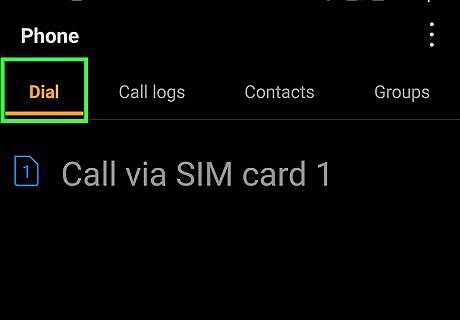
Open the dialer tab. If your Phone app doesn't open to the dial pad, tap the dial pad tab to open it. It's the icon with 10 squares in the shape of a dial pad.
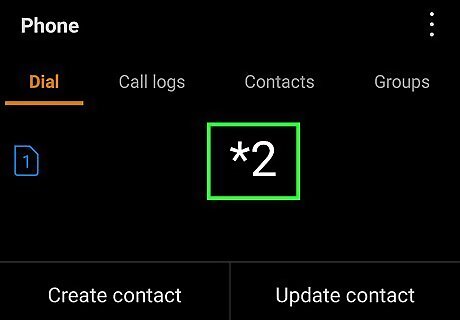
Enter your carrier's customer support number. Using the dial pad, type your carrier's support code. You can get this from your carrier's website. The following list includes some of the most popular carrier's support codes: Verizon: (800) 922-0204. Sprint: *2 AT&T: 611 T-Mobile: 611 Telus: 611 Vodafone: 191 Docomo: 151
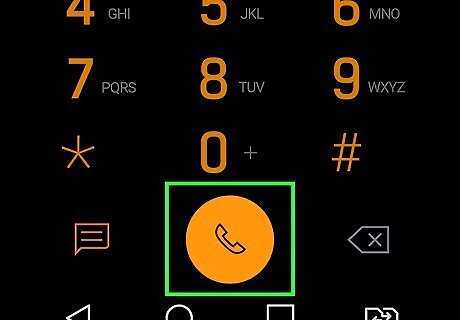
Tap the "Call" Android 7 Call button. This is generally a green icon that resembles a phone receiver. Tap this ic

Follow any spoken instructions. Each carrier's customer service menu is different. You will generally be asked to select a language and then given a list of options. You may be asked to say what you are calling about or press a button that corresponds to the option you are calling about on the dial page. Select the option related to voicemail or your service plan. You may be asked for your voicemail PIN, an account password, and/or other credentials.
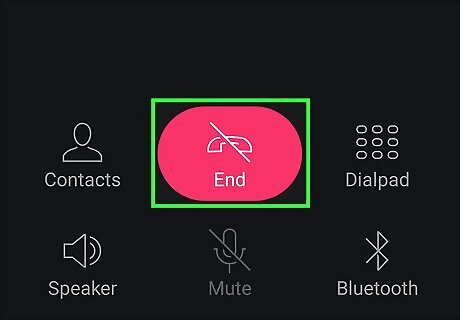
Ask that the support agent disable your voicemail service. When the customer service representative or automated service confirms that your voicemail has been disabled, it's okay to hang up
Enable Call Forwarding
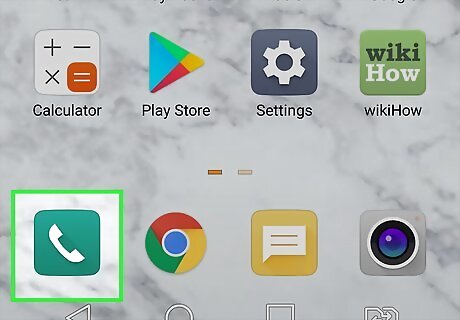
Open the Phone app. It generally has an icon that resembles a phone receiver. Tap the phone icon on your Home screen to open the Phone app. Enabling voicemail doesn't disable your voicemail. It just forwards the call to a different number. This is meant to be a short-term solution. Most carriers will disable your voicemail for you if you ask them to do so. Calling your carrier is the only reliable long-term way to turn off voicemail on your Android.
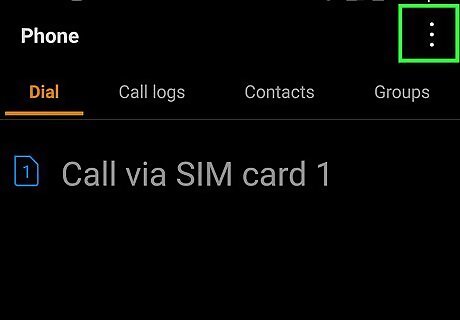
Tap the Menu icon ⋮. It's usually an icon with three dots in the upper-right corner of the Phone app. This displays the menu.
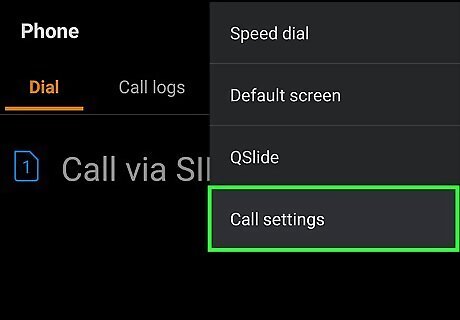
Tap Settings. It's one of the options listed in the menu.
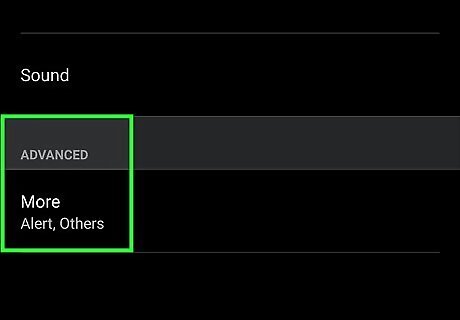
Look for a call-forwarding option. Where this is located will be different depending on the model of your phone and your carrier. It may be under More Settings, Advanced, or Supplementary services. Not all phone carriers support Call Forwarding. If you can't find this option, it may be possible that it's not supported by your carrier.
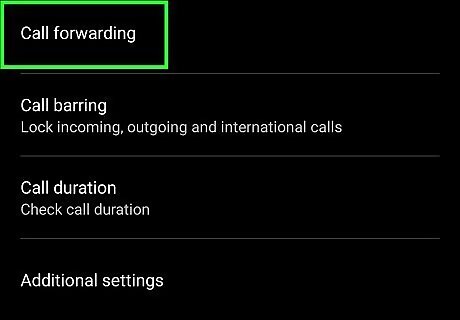
Select the call-forwarding option. This will usually say something like Call forwarding or Forwarding settings.
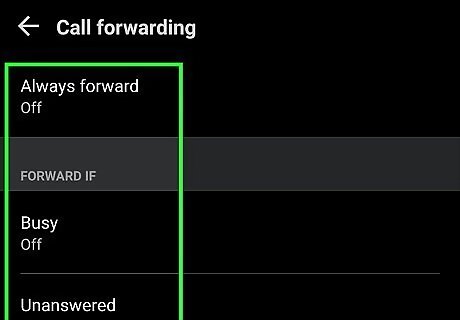
Tap a Call-Forwarding option. There are generally 4 Call Forwarding settings. They are usually something similar to the following:: Always Forward: This option forwards all your calls to a different number. Forward when busy: This option forwards your calls when you are on another call. Forward when unanswered: This forwards your calls to a different number when the call goes unanswered. This is the best option to bypass your voicemail because calls will be forwarded to a different number instead of your voicemail. Forward when unreachable: This forwards calls when your phone is off or not able to receive service.
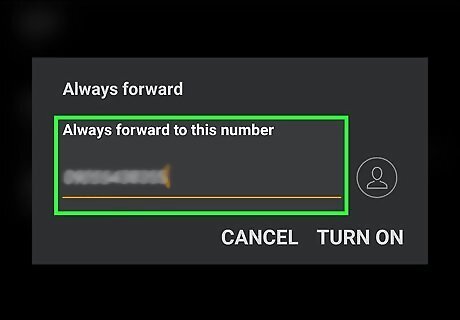
Enter a phone number to forward the calls to. You can forward calls to any phone number of your choice. Use an inactive phone number, if you know one.
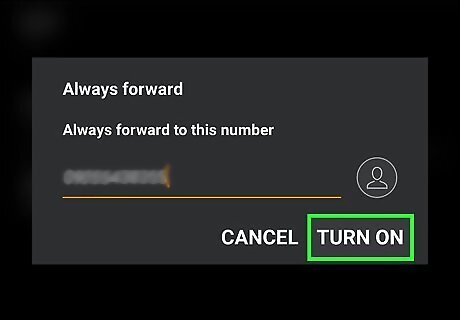
Click Turn On. This enables voicemail and sends your phone calls to a different number.
Filling Up Your Mailbox
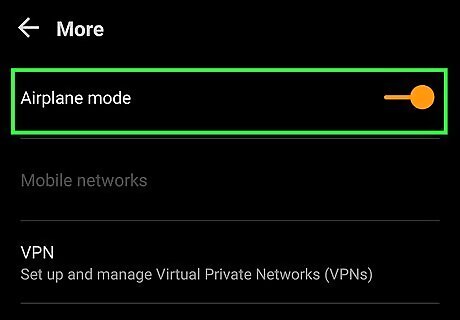
Put your Android into airplane mode. Before you begin, you'll want to turn on airplane mode (or turn the Android off) so calls are automatically routed to voicemail. Otherwise, you'll have to wait for the phone to finish ringing before you can leave a message. To put your phone in airplane mode, swipe down from the top of your phone screen and tap the icon that resembles an airplane.
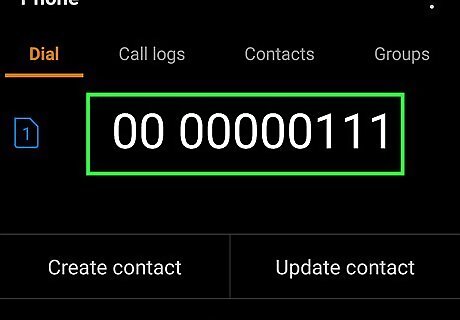
Dial your own phone number from another phone line. You can use a landline, a friend's phone, or an online service like Google Voice to place the call.

Leave yourself a message. You don't have to say much of anything, but make sure you take a few seconds before hanging up.
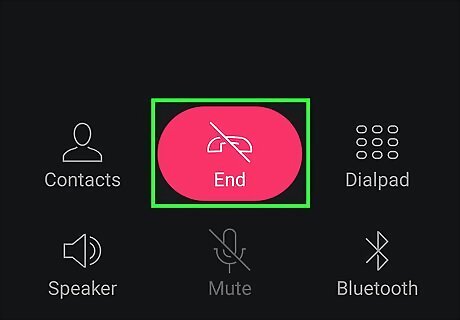
Hang up and repeat the process. You'll want to continue leaving yourself messages until you hear a message telling you the voice mailbox is full. The number of messages it takes to fill a mailbox varies by carrier. If you have Verizon, for example, you'll need to fill your mailbox with 20 messages to fill it. If you have Sprint, you'll need 30 messages. Most carriers, including Sprint, delete new messages if you haven't retrieved them in 30 days. This means you'll have to repeat this process once a month to keep your voicemail box full.











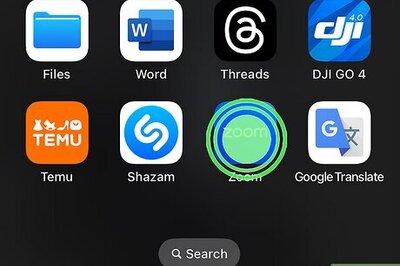
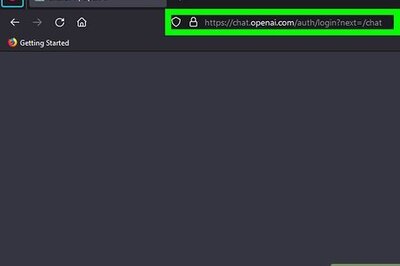




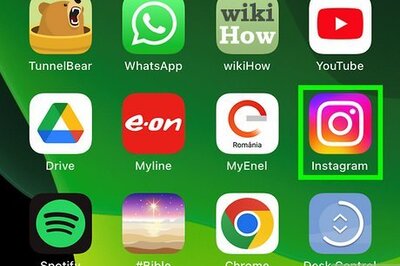

Comments
0 comment