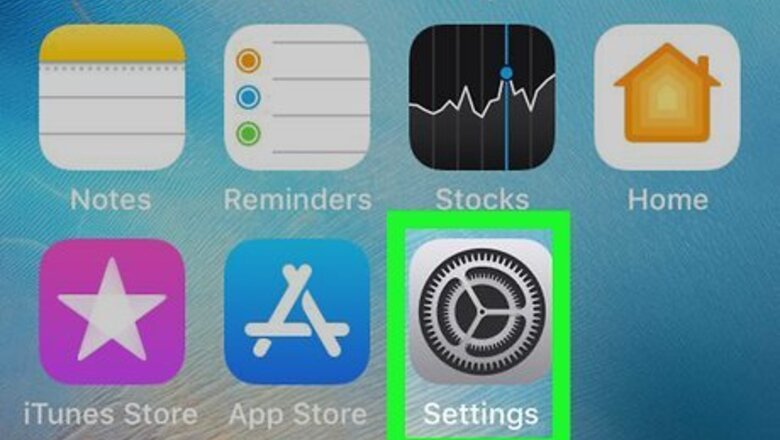
views
Turning off Screen Time Notifications on iPhone
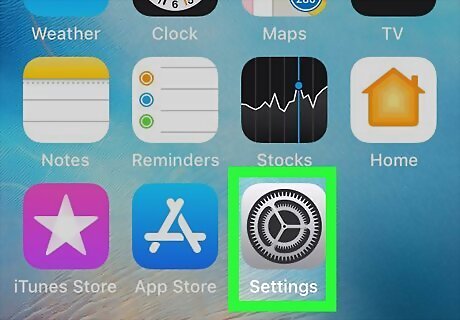
Open Settings iPhone Settings App Icon. You'll find this grey gear icon on one of your Home screens or in the Utilities folder.
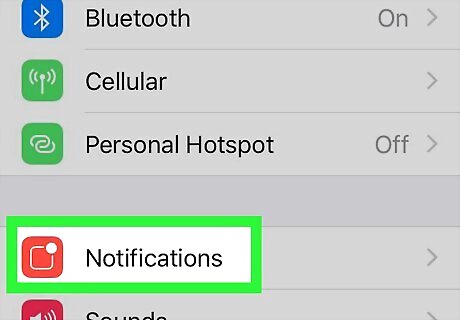
Tap Notifications. This is usually in the third grouping of menu options.
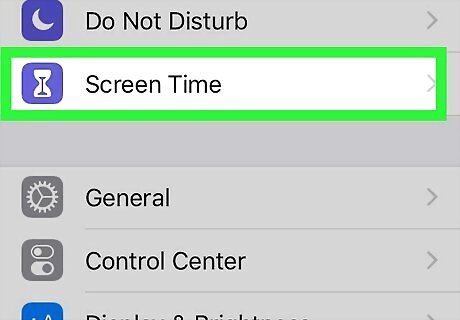
Tap Screen Time. This will open the app's notification settings.
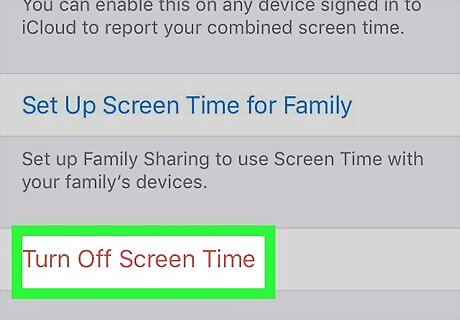
Tap the toggle next to "Allow Notifications" to turn it off iPhone Switch Off Icon. Screen Time will still keep track of all your activity, but it won't send you notifications. To turn Screen Time completely off, tap Turn Off Screen Time. However, turning off screen time will also affect any other digital health settings you've set up, such as downtime settings, app limits, and content and privacy restrictions.
Disabling Screen Time on Mac
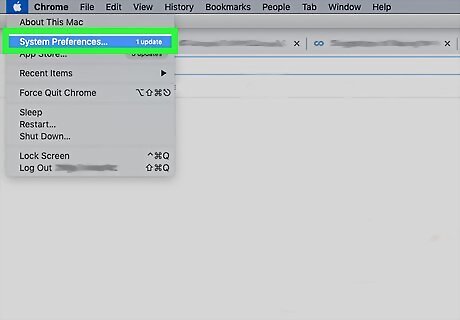
Open System Preferences. Click the Apple logo in the top left corner of your screen to launch the app. If you're managing a child that isn't set up with Family Share, you'll need to follow this process under their Mac user account.

Click Screen Time. You'll see next to an icon of an hourglass in a purple circle.
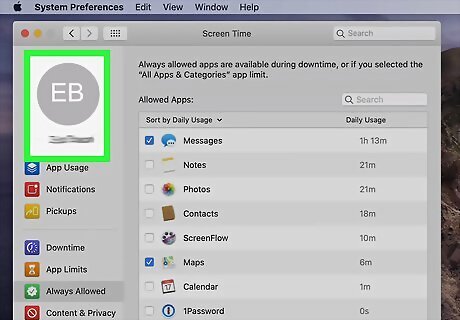
Choose yourself (only if you're using Family Sharing). If you're not using Family Sharing, you can skip this step. If you're managing a child, you can select their profile from Family Sharing, enter your Apple ID and password, then continue.
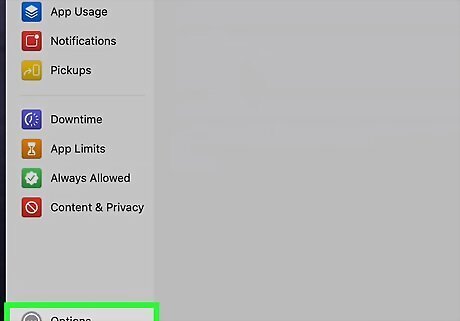
Click Options. You'll see this in the lower left corner of the sidebar.
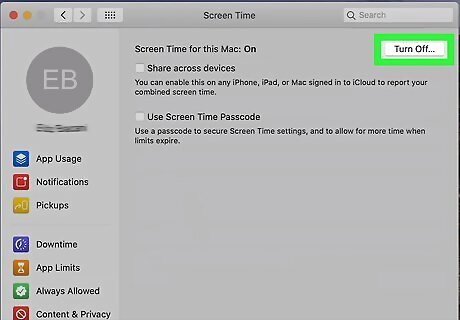
Click Turn Off. You'll see this in the upper right corner.
















Comments
0 comment