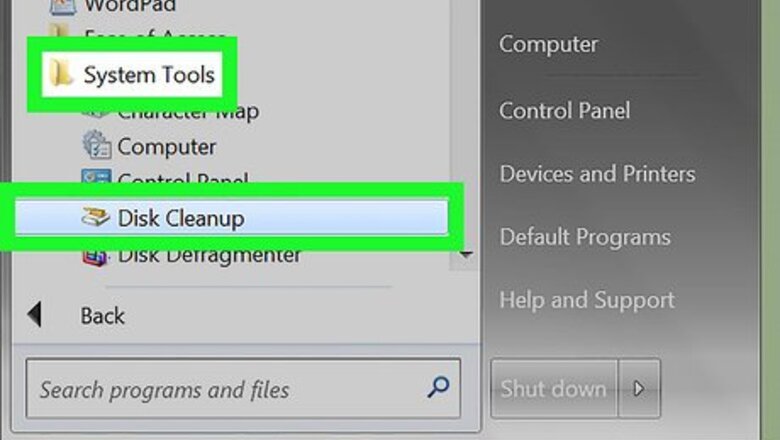
views
Delete All Old System Restore Files, Except the Most Recent
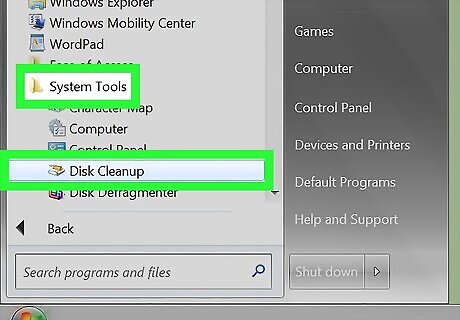
Access the main menu by selecting "Start." Hover your cursor arrow over "All Programs," then the folder titled Accessories, and then System Tools. Click on the program called "Disk Cleanup."
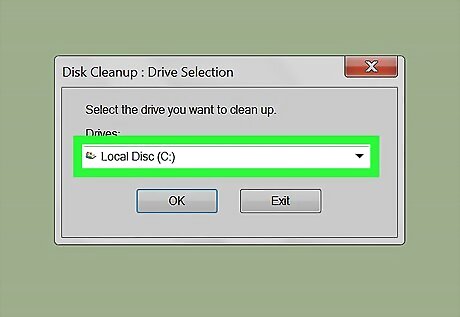
Choose the "(C:)" drive from the drop-down menu and then press "OK."
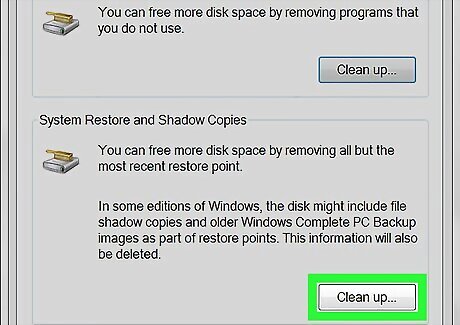
Choose the tab marked "More Options" once Disk Cleanup has finished running its task. Under the heading "System Restore," click on the "Clean up" button.
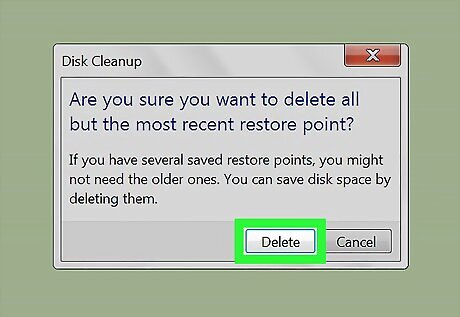
Choose "Yes" on the dialogue box to delete all old system restore files, except for the most recent. Windows will continue to create new restore points after running this task, so if you would like to frequently free up space on your drive, you will need to perform the process regularly.
Delete All System Restore Files and Turn System Restore Off in Windows XP
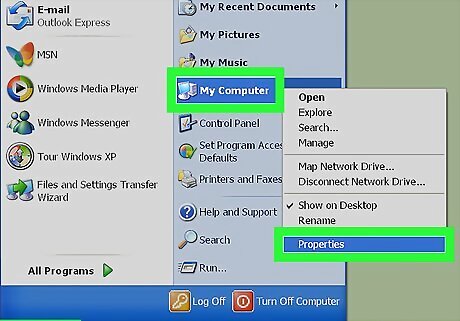
Access the main menu by selecting "Start," place the cursor over My Computer and press the right mouse button, then choose "Properties."
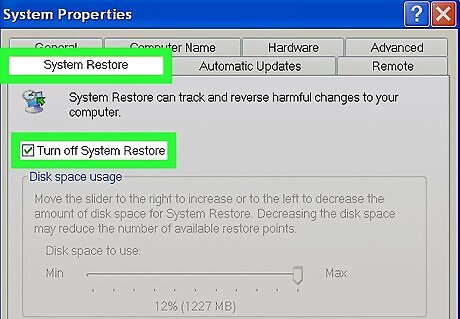
Select the heading marked "System Restore," then check the box next to "Turn off System Restore" and press "OK."
Delete All System Restore Files and Turn System Restore Off in Windows Vista
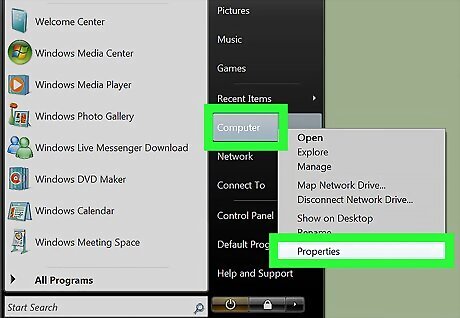
Access the main menu by selecting "Start," place the cursor over Computer and press the right mouse button, then choose "Properties."
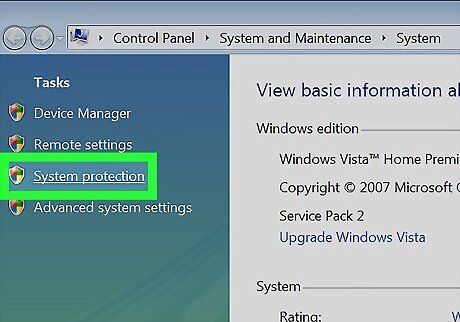
On the left-hand side of the window, choose the link called "System protection."
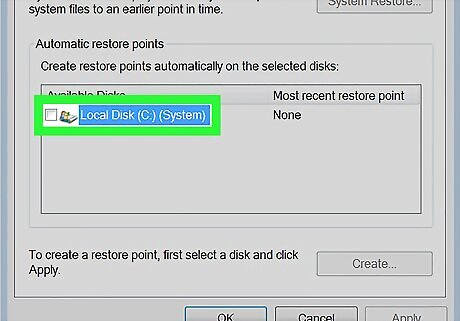
Clear the checkmark next to your drive by clicking on it again Click the "Turn System Restore Off" button.
Delete All System Restore Files and Turn System Restore Off in Windows 7
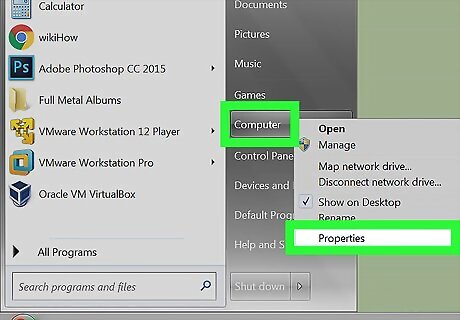
Access the main menu by selecting "Start," place the cursor over Computer and press the right mouse button, then choose "Properties."
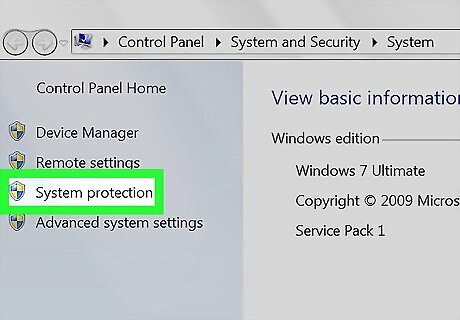
On the left-hand side of the window, choose the link called "System protection."
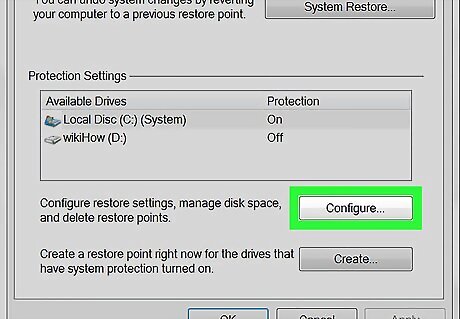
Choose the button marked "Configure," Select the button next to "Turn off system protection" and click "Apply".
Delete All System Restore Files and Turn System Restore Off in Windows 10
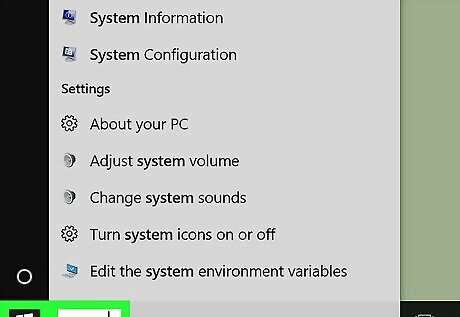
Open Start menu by clicking "Start" or pressing Windows Key on your keyboard. Type "System" and press Enter. This will open System in Control Panel.
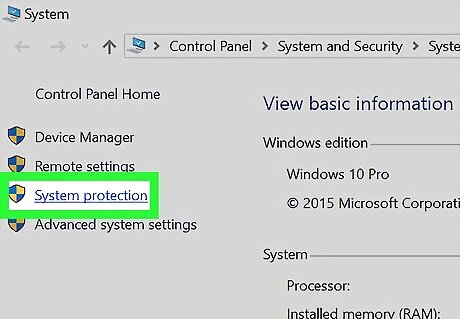
Click System protection link in the left pane. A new window will open now. Select your system drive which is usually "C:" drive. It should have protection turned on.
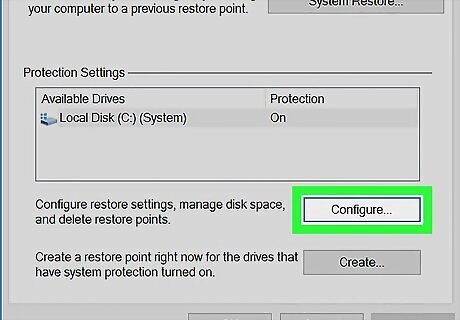
Click or tap on "Configure" button. A new window will appear now. Click or tap "Delete" button at the right-bottom to delete all restore points.
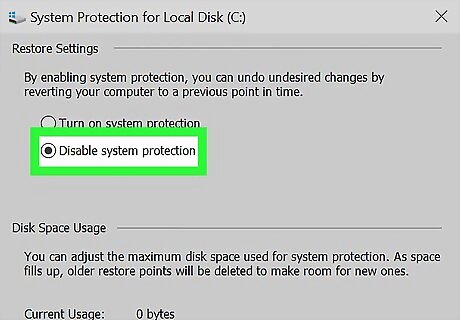
Select "Disable system protection" and click Apply. Click yes in confirmation dialog to turn it off.













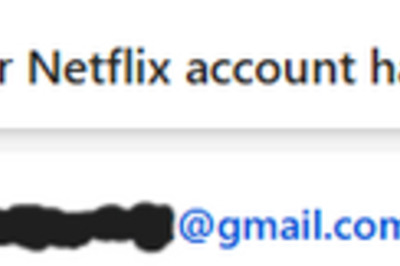
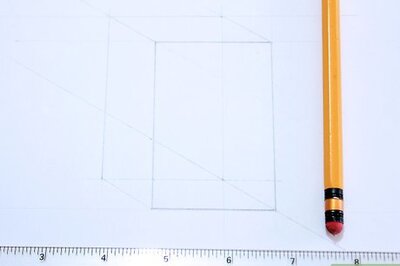
Comments
0 comment