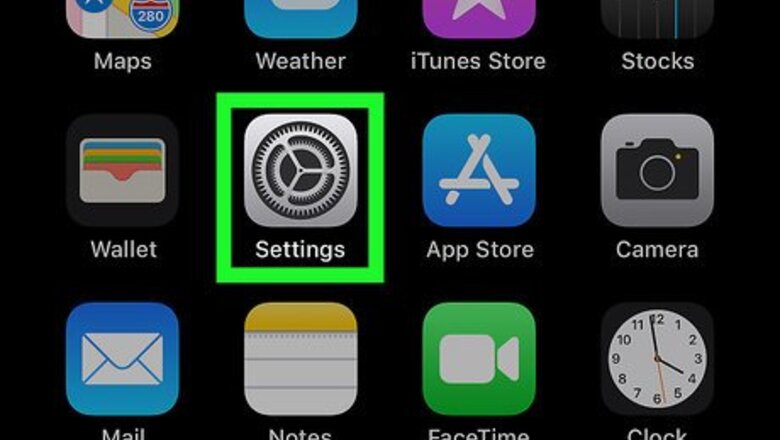
views
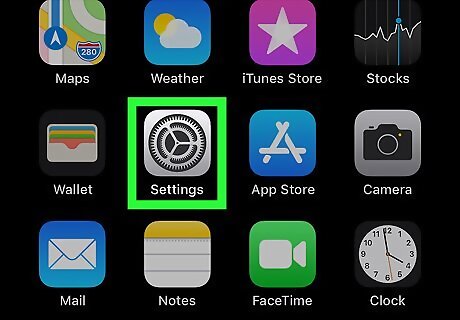
Open your iPhone or iPad's Settings iPhone Settings App Icon. You'll usually find it on the home screen.
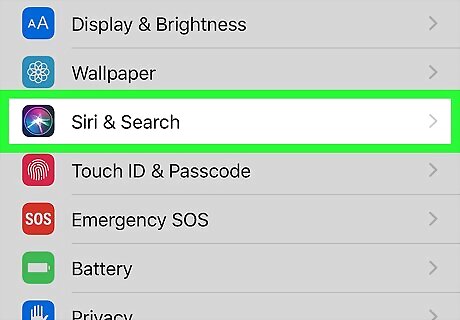
Scroll down and tap Siri & Search. It's in the third group of settings.
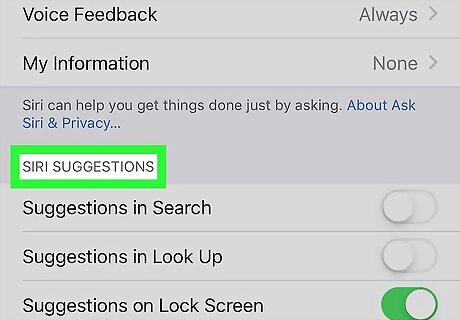
Scroll down to the "SIRI SUGGESTIONS" section. You'll see three options with sliders.
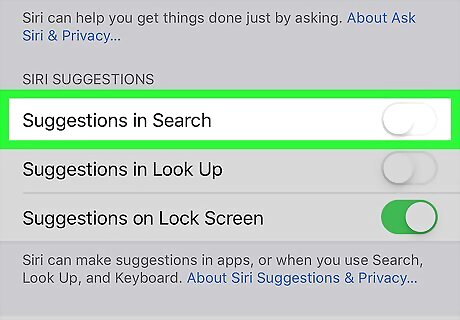
Slide the "Suggestions in Search" switch to Off iPhone Switch Off Icon. This prevents suggested searches from appearing on the Search screen. If you don't mind search suggestions but don't want to see them for certain apps, you can disable suggestions by app. Leave the switch on, scroll down and select an app, then slide the "Siri & Suggestions" switch to the Off position. If you don't want to see suggestions when using the Look Up feature, slide the "Suggestions in Look Up" switch to the Off position.
















Comments
0 comment