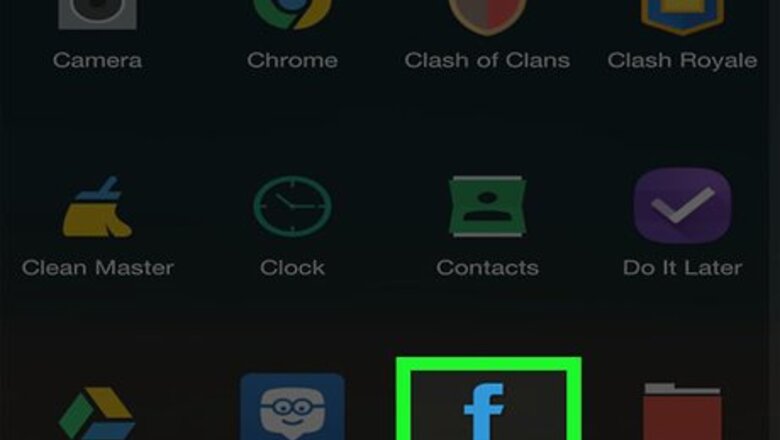
views
Deleting Uploaded Photos
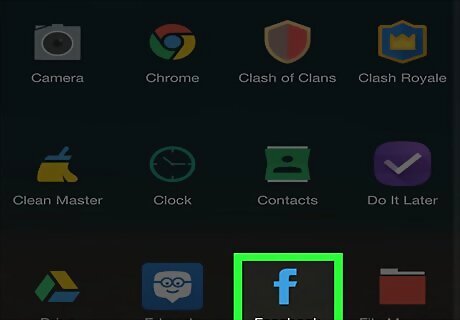
Open Facebook. The Facebook app resembles a white "f" on a blue background. Doing so will open your News Feed if you're already logged into Facebook. If you aren't already logged into Facebook, enter your email address (or phone number) and password to continue.
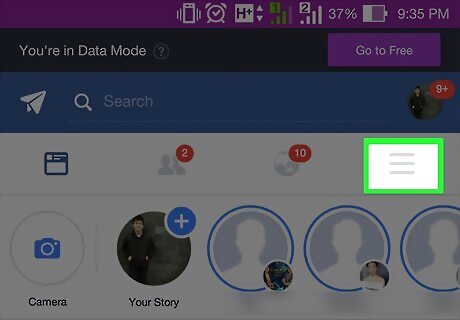
Tap ☰. It's either in the bottom-right corner of the screen (iPhone) or the top-right corner of the screen (Android).
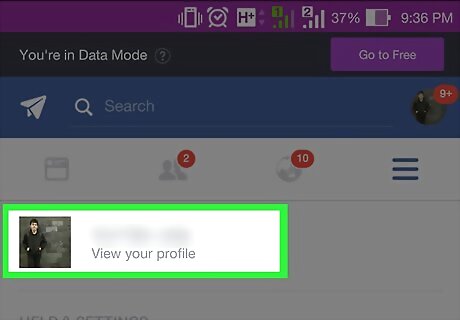
Tap your name. This option will appear at the top of the menu. Doing so takes you to your profile.
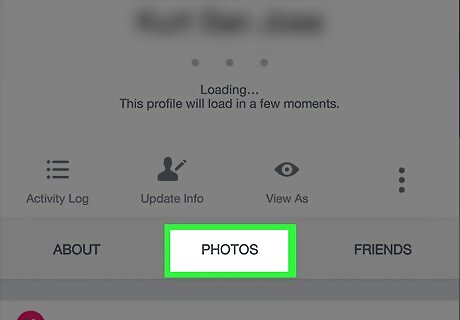
Scroll down and tap Photos. It's a tab located below your profile's information section.
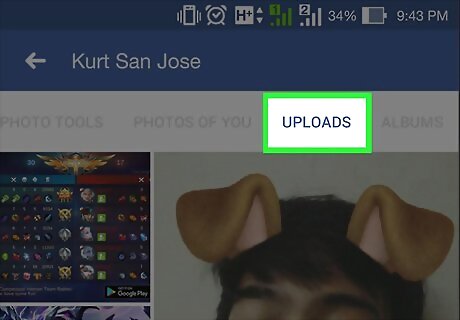
Tap the Uploads tab. You'll see this tab at the top of the screen.
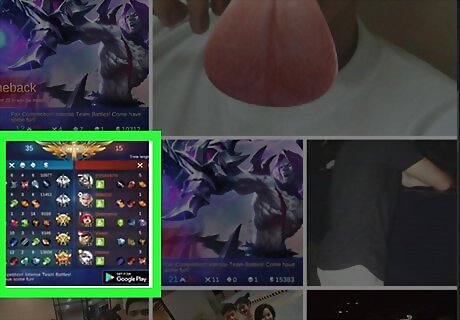
Select a photo to delete. Scroll to the photo you want to remove, then tap it to open it.
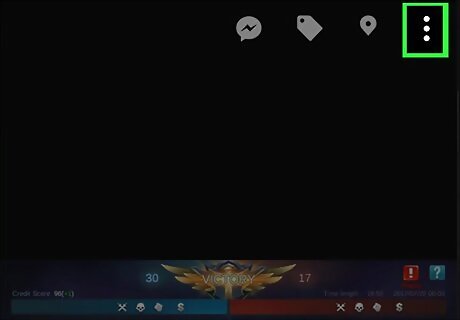
Tap ⋯ (iPhone) or ⋮ (Android). It's in the top-right corner of the screen. A menu will appear.
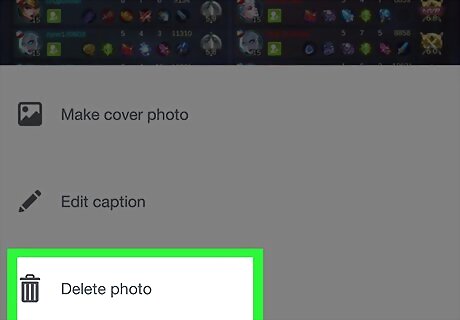
Tap Delete Photo. This option is at the top of the menu.
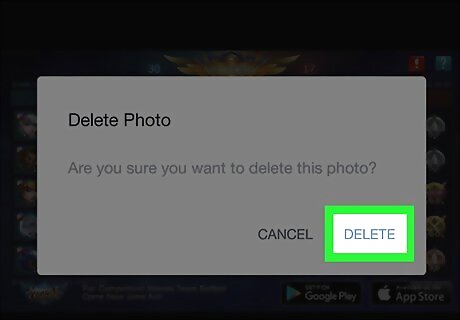
Tap Delete when prompted. Doing so will remove the photo from your Facebook account. If there was a post associated with the photo, the post will also be removed.

Open Facebook. Go to https://www.facebook.com/ in your preferred web browser. This will open your Facebook News Feed if you're logged in. If you aren't logged in, enter your email address (or phone number) and password in the top-right side of the page.
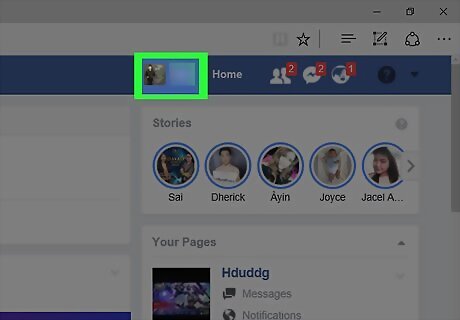
Click your name. This tab is in the upper-right corner of the Facebook page. Doing so opens your profile page.
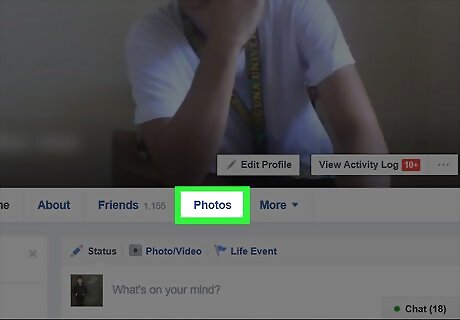
Click Photos. It's a tab just below your cover photo.
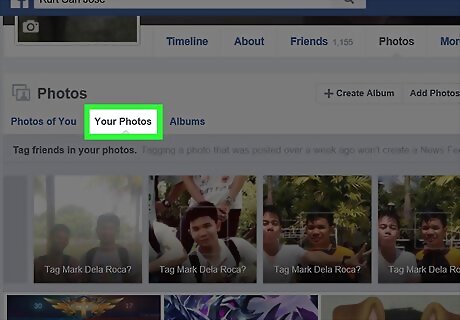
Click Your Photos. This tab is below the "Photos" heading near the top of the list of photos. Doing so opens a list of your personally uploaded photos.
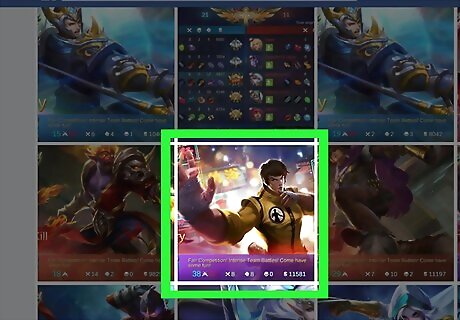
Select a photo to delete. Scroll down to the photo you want to remove and place your mouse cursor over it; you should see a pencil-shaped button appear in the top-right corner of the photo's thumbnail.
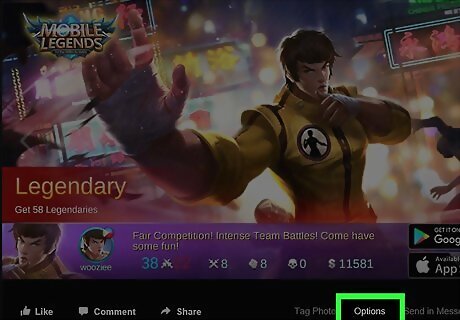
Click the pencil icon. This will prompt a drop-down menu.
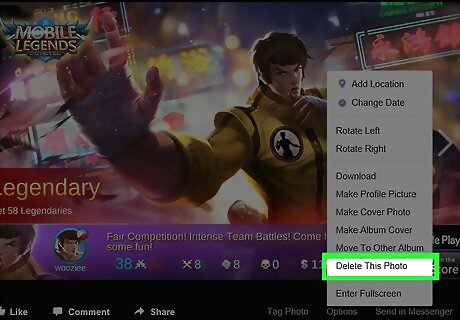
Click Delete This Photo. It's the last option in the drop-down menu.
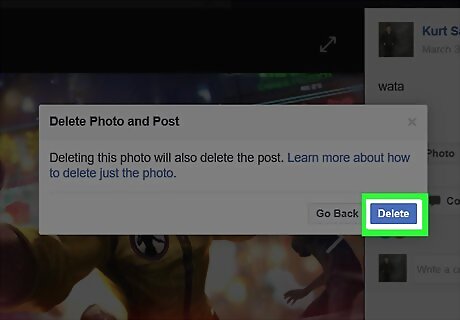
Click Delete when prompted. Doing so will remove the photo from your Facebook account. If there was a post associated with the photo, the post will also be removed.
Untagging Yourself from Photos
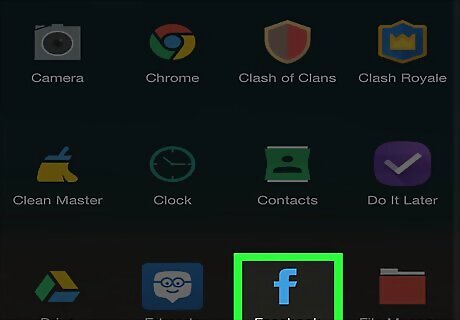
Open Facebook. The Facebook app resembles a white "f" on a blue background. Doing so will open your News Feed if you're already logged into Facebook. If you aren't already logged into Facebook, enter your email address (or phone number) and password to continue.
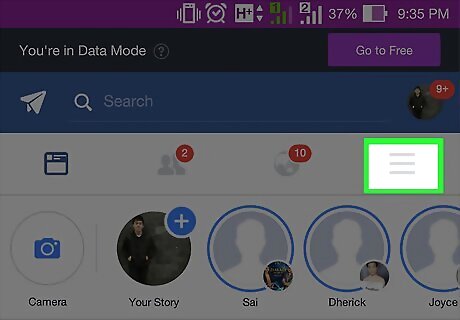
Tap ☰. It's either in the bottom-right corner of the screen (iPhone) or the top-right corner of the screen (Android).
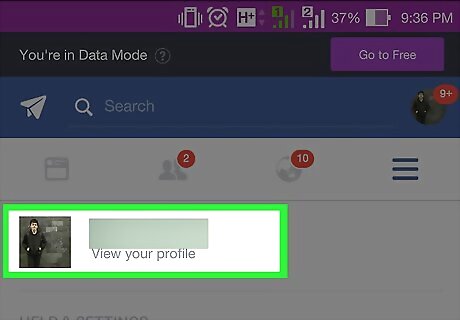
Tap your name. This option will appear at the top of the menu. Doing so takes you to your profile.
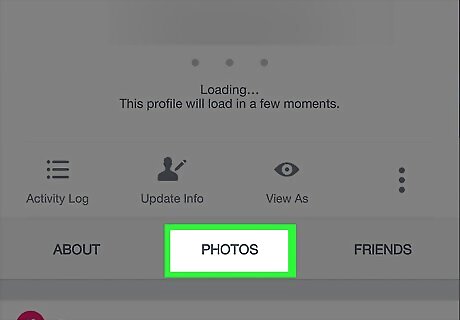
Scroll down and tap Photos. It's a tab located below your profile's information section.
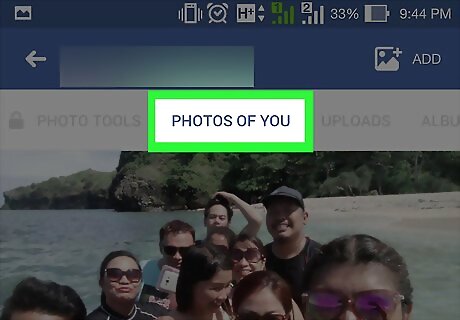
Tap Photos of You. This tab is in the upper-left side of the page.
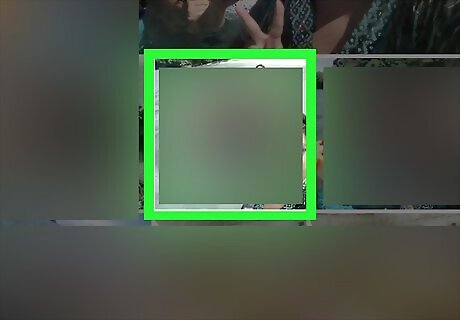
Open a photo you want to untag. Scroll to a photo you want to untag and tap it.
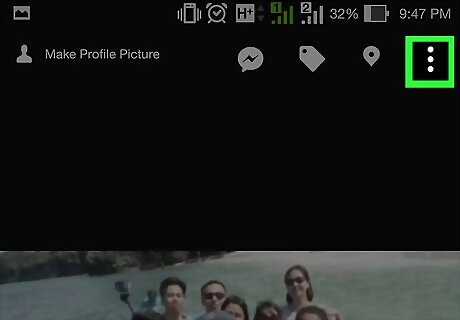
Tap ⋯ (iPhone) or ⋮ (Android). It's in the top-right corner of the photo's screen. Doing so prompts a drop-down menu.
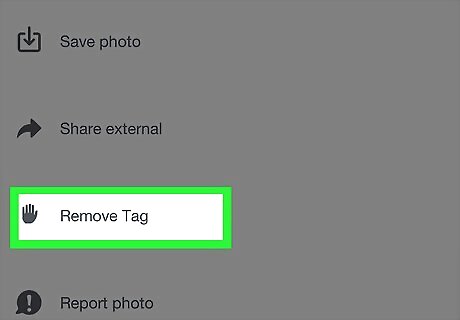
Tap Remove Tag. This option is in the drop-down menu.
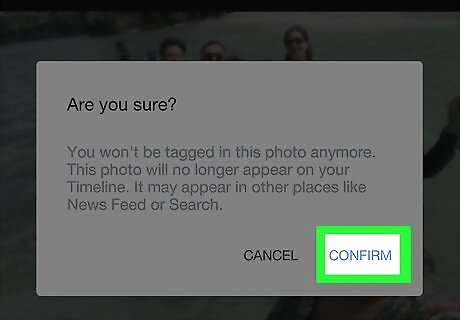
Tap OK when prompted. Doing so will remove the tag from the photo, thereby removing the photo from your Timeline. The photo will still be viewable by the friends of the person who posted it.
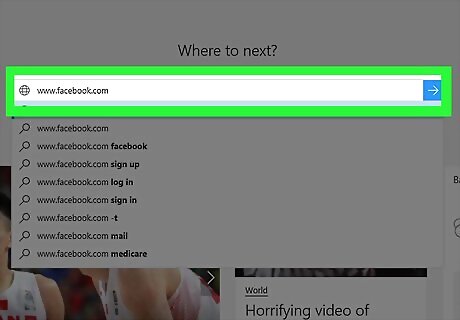
Open Facebook. Go to https://www.facebook.com/ in your preferred web browser. This will open your Facebook News Feed if you're logged in. If you aren't logged in, enter your email address (or phone number) and password in the top-right side of the page.
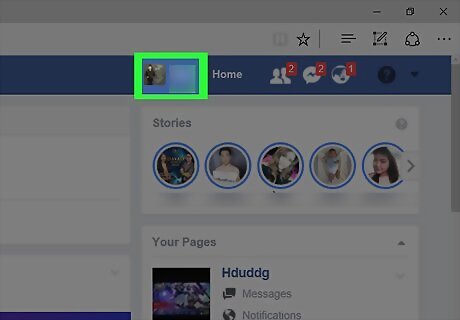
Click your name. This tab is in the upper-right corner of the Facebook page. Doing so opens your profile page.
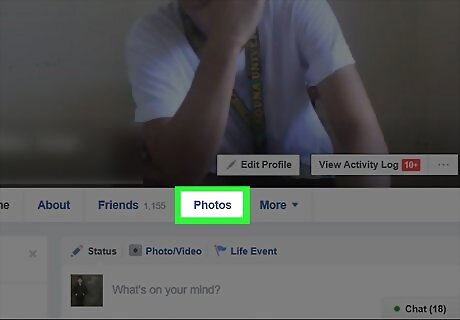
Click Photos. It's a tab just below your cover photo.
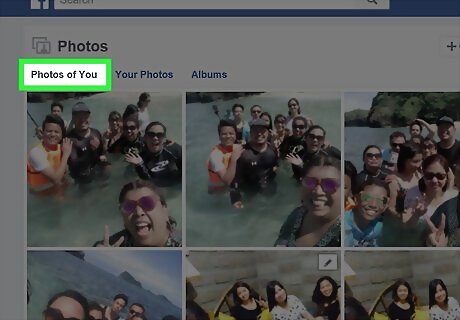
Click Photos of You. This tab is below and to the left of the "Photos" heading near the top of the list of photos. Clicking it opens a list of photos in which you are tagged.
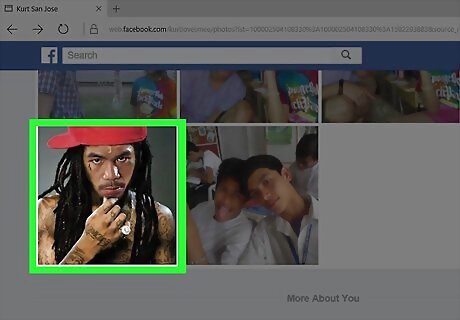
Select a photo to delete. Scroll down to the photo you want to untag and place your mouse cursor over it; you should see a pencil-shaped button appear in the top-right corner of the photo's thumbnail.
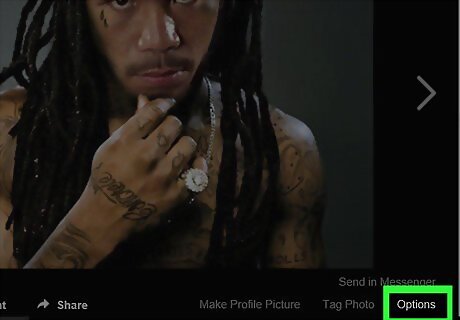
Click the pencil icon. This will prompt a drop-down menu.
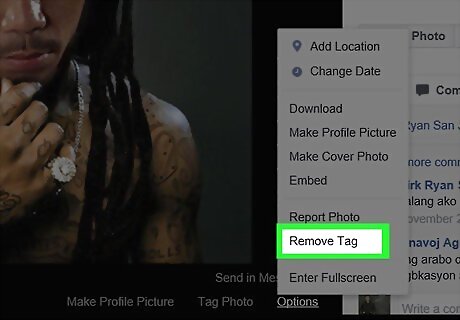
Click Remove Tag. It's near the bottom of the drop-down menu.
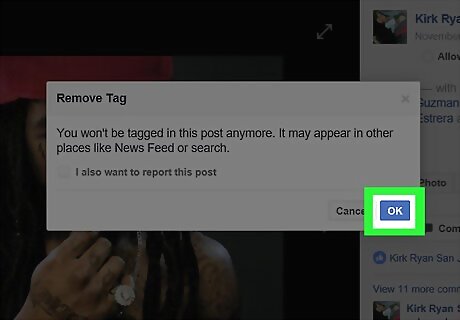
Click OK when prompted. Doing so removes the tag from the photo, and the photo from your Timeline. You can also check the "Report" box on the prompt window to report the photo. Untagged photos will still be viewable by the friends of the person who posted them.












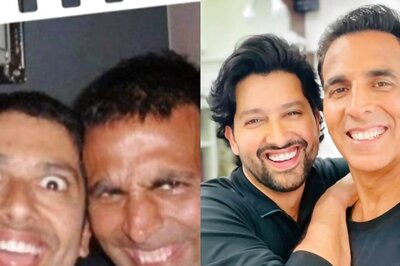
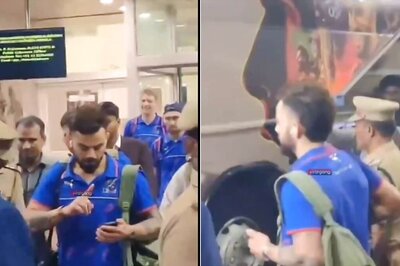




Comments
0 comment