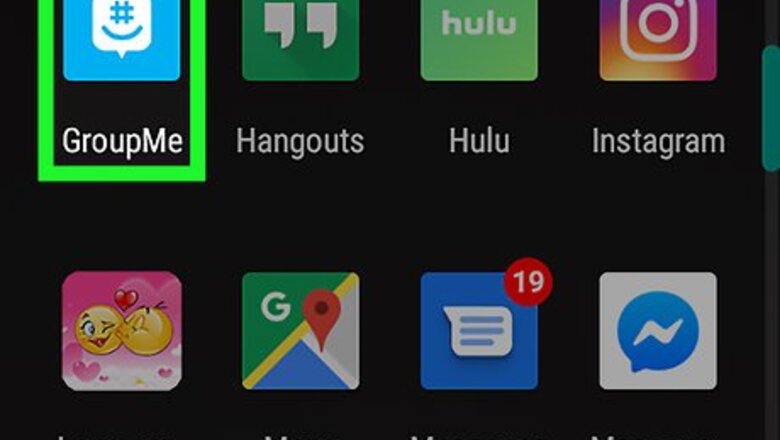
views
Blocking a Contact
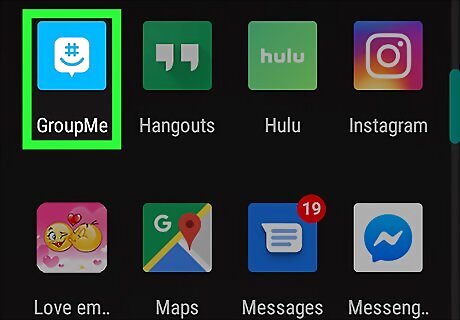
Open GroupMe. This app icon looks like a white hashtag above a curved line on a blue speech bubble. You can find this app on your home screen, in the app drawer, or by searching. If you're not already signed in, follow the on-screen instructions to do so now.
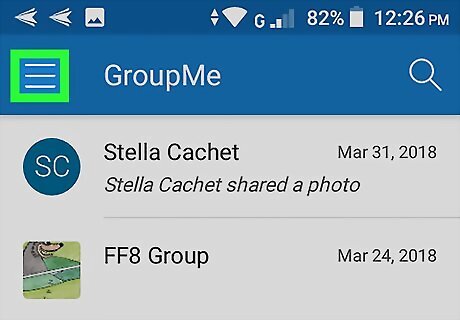
Tap the ☰ menu. It's on the left side. A menu will slide out.
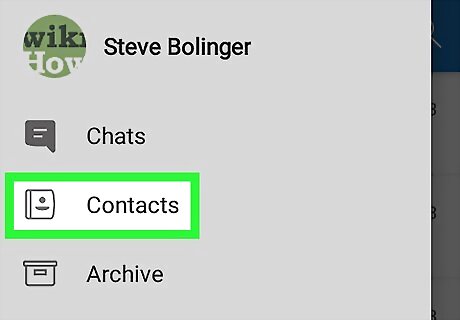
Tap Contacts. This will open a list of your contacts.
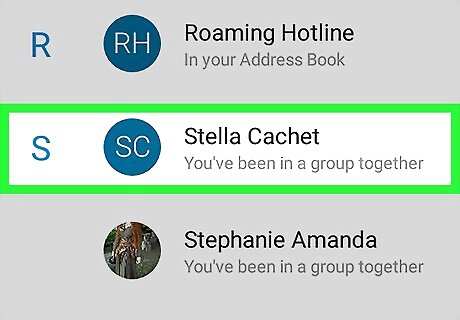
Tap the contact you want to block. That contact’s options will open.
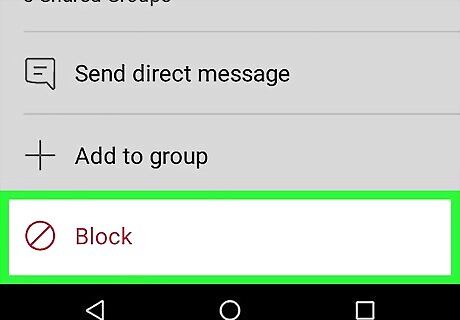
Tap the red Block button. A warning message about blocking this contact will pop up.
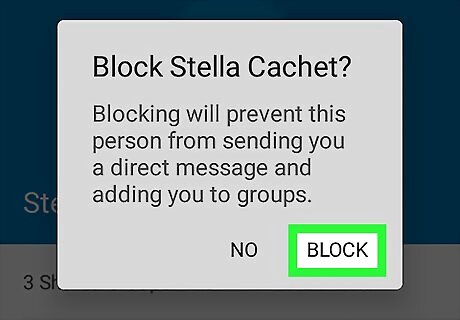
Tap Block again to confirm. Now that you've blocked this person, they won't be able to send you messages or add you to groups.. If you want to unblock a contact in the future, scroll all the way to the bottom of the list to find your block contacts, tap the person's name, and then tap Unblock.
Removing a Contact from a Group Chat
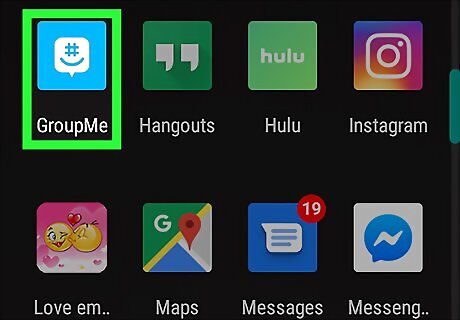
Open GroupMe. This app icon looks like a white hashtag above a curved line on a blue speech bubble. You can find this app on your home screen, in the app drawer, or by searching. Anyone in a group can only remove someone from a group it was created as an Open Group. If the chat is a Closed Group, only the admin can remove members from the conversation. If you're not already signed in, follow the on-screen instructions to sign in now.
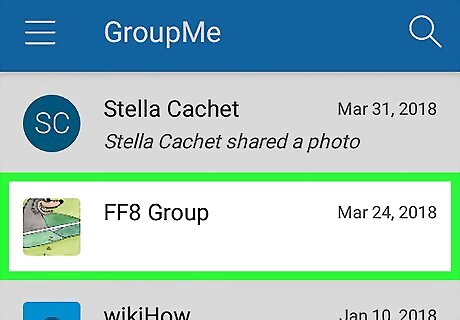
Tap the group chat you want to remove someone from. You can find this in the list of chats that load when you open the app.
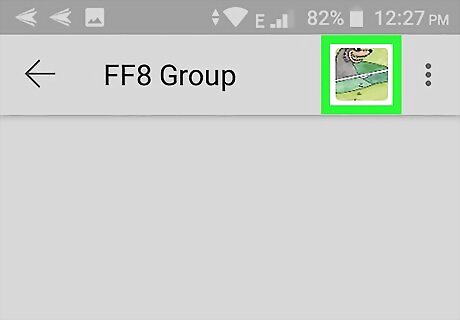
Tap the group icon. It's the group's avatar at the top-right corner of the chat.
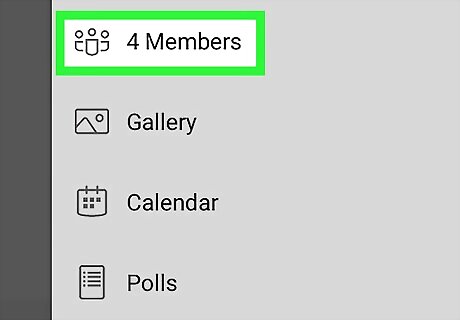
Tap Members. This is the first option in the list. A list of all members will open.
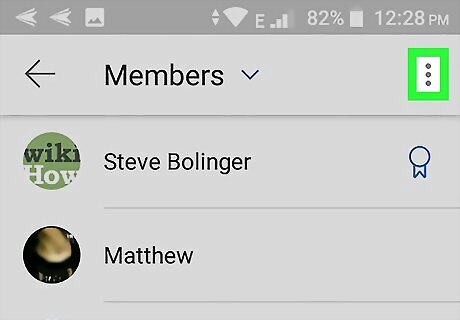
Tap ⋮. This is in the upper right.
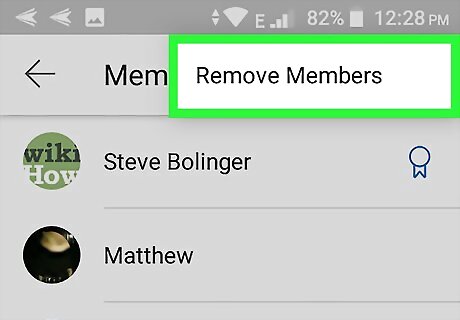
Tap Remove Members. The top menu of the screen will change to indicate you’re in deletion mode.
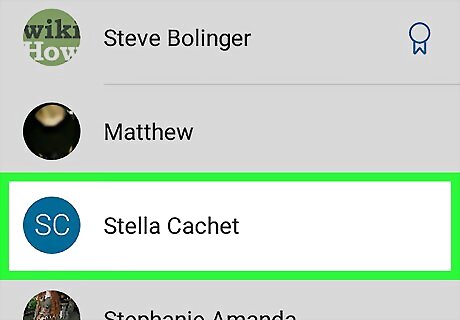
Tap the contact you want to remove from the group. A check will appear on their profile photo. You tap as many members as you wish.
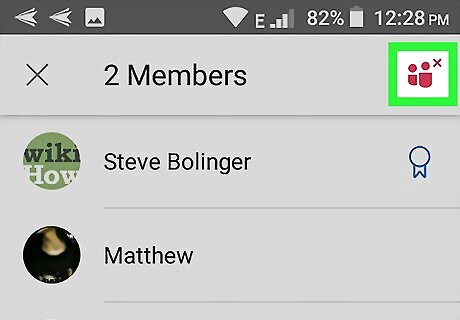
Tap the remove member icon. This is in the upper right corner and looks like a group of people with an “x” next to them. This removes the selected member(s) from the group. Members you've removed cannot rejoin unless they are invited by another member.













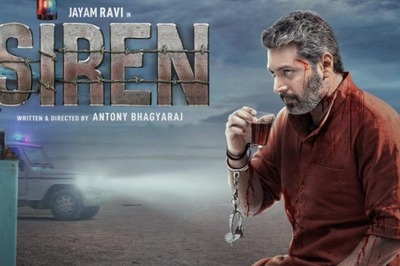






Comments
0 comment