
views
Deleting an App on the Apple Watch

Unlock your Apple Watch. Press the Digital Crown—which is the dial on the right side of the Apple Watch's housing—then enter your passcode and press the Digital Crown again. This should bring up a group of your current apps' icons. If doing this opens an app instead of the app group, press the Digital Crown one more time. If you're currently wearing your Apple Watch, you won't need to enter your passcode. If your Apple Watch is already unlocked but the screen is off, raising your wrist will prompt the display to open.
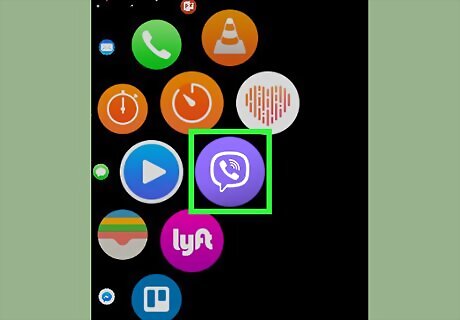
Find an app to delete. Scroll around the screen until you find the app that you want to delete. If you're having trouble finding the app in question, you can zoom out your screen view by rotating the Digital Crown counterclockwise. If your Apple Watch uses the "List View" setting for your apps, scroll down until you find the app that you want to remove.
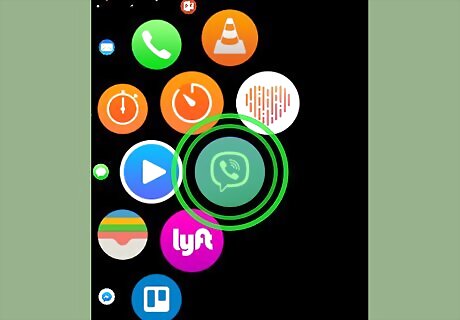
Tap and hold the app's icon. Doing so will prompt it to begin shaking after a second or so. If your Apple Watch uses the "List View" setting for your apps, swipe from right to left over the app's name. Make sure that you do this for a non-Apple app. You can't delete Apple apps (e.g., Mail) on your Apple Watch.
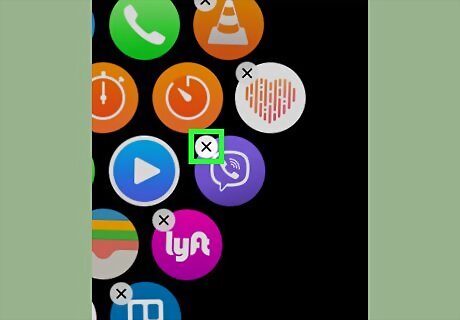
Tap X. It's in the top-left corner of the app's icon. If your Apple Watch uses the "List View" setting for your apps, tap the trash can-shaped icon to the right of the app's name.
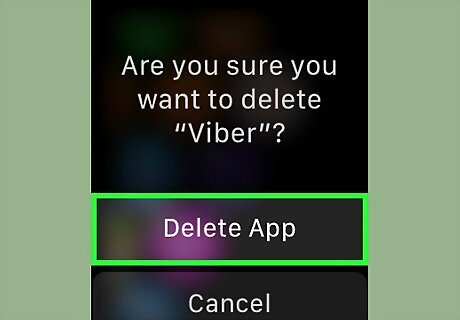
Tap Delete App when prompted. It's in a pop-up menu in the middle of the Apple Watch's screen. Doing so will remove the app from your Apple Watch. The app will remain installed on your iPhone.
Deleting an App on iPhone
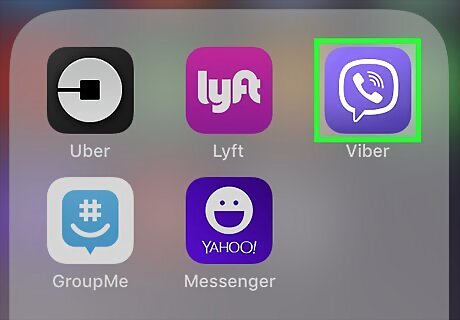
Find the app on your iPhone. If you want the app off of both your Apple Watch and your iPhone, you can delete the app from your iPhone to do so. Make sure that you're doing this on an iPhone which is synchronized with your Apple Watch.
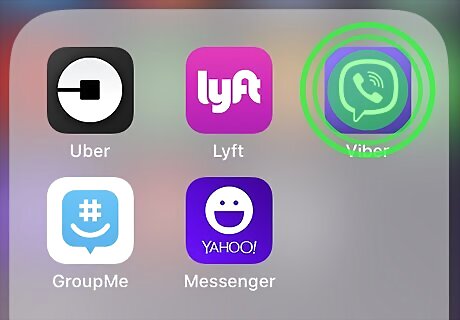
Tap and hold the app. Doing so will cause the app to begin shaking after a second or so. Don't press down on your iPhone's screen, as doing this may open the 3D Touch menu rather than placing the app in "Edit" mode.
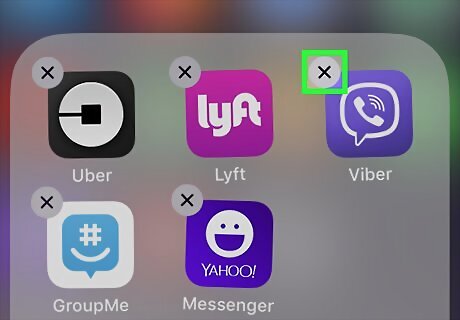
Tap X. It's in the top-left corner of the app's icon.
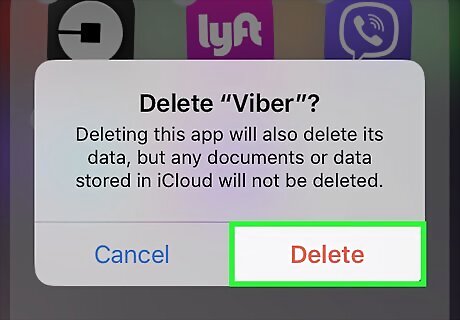
Tap Delete when prompted. Tapping this red button will delete the app both from your iPhone and from your Apple Watch.
Hiding an App on the Apple Watch
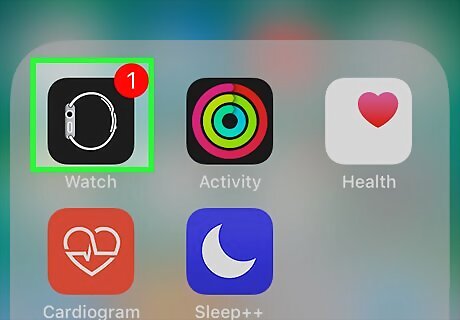
Open your iPhone's Watch app. Tap the Watch app, which resembles a black-and-white side view of an Apple Watch. Make sure that you're doing this on an iPhone which is synchronized with your Apple Watch.
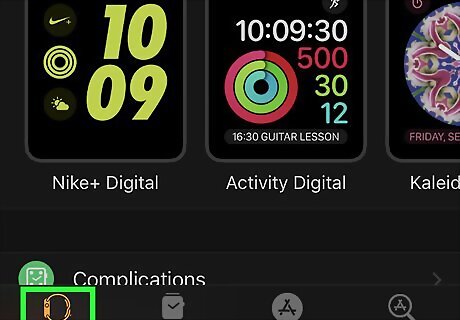
Tap My Watch. It's a tab in the bottom-left corner of the screen.
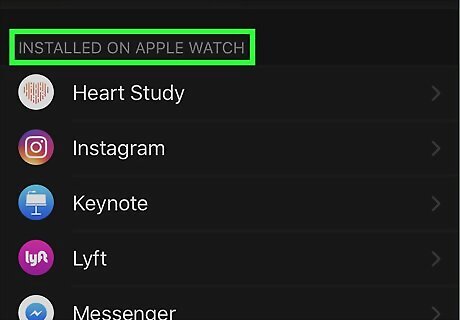
Scroll down to the "INSTALLED ON APPLE WATCH" section. This section is near the bottom of the page. You'll see a list of all non-Apple apps that are installed on your Apple Watch here.
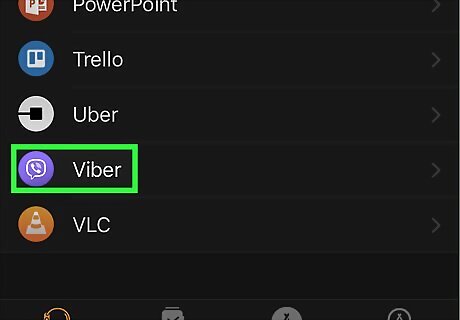
Select an app. Tap the app that you want to hide from your Apple Watch.
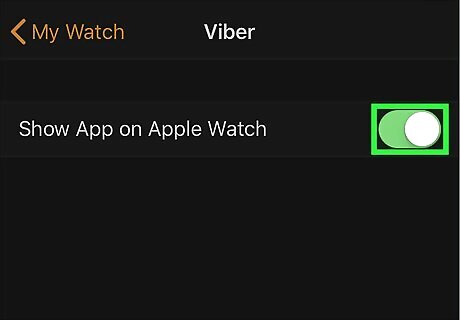
Tap the green "Show App on Apple Watch" switch iPhone Switch On Icon. This switch is at the top of the screen. It will turn white iPhone Switch Off Icon. The app will be uninstalled from your Apple Watch. You can place the app back on your Apple Watch at any time by tapping the white "Show App on Apple Watch" switch.













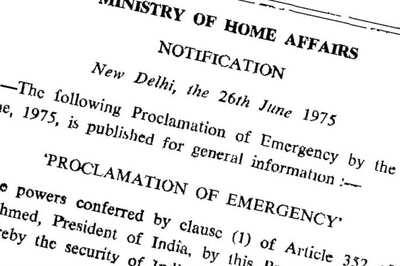




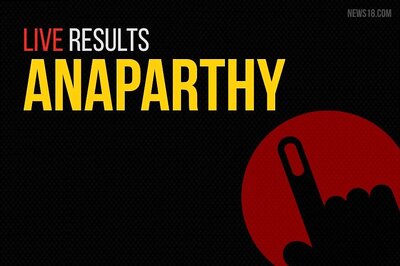
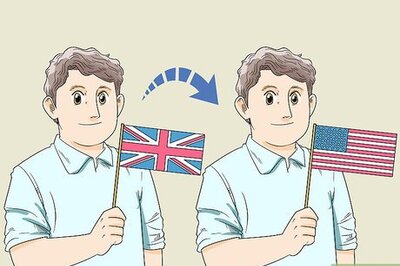
Comments
0 comment