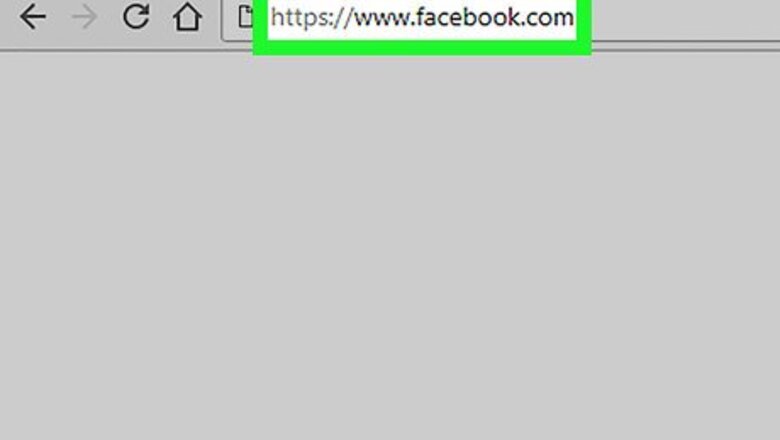
views

Navigate to https://www.facebook.com. You can use any web browser, such as Safari or Chrome, to access Facebook. If you aren't signed in to Facebook, follow the on-screen instructions to sign in now.

Click your profile photo next to “What's on your mind?” It's in the big white box near the top of the screen.

Click the larger version of your profile photo. It's near the top-left corner of the screen, overlapping your cover photo.

Find the photo you want to delete. Hover your mouse over your current photo to bring up navigational arrows on its right and left side. Use these arrows to scroll through your photos until you find the one you want to delete. You can also use the ← and → keys on your keyboard to scroll.

Click Options. It's at the bottom-right corner of the photo. A pop-up menu will appear. If you don't see this link, make sure you're still hovering the mouse cursor over the photo.

Click Delete this Photo. A confirmation message will appear.

Click Delete to confirm. The selected photo is now deleted.
















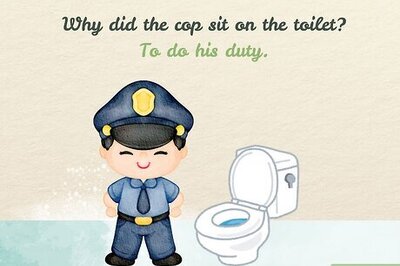
Comments
0 comment