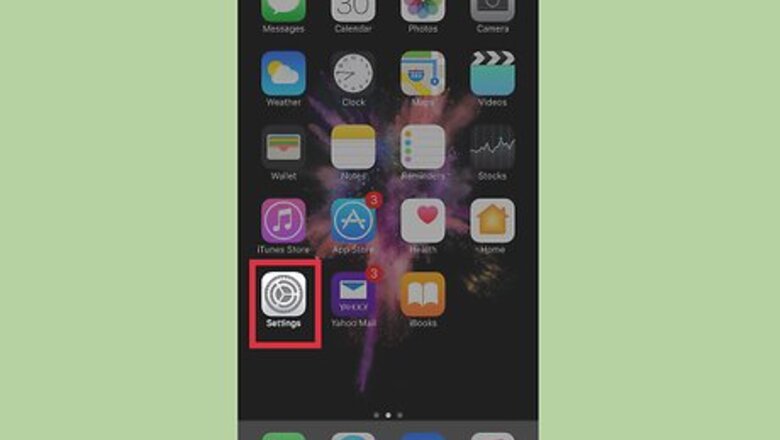
views
Open your iPhone's Settings.
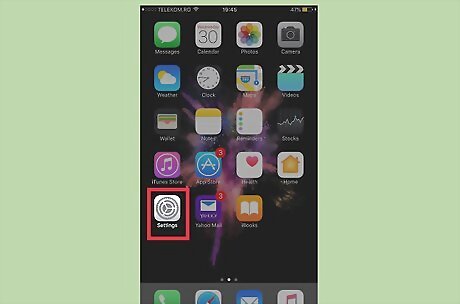
It's a set of gray cogs that you can find on one of your home screens. If you don't see it, look for a folder labelled Utilities in your App Library—it will be in there.
Tap "Tap Touch ID & Passcode."
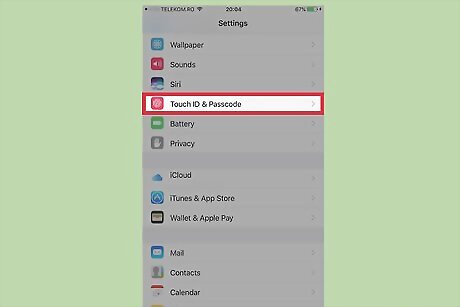
It's in the third section of menu options. On older devices, this will just say Passcode. If prompted, confirm your current password to continue.
Delete your Touch ID fingerprints, if necessary.
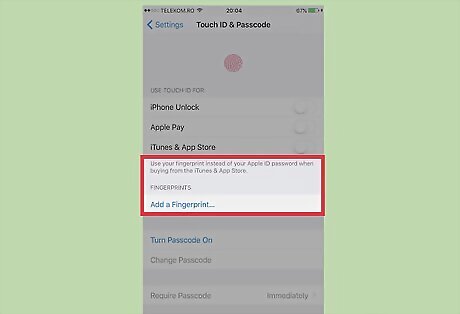
If you have fingerprints active on your phone, you'll need to delete them before you proceed. To do this: Tap on a fingerprint under the Fingerprints section. Tap Delete Fingerprint. Repeat this process with every fingerprint you have saved.
Tap "Require Passcode."
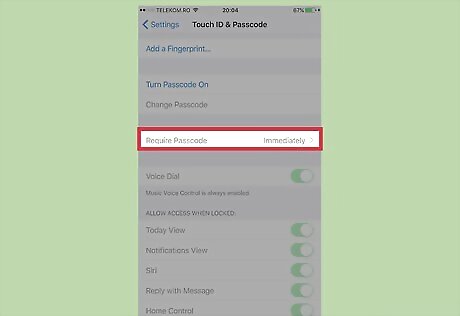
The current requirements appear next to this option.
Choose how long to delay entering your password.
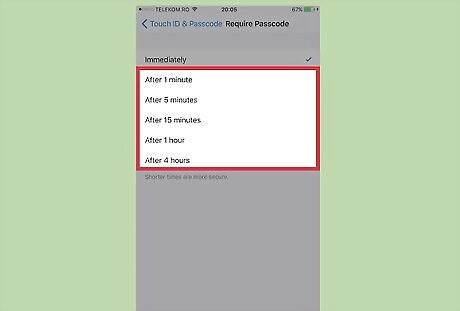
Select the amount of time you'd like to allow until your passcode is required. You can select a number of delay times that range from 1 minute to 4 hours.
Lock your phone.
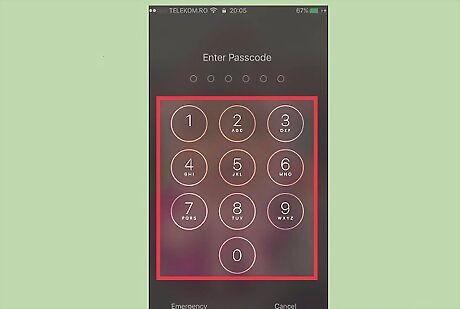
Now that you've made this change, it will take effect instantly. The amount of time you selected will be able to pass until you are required to re-enter your passcode to unlock it. For example, if you select 1 Minute, you won't be asked for the passcode again if you turn the screen back on before a minute has passed.












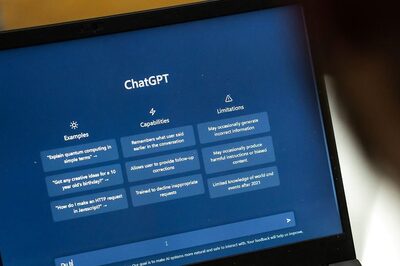





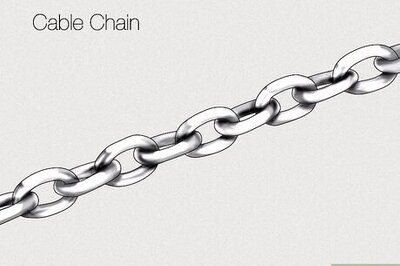

Comments
0 comment