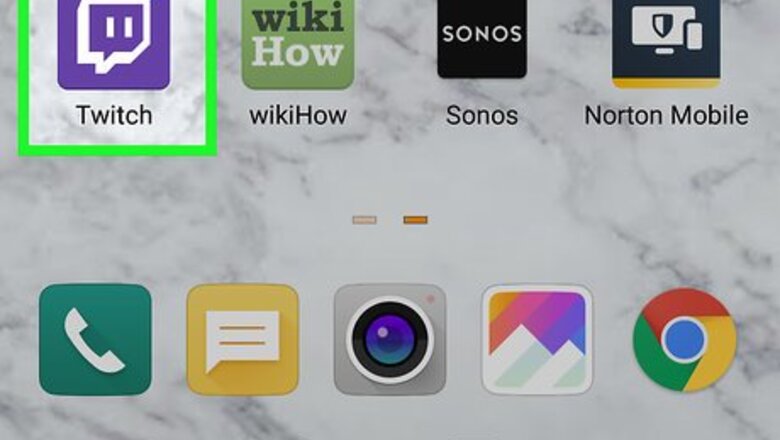
views
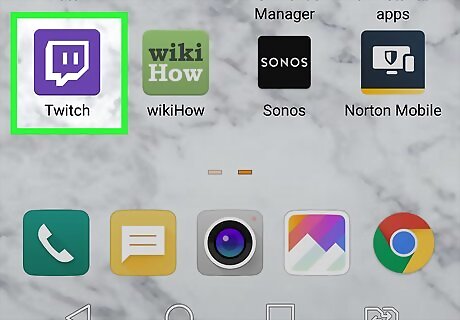
Open the Twitch app. This has a purple icon with a white word bubble in it that can be accessed from the apps drawer.
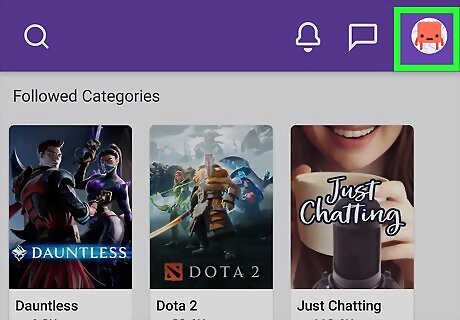
Tap on the username panel in the top-right. This will display a drop-down menu with more options for your account.
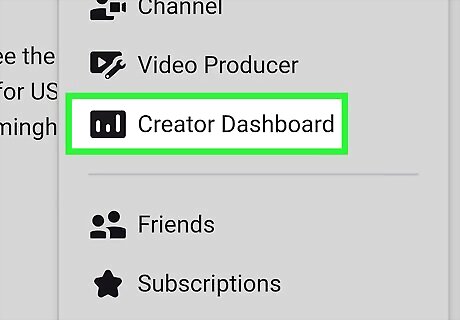
Select Dashboard in the menu. This will direct you to your Twitch dashboard.
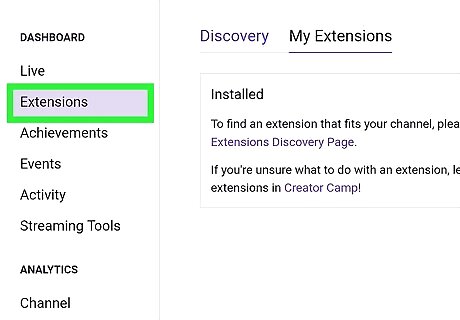
Select Extension Manager. This is usually listed in the menu on the left side of the screen on the Dashboard page.
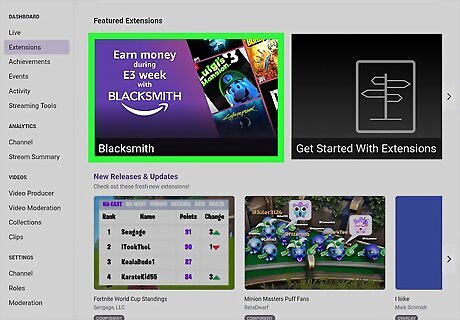
Select extensions to install for your channel. Once on the Extension Manager page, you should see a list of recommended extensions listed on the right side of the screen.
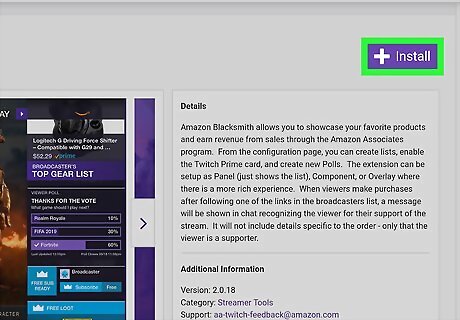
Tap on an extension and tap Install. This will install the extension to your Twitch channel and pull up a window displaying a message stating that the extension needs to be configured before it can run.
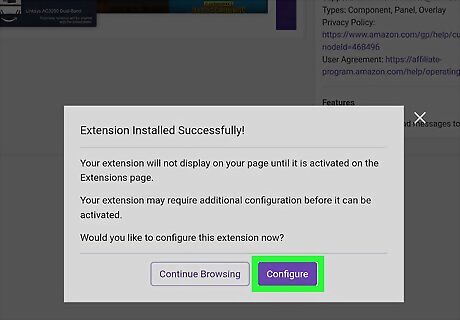
Tap Configure in the menu. This will direct you to the settings page for that extension, which will be unique for each extension. While configuring an extension, make sure to read all information listed in the configuration menu.
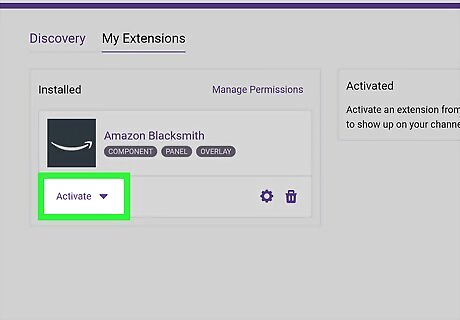
Tap the Activate button. This appears as a purple button below the extension’s name and displays a drop-down menu where you can set it as a specific extension panel. Once activated, the extension will be ready to go and customize your feed.
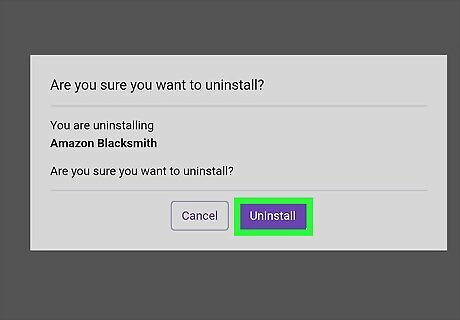
Deactivate any extensions you don't want to use. You can easily uninstall or deactivate any extensions you have already enabled by accessing the Extension Manager. Open the Extension Manager in the Twitch app. Select the extension you want to deactivate. Tap on the Activate/Deactivate drop-down menu. Select Deactivate.



















Comments
0 comment