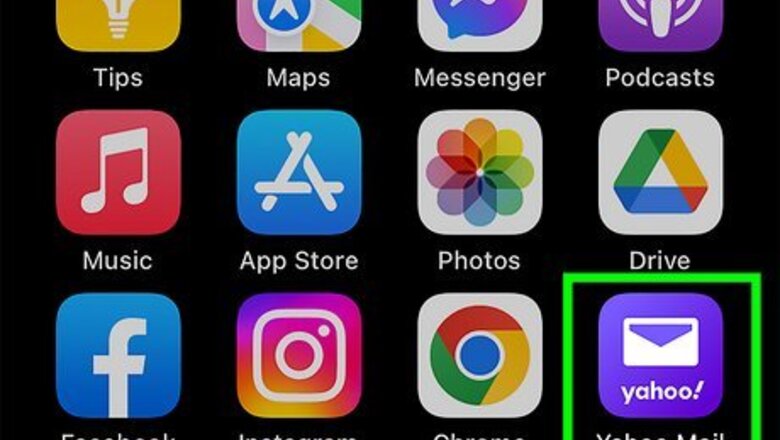
views
- Go to the Yahoo homepage or front page of the Yahoo! Mail app to get started in creating a new account.
- You can name your new account whatever you'd like, but it must be a unique name.
- Once you've signed up, your Yahoo! Mail inbox will be set up and ready to use right away.
On Mobile
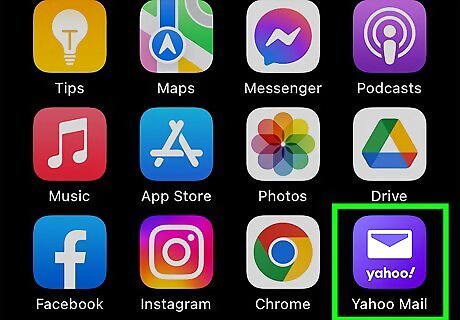
Open Yahoo Mail. Tap the Yahoo Mail app icon, which resembles a white envelope and the phrase "YAHOO!" on a dark-purple background. In order to sign up for a Yahoo Mail account, you must have a valid phone number.
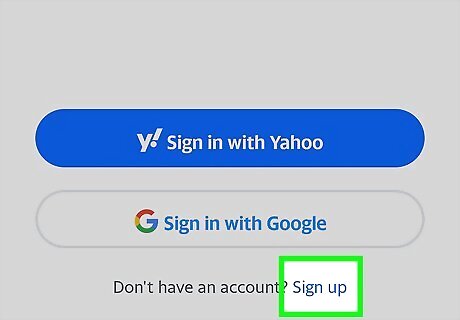
Tap Sign up. It's a link at the bottom of the screen. Doing so opens the account creation form. Your phone may ask for permission to let the Yahoo Mail app sign in with yahoo.com. Tap the "continue" or "ok" button to proceed with the account creation process.
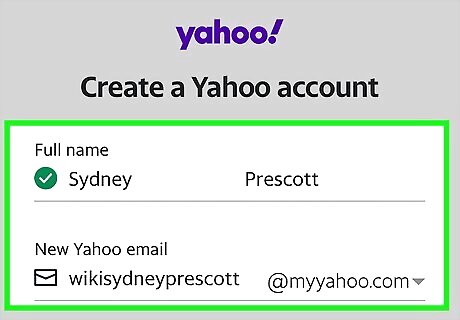
Enter your account details. You'll need to type in the following information: Full name: Your first and last name that will appear on your account New Yahoo email: Your preferred Yahoo email address. If your email address is already taken, you'll have to type in a different one. You can choose to have an @yahoo.com email or a @myyahoo.com email by selecting it in the dropdown next to your email name Password: Make sure to create a strong password with a mix of letters, numbers, and symbols Date of birth: You'll need to input the month, day, and year
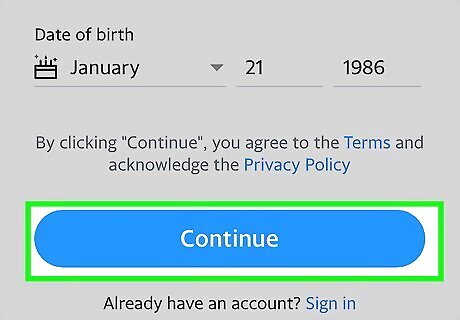
Tap Continue. It's the blue button at the bottom of the page. If you've neglected to fill out any of the required fields or your selected username isn't available, you won't be able to proceed until fill out all required fields or replace your username with one that hasn't been taken.
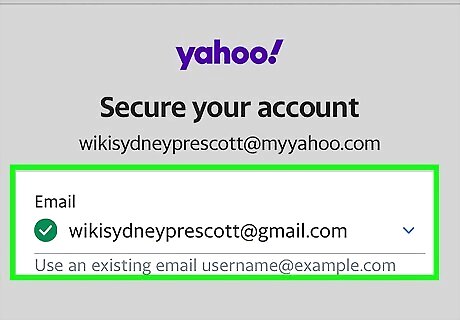
Enter your mobile number. You must supply a mobile number when signing up for a Yahoo account, and you'll need to verify your number before you can continue. Before sending a code, you can tap the Customize your data preferences dropdown and check or uncheck the box if you want Yahoo to use your contact information to personalize advertisements and content it shows you.
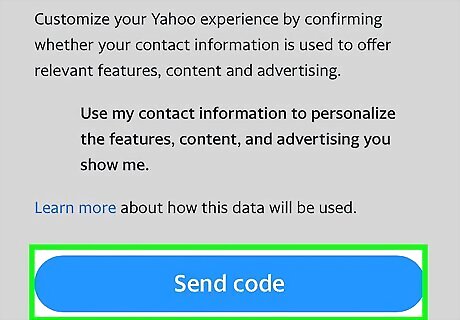
Press the Send code button. A 5-digit verification code will be sent to your phone.
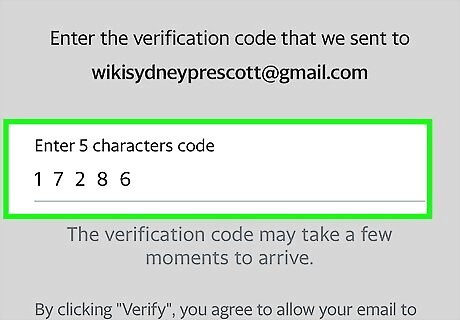
Type the code into the text field. This field is in the middle of the page, just below the "Enter the verification code we sent to [your number]" heading.

Tap Verify. It's the blue button near the middle of the screen.
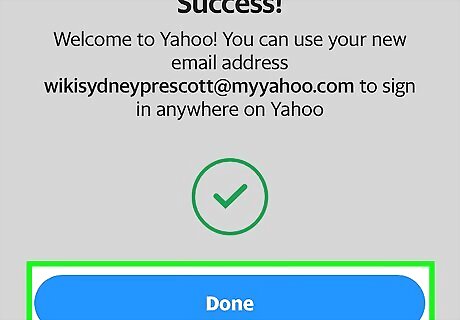
Tap the Done button once your number has been verified. Doing so will take you to your Yahoo inbox, which is set up and ready to go.
On Desktop
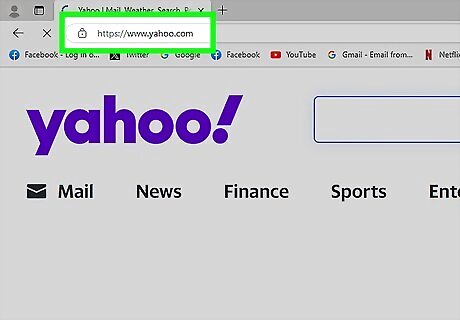
Open Yahoo. Go to https://www.yahoo.com/ in your browser. This will open the Yahoo main page. In order to sign up for a Yahoo Mail account, you must have a valid phone number.
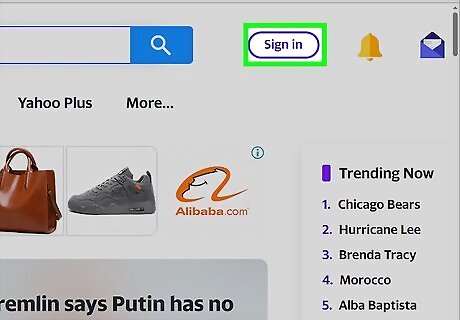
Click Sign in. It's in the top-right corner of the page, to the left of the bell icon.
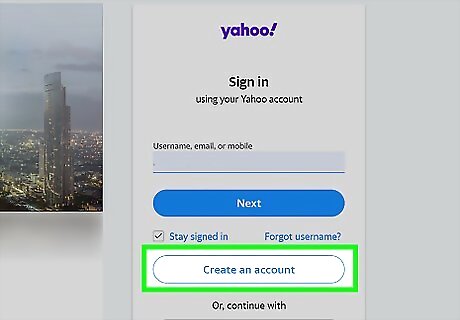
Click Create an account. This button is at the bottom of the sign-in section and has a blue border.
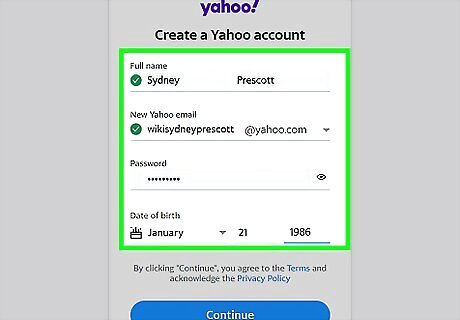
Enter your account details. You'll need to type in the following information: Full name: Your first and last name that will appear on your account New Yahoo email: Your preferred Yahoo email address. If your email address is already taken, you'll have to type in a different one. You can choose to have an @yahoo.com email or a @myyahoo.com email by selecting it in the dropdown next to your email name Password: Make sure to create a strong password with a mix of letters, numbers, and symbols Date of birth: You'll need to input the month, day, and year
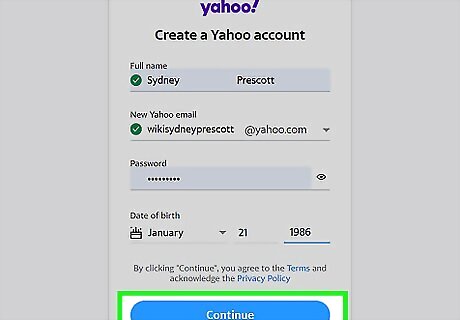
Click Continue. It's the blue button at the bottom of the page. If you've neglected to fill out any of the required fields or your selected username isn't available, you won't be able to proceed until fill out all required fields or replace your username with one that hasn't been taken.
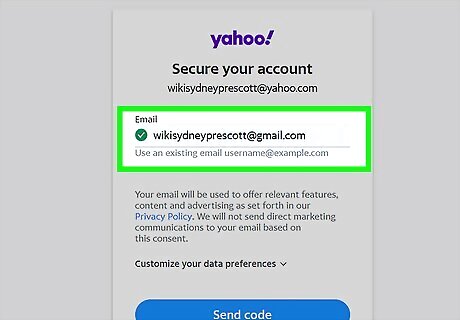
Enter your mobile number. You must supply a mobile number when signing up for a Yahoo account, and you'll need to verify your number before you can continue. Before sending a code, you can click the Customize your data preferences dropdown and check or uncheck the box if you want Yahoo to use your contact information to personalize advertisements and content it shows you.
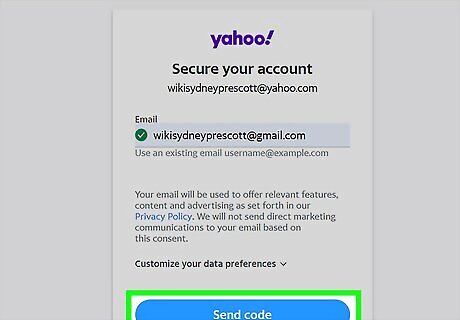
Press the Send code button. A 5-digit verification code will be sent to your phone.
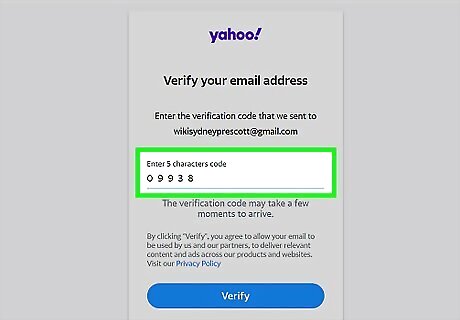
Type the code into the text field. This field is in the middle of the page, just below the "Enter the verification code we sent to [your number]" heading.
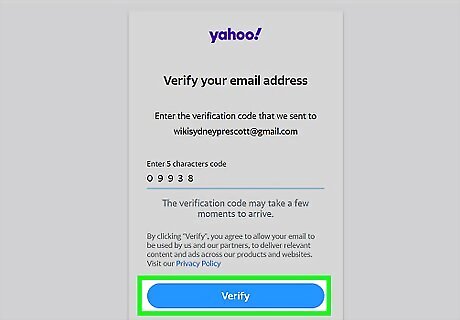
Click Verify. It's the blue button near the middle of the screen.
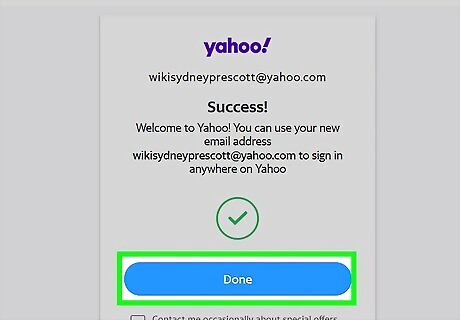
Click the Done button once your number has been verified. Doing so will take you back to the Yahoo main page.
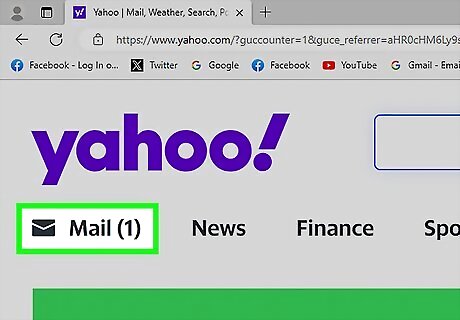
Click Mail. It's below the purple envelope icon in the top-right corner of the Yahoo home page. This will open your Yahoo inbox, which is set up and ready for you to begin using it.

















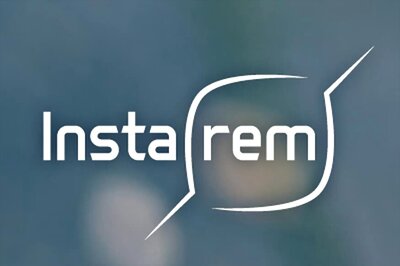


Comments
0 comment