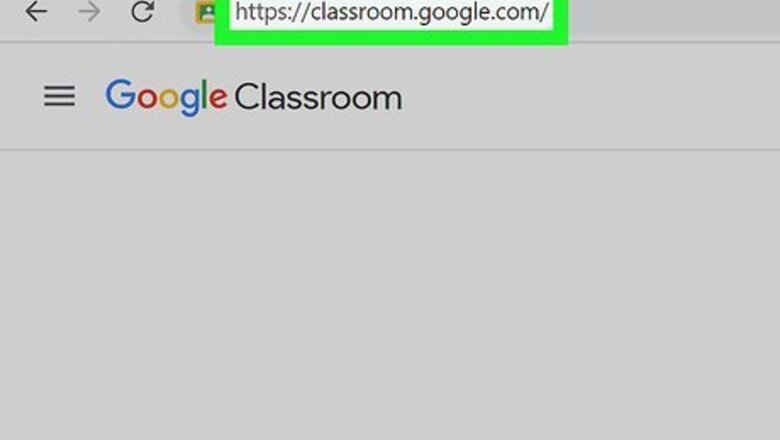
views
Using PC or Mac
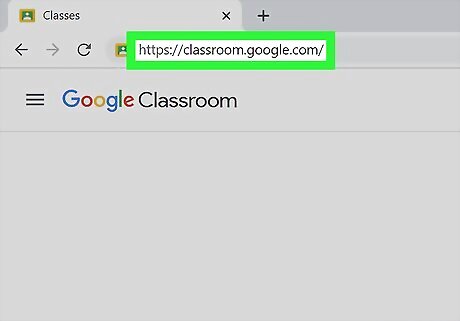
Go to https://classroom.google.com/ in a web browser. You can use any web browser on your PC or Mac. If you are not signed in to your Google account, click an email address associated with your Google Account and enter your password. If the Google account you want to use is not listed, tap Use another account and enter the email address and password associated with your Google account. Check the account you are signed in with. If it is correct, click Continue in the center of the page.
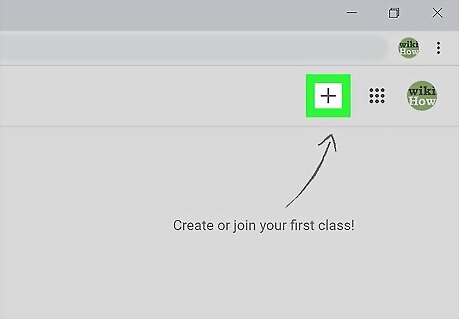
Click +. It's in the upper-right corner at the top of the page. This displays a drop-down menu.
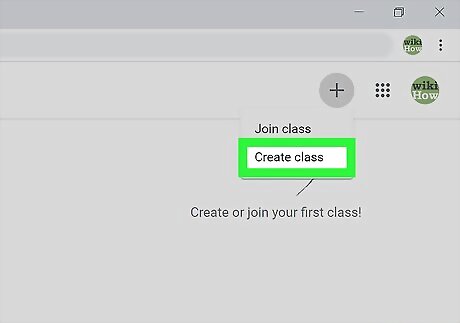
Click Create Class. It's the second option in the drop-down menu.
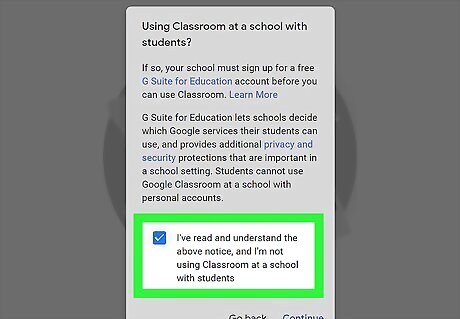
Click the checkbox Windows Checked and click Continue. The checkbox is at the bottom of the notice that says, "I've read and understood the above notice, and I'm not using Classroom at a school with students." In order to use Google Classroom with students, your school must sign up for a G Suite account.
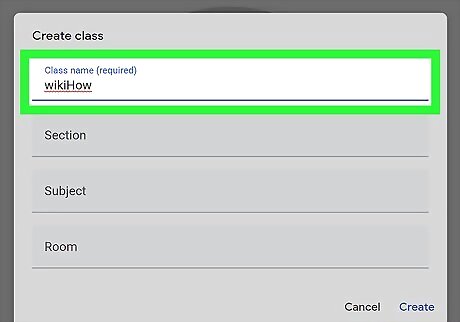
Enter the class name. Use the first line in the form to enter the name of the class. This is required.
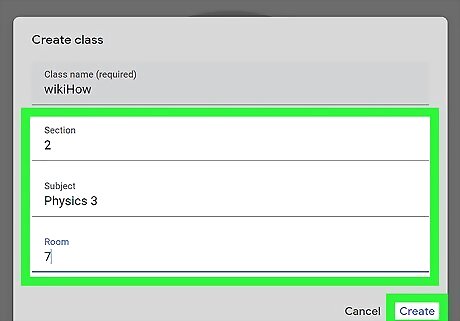
Fill out the rest of the form and click Create. The other three lines in the way are optional. If you want, you can fill out the form to provide information for "Section," "Subject," and "Room." Click Create in the lower-right corner of the window in the center of the page when you are ready to continue. It may take a few minutes to create your new class.
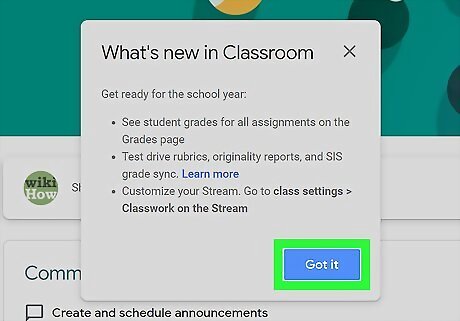
Click Got It. You may see a notice informing you of new additions to Google Classroom. Click Got It to continue to your class. Click the Stream tab at the top to view the main classroom chat. Click the Classwork tab at the top to access the page where you can create assignments. Click the People tab at the top to view the page where you can add students to your class. Click the Grades tab at the top to view the page where you can grade classwork that has been turned in.
Using the Smartphone and Tablets

Open the Google Classroom app. It has an icon that resembles a chalkboard with a person in the center. You can download the Google Classroom app for free from the Google Play Store on Android, or the App Store on iPhone and iPad.
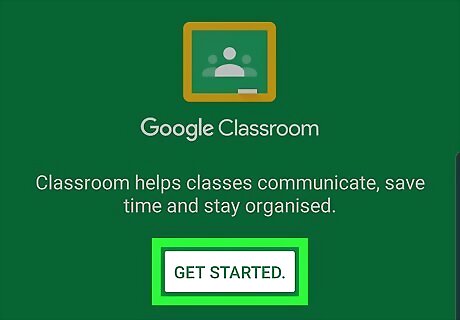
Tap Get Started. It's the white button in the center of the screen.
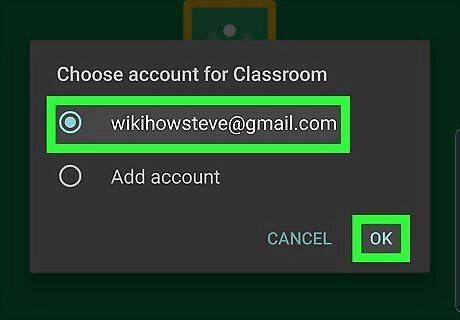
Tap a Google account that you want to use. You will see a list of available google accounts on your device. Tap the account you wish to use and tap OK. If you don't see the account you want to use, tap Use another account and sign in with the email address and password associated with your Google account. On Android, you will need to add your Google account in the Settings menu.
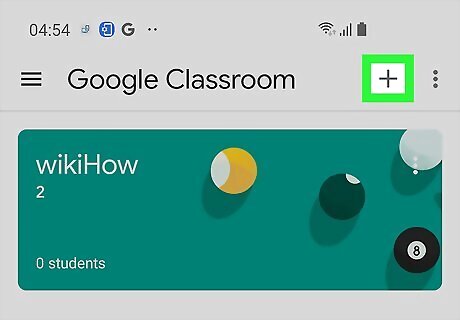
Tap Android 7 New. On the iPhone, it's the blue plus (+) button in the lower-right corner. On Android, it's the plus (+) icon in the upper-right corner.
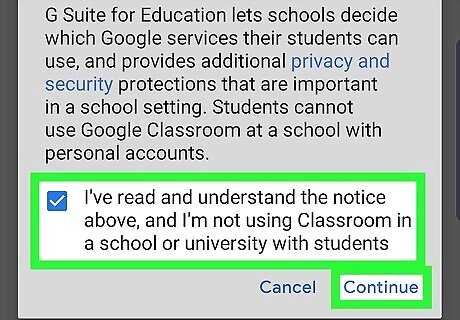
Tap the checkbox Windows Checked and tap Continue. The checkbox is at the bottom of the notice that says, "I've read and understood the above notice, and I'm not using Classroom at a school with students." In order to use Google Classroom with students, your school must sign up for a G Suite account.
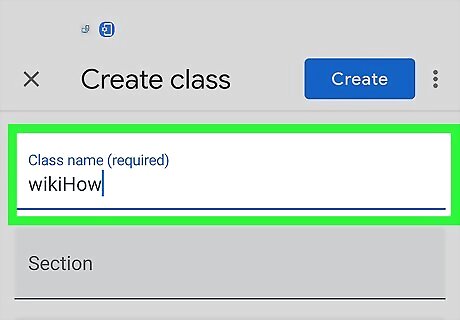
Enter the class name. Use the first line in the form to enter the name of the class. This is required.
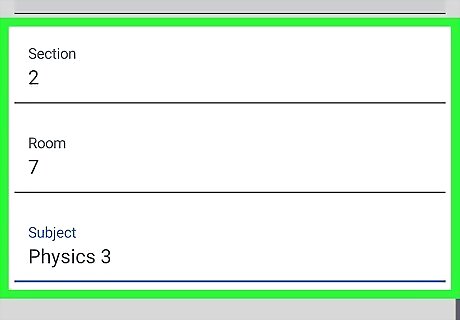
Fill out the rest of the form and tap Create. The other three lines in the way are optional. If you want, you can fill out the form to provide information for "Section," "Subject," and "Room." Tap Create in the upper-right corner when you are ready to continue. It may take a few minutes to create your new class. Tap the Stream tab at the bottom to view the main classroom chat. Click the Classwork tab at the bottom to access the page where you can create assignments. Click the People tab at the bottom to view the page where you can add students to your class.















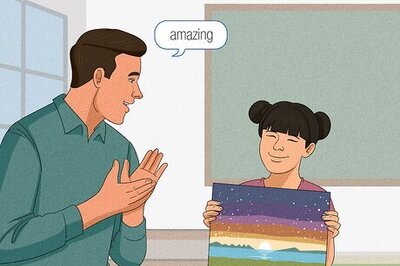


Comments
0 comment