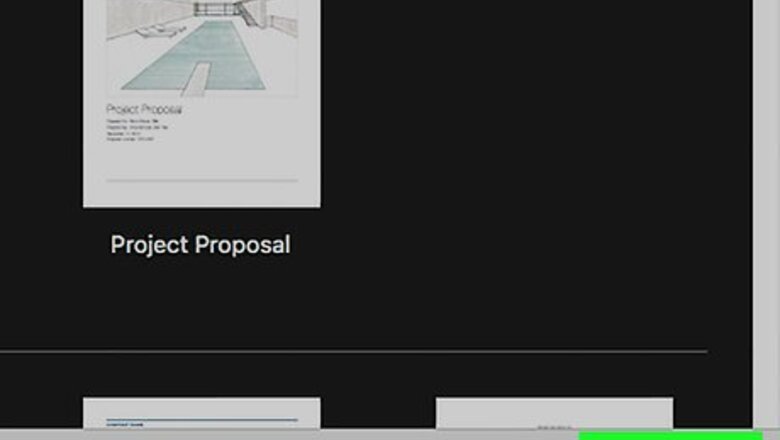
views
Open your document in Pages.
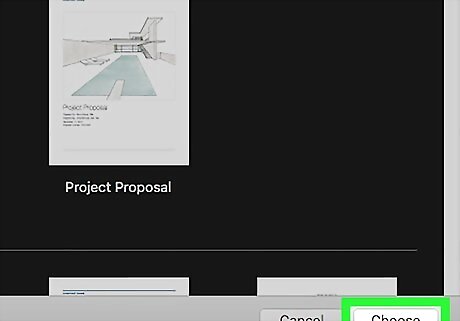
Open the Pages file you want to convert to a PDF. You can do this by double-clicking the Pages file on your Mac. You can also open Pages first and select the document.
Choose the Export option on the File menu.
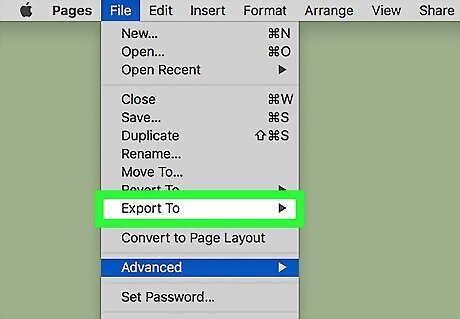
Click the File menu choose Export To. This expands some file type options.
Export the file as a PDF.
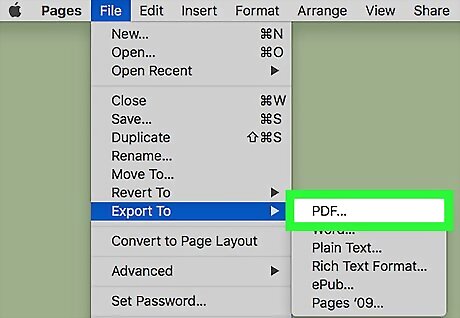
Click PDF… on the menu. Now you can select some preferences for your new PDF file.
Select the Image Quality.
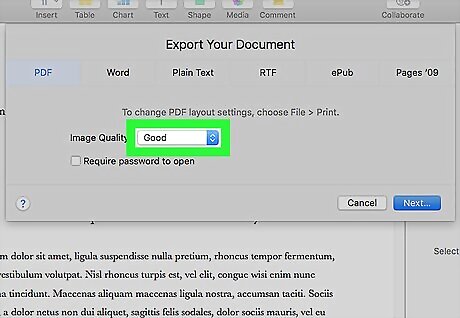
Click the "Image Quality" menu to select the quality of the images in your document. You can choose Good, Better, or Best. The better the quality, the larger the file. If you want to require a password to open the PDF, click the checkbox next to "Require password to open. Then type a password and verify it in the second bar.
Continue to the next screen.
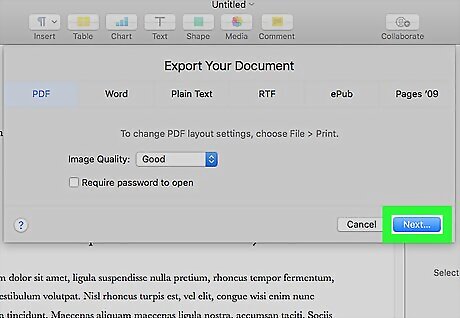
Click Next to move forward. It's in the lower-right corner of the window.
Give your new PDF file a name.
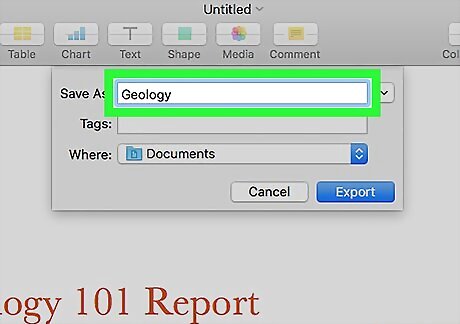
Type a file name into the "Save As" field. You can also use the "Where" menu to choose a folder on your Mac to save the file.
Save the file as a PDF.
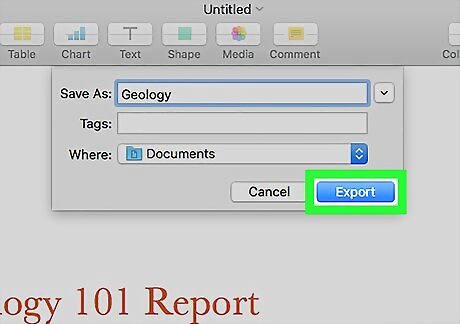
Click Export to save the new PDF file. This will export the Pages document as a PDF.













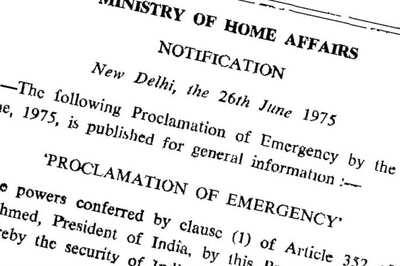




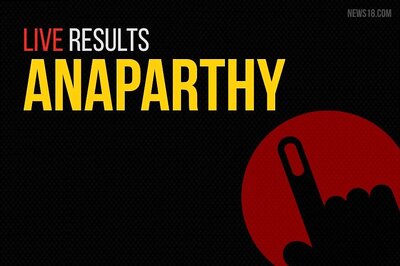
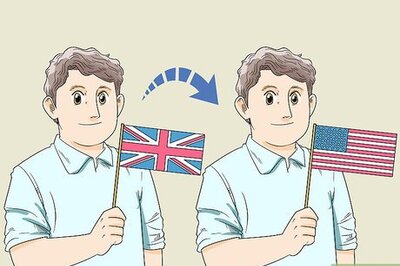
Comments
0 comment